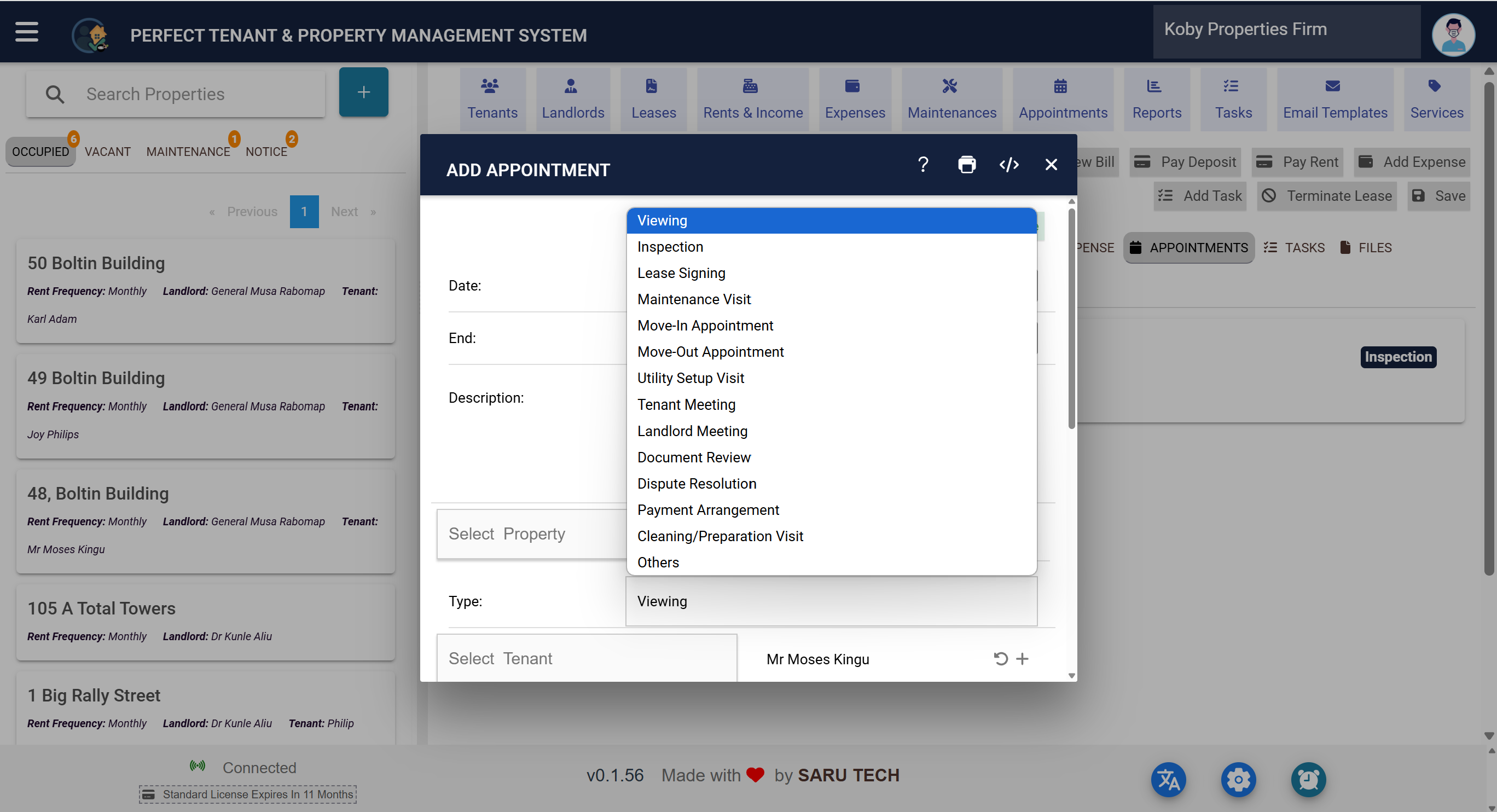📅 How to Schedule and Manage Property Appointments
The Appointments tab lets you organize all activities and meetings related to a property. From property viewings to inspections, you can schedule and track every appointment in one place.
📋 What You Can Do in the Appointments Tab
- Schedule appointments for tenants, landlords, or staff.
- Track appointment types like viewings, inspections, lease signings, and maintenance visits.
- Update appointment details including date, time, and status.
- Review all upcoming, completed, or cancelled appointments.
📝 Scheduling a New Appointment
- Go to the Appointments tab for the selected property.
- Click the Add Appointment button (calendar-plus icon).
- Fill in appointment details:
- Type – Select the type of appointment (e.g., Viewing, Inspection).
- Date and Time – Set the schedule.
- Description – Add any relevant notes.
- Status – Set as Pending, Completed, or No Show.
- Click Save to create the appointment.
✅ Managing Existing Appointments
You can click on any appointment card to update details, reschedule, or change its status.
💡 Tips
- Use appointment types to categorize activities for easy tracking.
- Send reminders to tenants or landlords to reduce missed appointments.
- Filter appointments by status to focus on pending tasks.