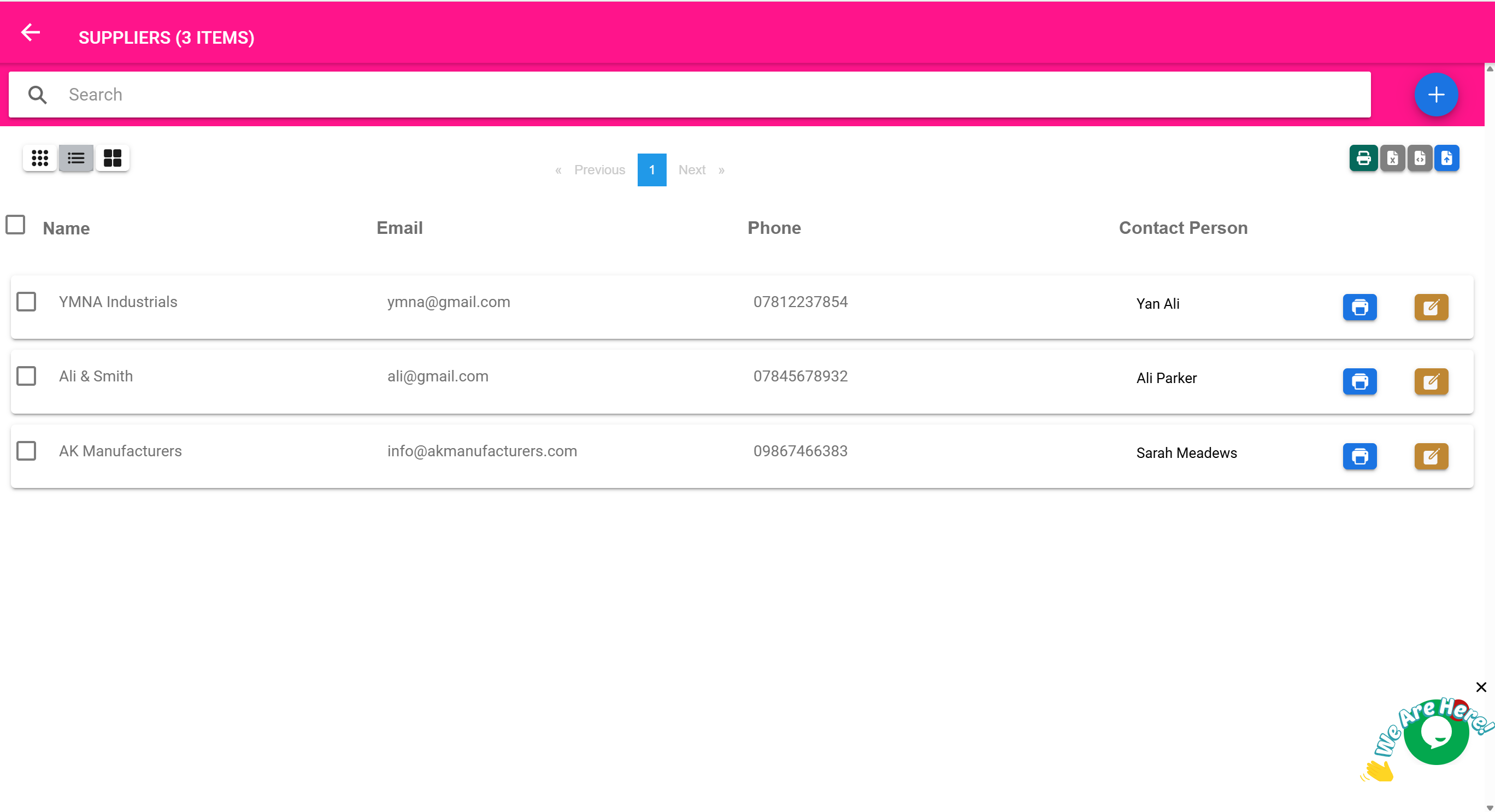📒 Suppliers Page
“Maintain an organized record of all vendors you purchase goods or services from.”
🎯 Purpose of This Page
The Suppliers Page is a straightforward but essential module used to store and manage information about all your suppliers.
It allows you to:
- Keep a structured directory of suppliers and vendors
- Record contact information like phone numbers and email addresses
- Upload or view supporting documents (like agreements or licenses)
- Add internal notes for staff
- Update or delete supplier records
🛑 Note: This page does not display purchase history or track balances. Purchases are managed separately in the Purchases Page, where the supplier is referenced during each order.
👥 What Is a Supplier?
A supplier is any individual or organization you procure stock or services from, including:
- Pharmaceutical vendors
- Medical equipment companies
- Lab reagent dealers
- Packaging or stationery providers
- Maintenance contractors
These are the sources of your inventory or service inputs.
🛠️ What You Can Do on This Page
| Feature | Description |
|---|---|
| ➕ Add Supplier | Create a new supplier with name, phone, email, and optional photo |
| 🔍 Search Suppliers | Quickly find a supplier by name or keyword |
| 📞 Contact Info | Store phone numbers and email addresses for follow-up |
| 🖼️ Upload Image | Add a logo or profile photo |
| 📁 Attach Documents | Upload supplier-related files such as registration forms or price lists |
| 🗒️ Add Notes | Write comments such as delivery schedules or special terms |
| ✏️ Edit/Delete | Modify or remove supplier records |
🧾 What’s Not Included on This Page
To be clear, the following features do not exist on the Suppliers Page:
- Viewing past purchase orders from this supplier
- Supplier balance or total payment history
- Purchase summaries
All such financial and procurement data is accessed via the Purchases Page or Reports.
🧰 Example Workflow: Adding a New Supplier
- You recently started buying thermometers from “MediStock Supplies” and want to keep their info on file.
- Open the Suppliers Page
- Click Add Supplier
- Enter:
- Name: MediStock Supplies
- Phone: +233 123 456 789
- Email: orders@medistock.com
- (Optional) Upload a scanned price list or registration form under Documents
- Add a note: “Prefers email orders. Delivers on Tuesdays.”
- Save
✅ Now anyone on your team can easily find and contact this supplier.
📄 Documents Tab
Each supplier profile includes a Documents tab, where you can:
- Upload PDFs, images, or Word files
- Store regulatory forms, quotations, or past correspondence
- Download or remove them anytime
💬 Notes Tab
You can use the Notes tab to:
- Record communication preferences
- Flag issues (e.g., “delays during rainy season”)
- List alternative contact persons
✅ These internal notes are only visible to system users, not the suppliers.
🧠 Best Practices
- Add every new supplier at the time of first purchase entry
- Use the notes field to record behaviors and delivery terms
- Upload a supplier’s standard product list for quick reference
- Encourage staff to use consistent naming to avoid duplicates