🧾 Viewing a Product in Detail
Clicking any product card from the Inventory page opens a full sidebar panel with multiple tabs that let you manage the item deeply — from names and pricing to images and subunits.
📋 Tab 1: Item Details
This tab shows and allows editing of:
- Product name
- Barcode and shelf location
- Subunit name (e.g., tablet, piece)
- Subunit count (e.g., 1 box = 10 tablets)
- Selling and cost prices
- Quantity alert threshold
- Category or type
- Image upload
Note: Quantity and cost are not editable here to maintain audit traceability. These values change only through actions like Purchase, Transfer, or Dispense.
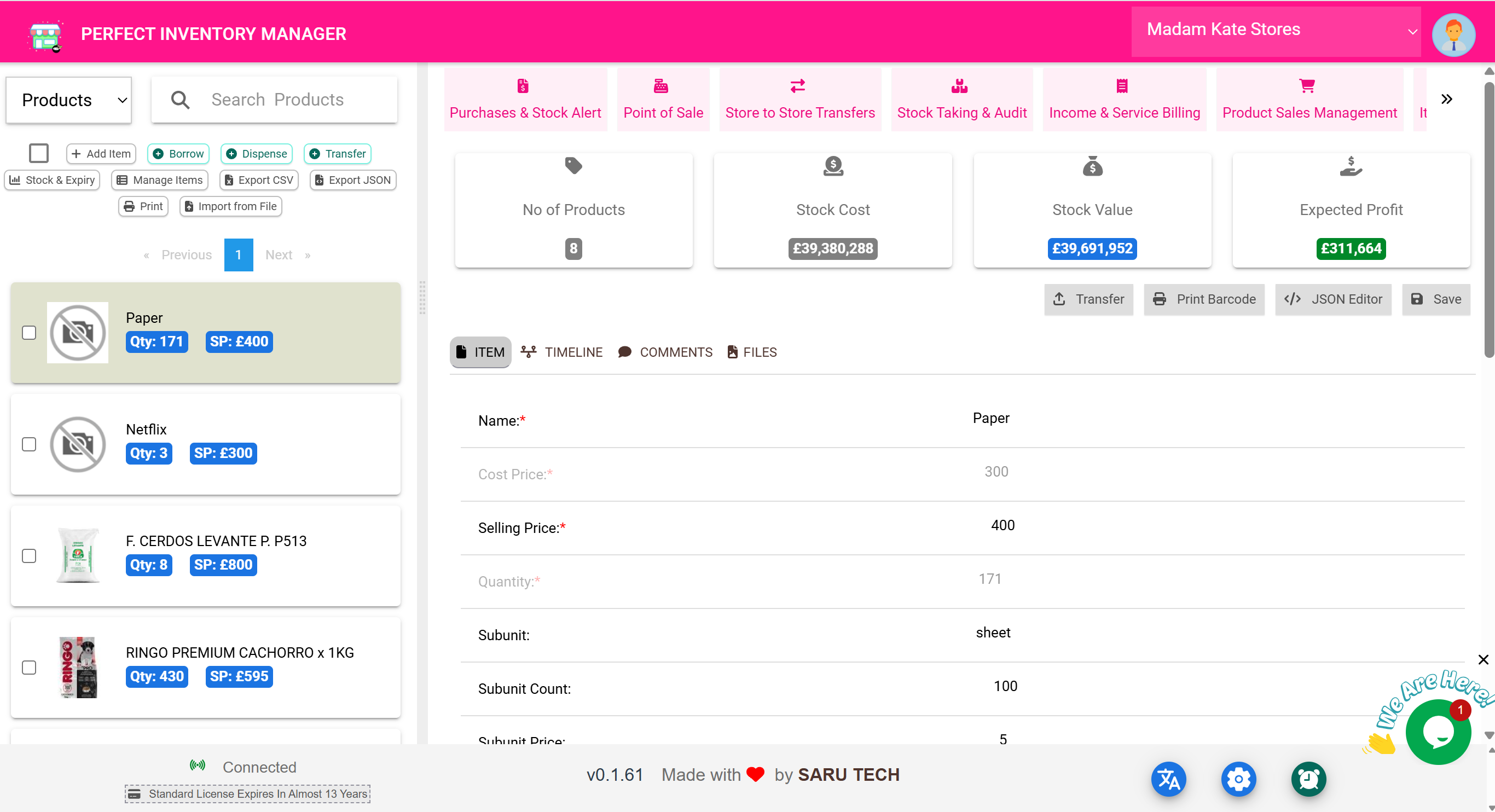
🎯 Real-World Example
You click on “Amoxicillin 500mg” and realize the expiry is outdated. You update it, add a new image, and enter subunit info: 1 box = 10 capsules.
🏷️ Extra Actions in Item View
| Action | What It Does |
|---|---|
| 🔁 Transfer | Quickly move this item to another store |
| 🖨️ Print Barcode | Generate a printable barcode label |
| 🧾 JSON Editor | Edit raw JSON for advanced changes (admin only) |
| 💾 Save | Apply changes made to this product |
🧠 Best Practices
- Only assign subunits when it helps with tracking (e.g., 1 pack = 5 vials)
- Always upload a product image for better search visibility
- Use barcode printing to streamline scanning workflows
- Encourage notes for clarity (e.g., use only in pediatric ward)
