✍️ Creating and Finalizing Prescriptions
The Perfect E-Prescription System makes it simple to create, review, and finalize prescriptions while ensuring patient safety and compliance. This guide walks you through the full process, from adding a new prescription to sending it electronically to a pharmacy.
📄 Steps to Create a New Prescription
- Navigate to the Prescriptions Page
- From the dashboard or sidebar, select Prescriptions.
- Click "New Prescription"
- This opens a blank prescription form ready for patient and medication details.
- Select or Add a Patient
- Start typing the patient’s name to find existing profiles.
- If the patient is new, click the ➕ icon to add them.
- Confirm the patient’s age, allergies, and medical history which automatically appear once selected.
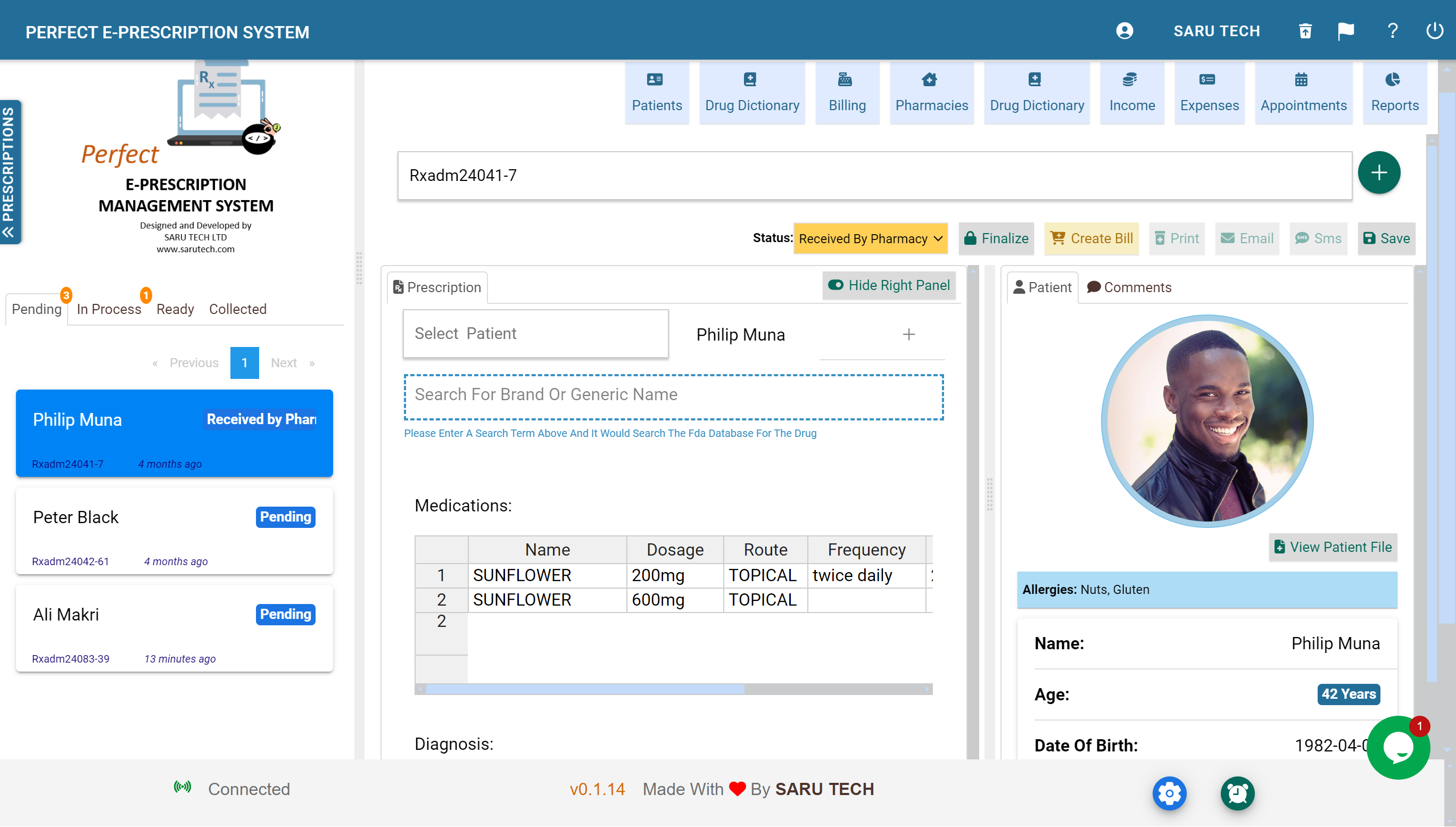
💊 Adding Medications
You can add medications using two methods:
1️⃣ Internal Drug Search
- Begin typing the medication name and select from the hospital’s internal drug list.
- Fill in key details such as dosage, route, frequency, duration, and purpose.
- Specify if refills are allowed and how many times.
2️⃣ OpenFDA Integration
- Click the plug icon to search directly from OpenFDA’s database.
- Retrieve brand names, generic names, and manufacturer details in real time.

💾 Saving the Prescription
You can save at any stage to return later for editing. When saved, a unique prescription number (e.g., Rx00001) is auto-generated.
🔐 Finalizing the Prescription
Once all details are reviewed, click the Finalize button (lock icon) in the toolbar.
- This action locks the prescription for editing and activates additional actions such as:
- Printing
- Emailing to the patient
- Sending via SMS
- Routing to a pharmacy
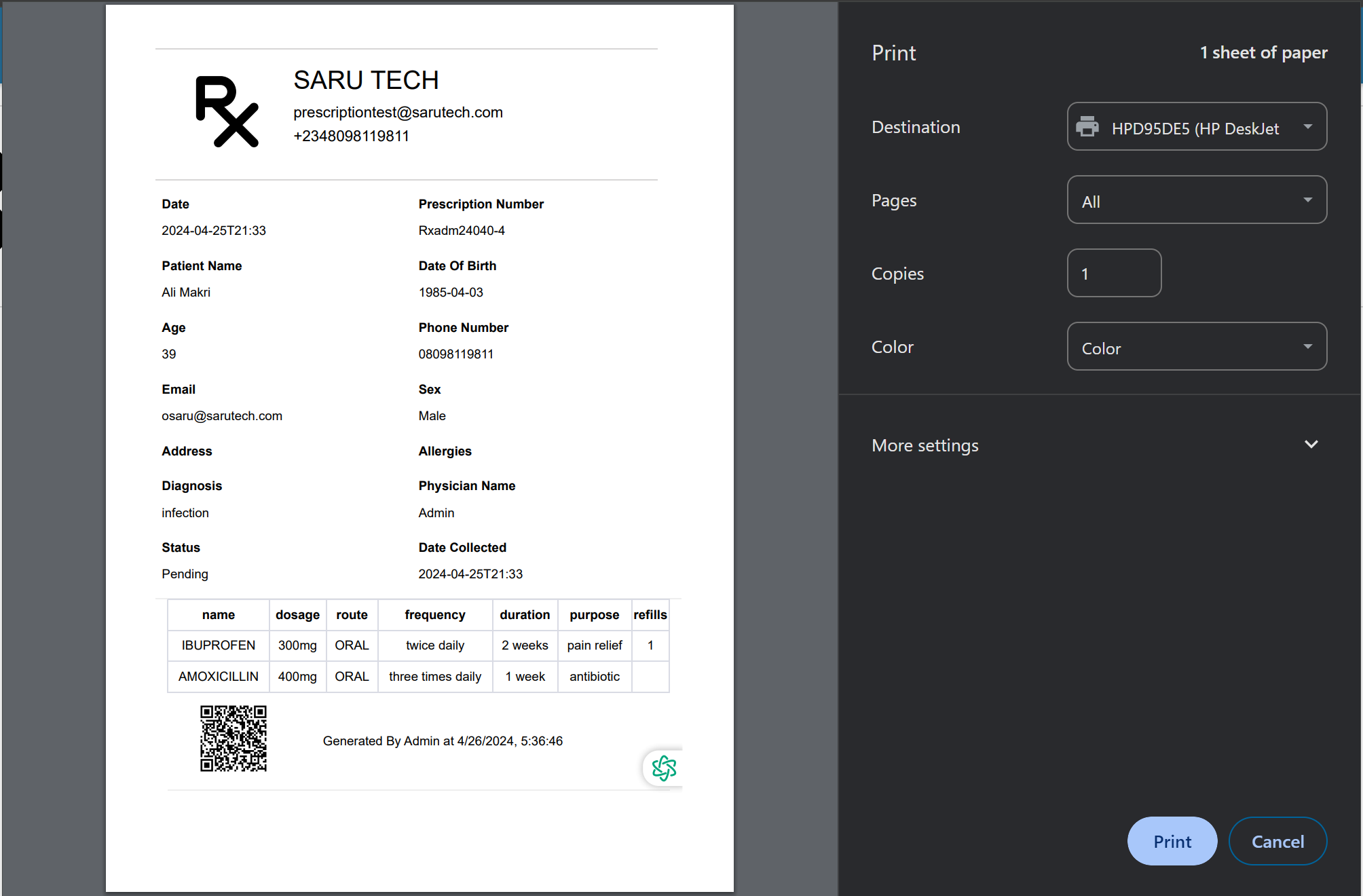
📲 Sending the Prescription to the Patient or Pharmacy
- Email: Sends a PDF copy to the patient’s email address.
- SMS: Sends a secure message with pickup details.
- Send to Pharmacy: Forwards the prescription digitally to the assigned pharmacy for processing.

Once finalized and sent, the prescription status automatically updates (e.g., Sent to Pharmacy).

