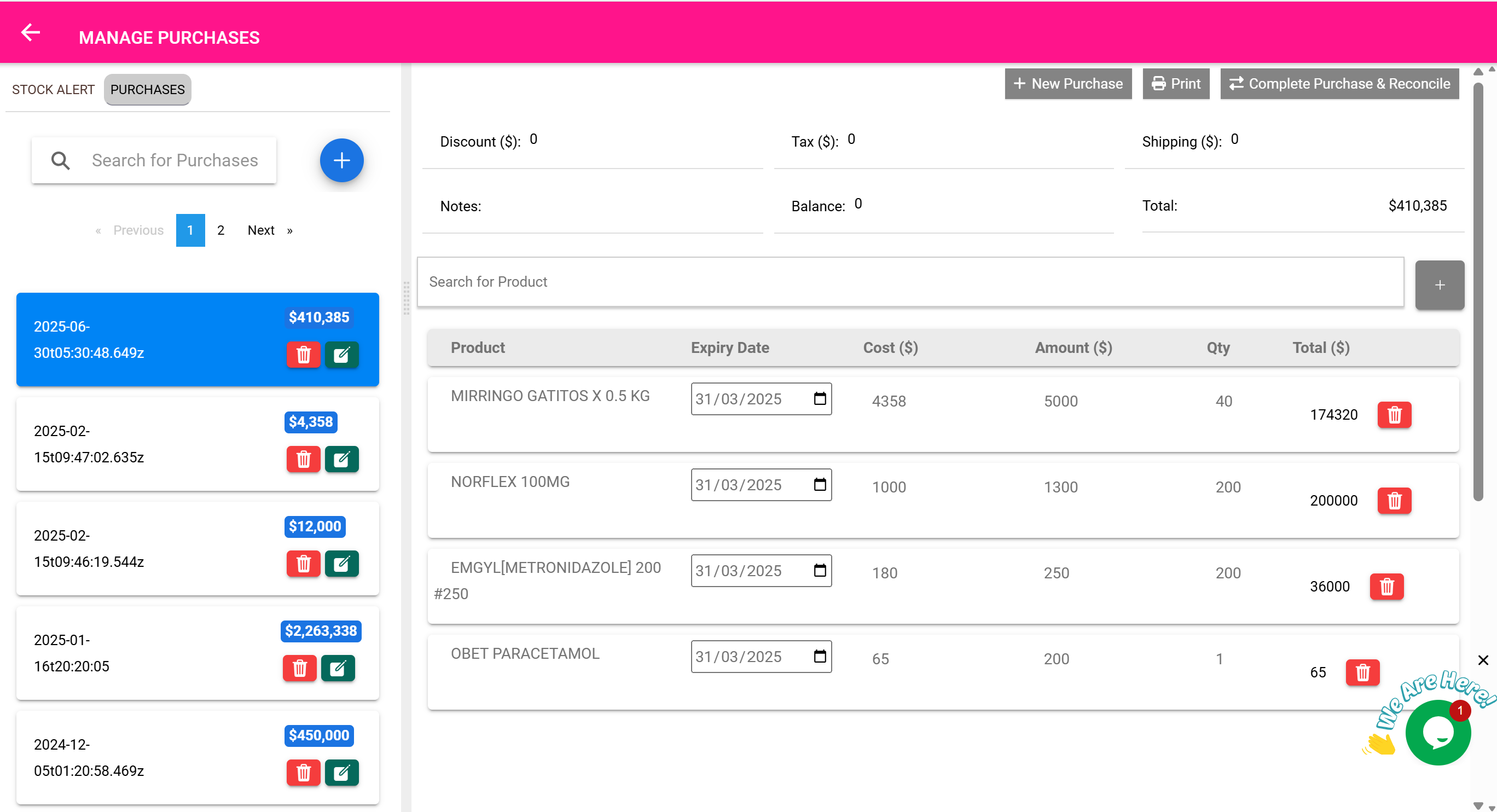📦 Purchases & Stock Alert Page
“Stay ahead of stockouts and keep inventory replenished efficiently.”
📌 This section is split into two highly practical features:
- Stock Alerts – which help you detect and act on low-stock items
- Purchases – where you restock and record incoming inventory
We’ll explore each of these in detail with example workflows.
🚨 Section 1: Stock Alert – Your Daily Reordering Assistant
The Stock Alert tab is designed to answer one question clearly:
❓ “What items are running low and need to be reordered soon?”
Whenever a product’s quantity falls below the defined alert level, it appears in the Stock Alert list.
🧠 How it Works:
- Every product has a quantity_alert value (set during creation or editing).
- If actual stock is less than this value, the product is flagged.
- All such items are listed in the Stock Alert tab.
🔍 What You See:
- A list of products with dangerously low quantities.
- Each entry shows the product name, current quantity, and a red badge.
- A dropdown lets you filter by supplier.
- A button called “Add All” lets you send all low-stock items into a new Purchase Order.
✅ Real-Life Workflow: Quickly Restocking Short Items
- Open the Purchases Page (the Stock Alert tab is selected by default).
- Scroll through the list of products flagged in red — e.g., “Salbutamol Inhaler: 5 units remaining”.
- Click “Add” next to Salbutamol — it’s added to your purchase list.
- Filter by “ABC Pharma” (your trusted supplier).
- Click “Add All” to include every low-stock item from ABC Pharma into the pending purchase form.
- Switch to the Purchases tab, review the order, and submit it.
✅ This saves you from manually checking each product. You always know what to restock — no guesswork.
🛒 Section 2: Purchases – Recording and Processing Incoming Stock
When new stock arrives at your facility, you record it here to:
- Increase item quantities
- Specify purchase cost and expiry dates
- Keep financial records updated
- Add multiple items from multiple suppliers in one place
🎯 Key Features of the Purchases Section
| Feature | What It Does |
|---|---|
| 🔎 Search Purchases | Quickly find existing purchase records by supplier, date, or item |
| ➕ New Purchase | Clears the form to start a new purchase order |
| Print the purchase order for delivery or finance approval | |
| 🧾 Draft Order | Save a draft purchase that hasn’t been finalized |
| ✅ Complete Purchase | Finalize the purchase — item quantities are updated in inventory |
| 🧮 Total, Tax, Discount | Automatically calculates final amount based on cost, shipping, tax, etc. |
| 📅 Set Expiry | Assign expiry dates for items if relevant |
| 🗑️ Delete Item | Remove an item from the purchase list |
🧰 Real-Life Workflow: Creating a New Purchase Order
- A truck delivers 100 cartons of surgical gloves from your supplier.
- Go to the Purchases tab.
- Click New Purchase.
- In the search bar, type “Gloves” and click to add them to the purchase.
- Enter:
- Quantity: 100
- Cost price: $2.50 per carton
- Expiry: 1 year from today
- Add shipping cost: $25
- Add tax: 5%
- Description: “Surgical Glove Resupply – ABC Pharma”
- Click Create Draft Purchase Order to save for approval.
- Once verified, click Complete Purchase & Reconcile.
✅ The item’s quantity is updated in the store. Timeline is also updated for audit trail.
🧾 Advanced Tip: Partial Receipts
If a delivery is partial, or you expect more quantities later:
- Create a draft
- Reopen it when the rest of the items arrive
- Only finalize when all items have been received
🔍 Filters and Search Options
The Purchases & Stock Alert page includes advanced filters for efficient tracking:
- Item Filter (Default): Search and view purchase or stock alert data for a specific product.
- Customer Filter: (Optional) View purchases linked to a specific customer when recording patient-specific inventory (e.g., custom supplies).
- Date Filter: Filter purchases and alerts by date range.
✅ Summary panels and purchase lists dynamically update to reflect applied filters.