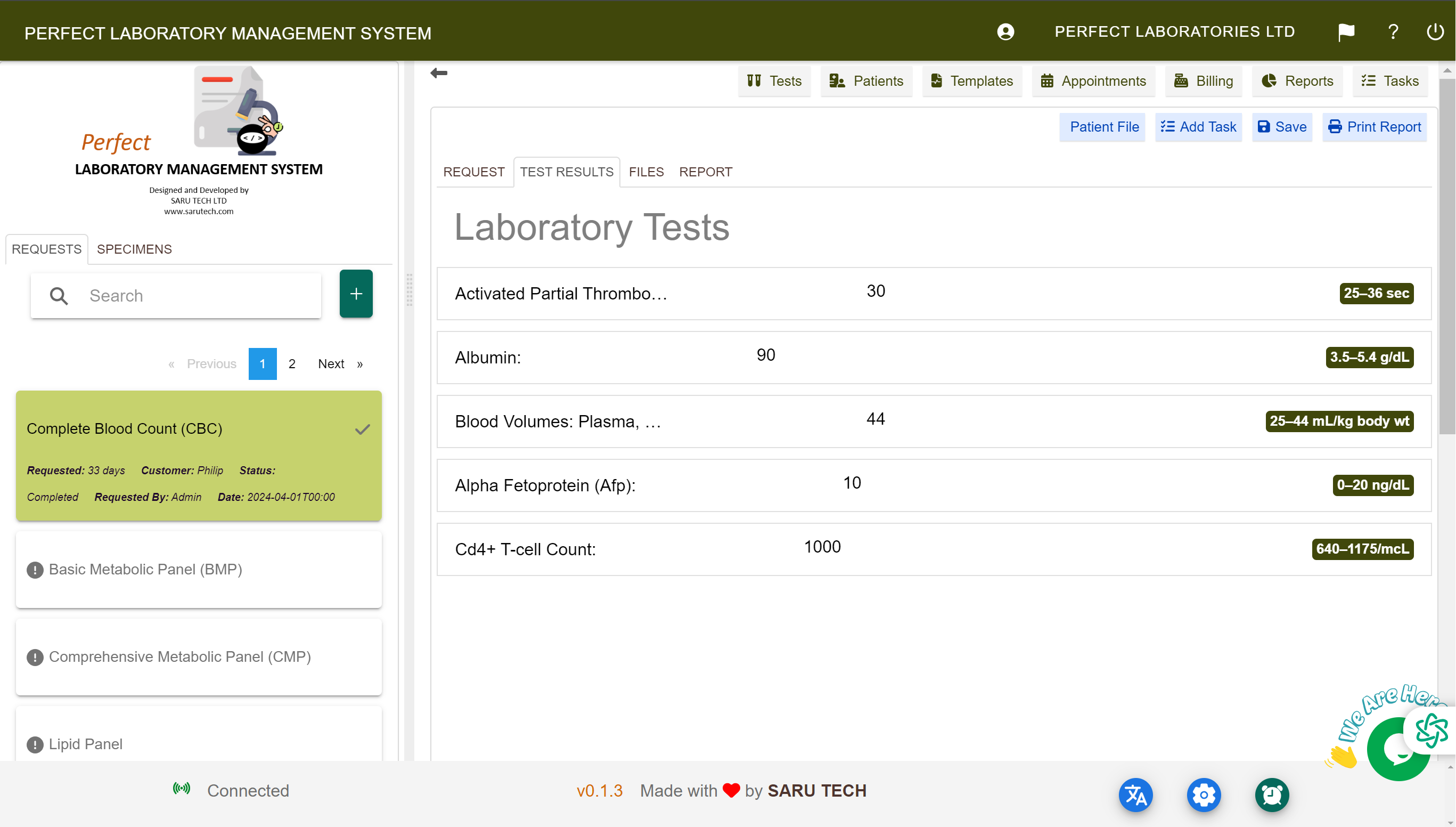📊 Test Entry, Conclusion Writing & Final Report Handling
🎯 Purpose of This Page
After a specimen has been collected and received, it's time to perform the tests, record results, and document clinical interpretations.
This is all done within the Laboratory Request Detail View, which provides the workspace for handling test data and producing the final patient report.
🔍 Where You’ll Work
You’ll work within the Laboratory Page, focusing on these tools:
- ✅ Tests Tab
- 📝 Conclusion Tab
- 🔐 Lock & Print Tools
These tools allow you to transform raw results into a clear, verified, and professionally formatted lab report.
🧪 Entering Test Results
🧭 Navigate to the Tests Tab
- Click the Tests tab in the top navigation.
- View the list of added tests and panels.
📦 Test Packaging & Result Units
The system supports organizing tests into **packages** to streamline ordering and billing processes. By default, it comes with several predefined test panels, but administrators can configure additional packages as needed.
The system uses a parent-child hierarchy for packaged tests:
- ✅ Selecting a parent test (e.g., "Lipid Panel") automatically includes all associated subtests.
- 📋 Subtests are displayed beneath their parent test for easy management.
Users have the flexibility to:
- 💵 Bill by Package: Charge a single price for the entire panel.
- 🧪 Bill by Individual Test: Charge separately for each selected test.
Adding a test or panel to a request automatically updates the patient’s bill with the corresponding cost.
| Type | Description & Layout |
|---|---|
| 🧪 Single Test | Displays as a standalone item with a single result input field (e.g., “WBC Count”). |
| 📋 Panel Test | Groups multiple related tests under a parent heading (e.g., “Liver Function Panel” includes ALT, AST). |
💡 Tip: When entering results, units are displayed for each test automatically, and administrators can configure SI units or conventional units in the Test Template settings.
✍️ Enter Results
For each test or subtest:
- Result Field: Enter numeric or text value (e.g., 12.3, “Negative”)
- Unit: Automatically shown (mg/dL, mmol/L, IU/L, etc.)
- Validation: Results may be color-coded if outside normal range (if configured)
⚠️ Note: Units cannot be edited here; they are pre-configured in the Test Template settings by your admin.
🔄 Switching Units (SI vs Conventional)
Above the test list, use the Unit Dropdown to toggle between:
- 🔢 SI Units (e.g., mmol/L)
- 📏 Conventional Units (e.g., mg/dL)
💼 Expenses Tab – Tracking Operational Costs
Expenses are internal costs related to completing a lab request.
| Type of Expense | Example |
|---|---|
| 🚚 Transport / Courier Fees | For sending samples to external labs |
| 🏥 Third-party Test Charges | If an external lab performed some tests |
| 🧪 Materials Used | Extra test kits or rare reagents |
| ⏱️ Staff Overtime | Special handling during late or off-hours |
🛠 How to Add an Expense
- Go to the Expenses Tab.
- Click “Add Expense”.
- Enter details such as description, amount, and payment method.
- Optionally: select Add to Bill to charge the patient.
- Click Save.
🔐 Note: Once the lab report is locked, expenses can no longer be modified.
📦 Viewing Expense History
Each expense card shows:
- 📝 Who added it
- 📅 When it was added
- 💳 Payment method
- 📥 Whether it’s included in the bill
📋 Task Assignment, Timeline Audit Trail & Permissions Control
📋 What Are Tasks in the Laboratory System?
Tasks allow lab users to assign specific follow-up actions linked to a lab request. These tasks can include administrative duties or clinical actions such as rerunning a test, contacting a patient, or verifying outsourced results.
🧭 Where Tasks Appear
Tasks are found in the Tasks Tab within a specific lab request. They are always tied to one request and cannot exist independently.
🛠 How to Add a Task
- Open the relevant lab request.
- Go to the Tasks Tab.
- Click “Add Task”.
- Fill out the form:
- Title: Short description (e.g., “Verify ALT result”)
- Assigned To: Staff member or role
- Due Date: When the task should be completed
- Status: Open, In Progress, Completed
- Description: Additional details if needed
- Click Save.
Once saved, the task appears in the tab and in the assigned user’s task list if applicable.
✅ Managing Tasks
Tasks are displayed as cards and include:
| Field | Description |
|---|---|
| 📌 Title | Task subject (e.g., “Call patient for re-test”) |
| 📊 Status | Open, In Progress, Completed |
| 👤 Created By | The user who created the task |
| 👥 Assigned To | Person or team responsible |
| 🕒 Timestamp | Date/time of creation and updates |
🔐 Note: Once the lab report is locked, tasks cannot be modified.
📄 Writing the Diagnostic Conclusion
📘 What Is the Conclusion?
The Conclusion Tab is where you summarize findings in plain language — especially important for panels or abnormal results. Examples:
“Findings consistent with mild iron deficiency anemia.”
“Liver enzymes elevated; possible hepatocellular injury.”
Clear conclusions help clinicians interpret results more effectively.
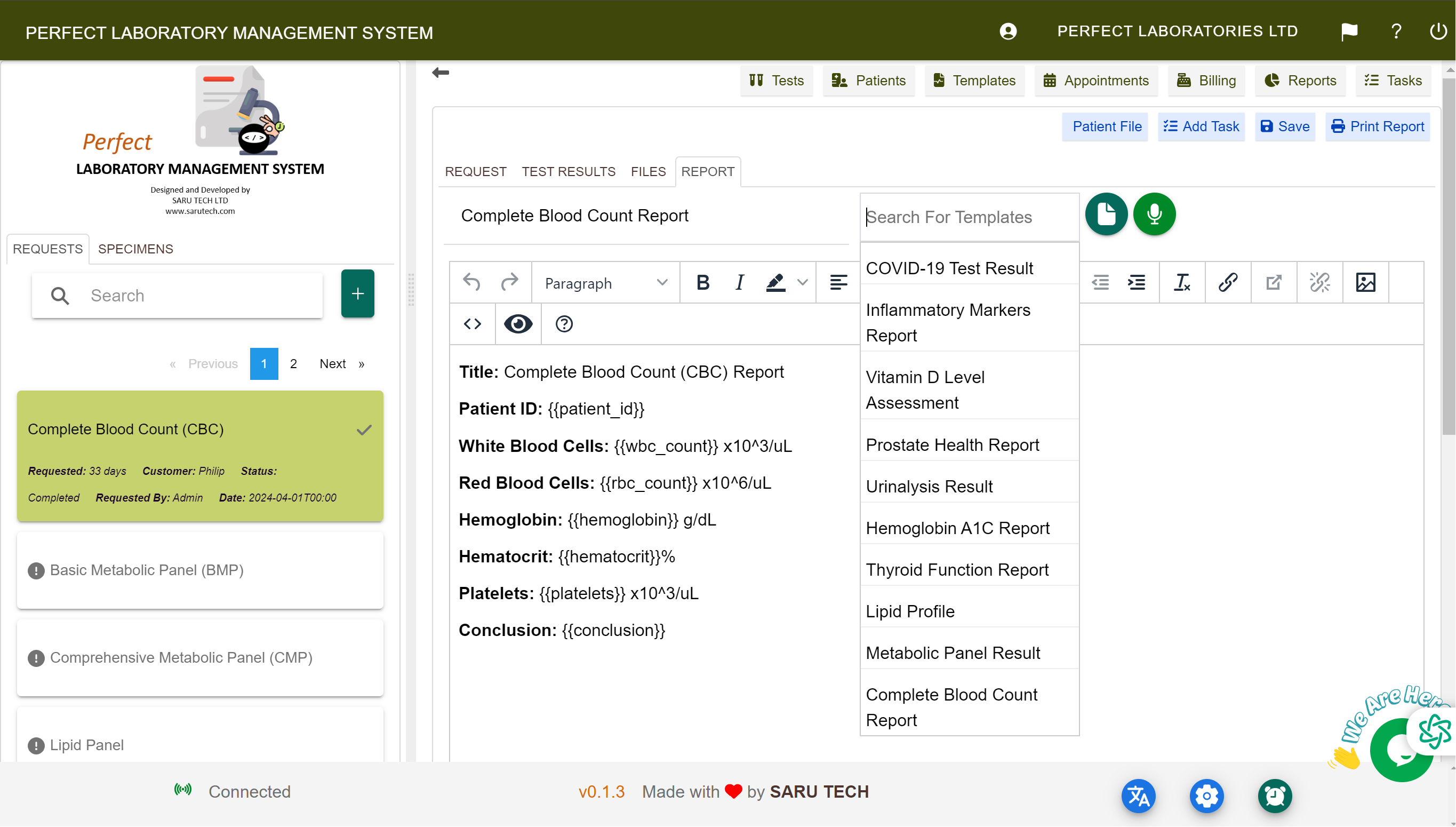
✨ Using Templates
To use predefined conclusion templates:
- Click the “Templates” dropdown or icon in the Conclusion Tab.
- Select a phrase, such as:
- “Please correlate with clinical findings.”
- “Suggest repeat test in 3 months.”
- The text will populate the editor. You can modify or append as needed.
🛠 Admins can create or edit templates from the Templates Page.

📎 Attaching Files
Enhance your reports by adding supplementary materials:
- 📄 External lab result PDFs
- 🖼️ Images (e.g., microscope or device photos)
- 📊 Machine-generated outputs
In the Files Tab, you can:
- 📤 Upload attachments
- 📥 Download previous reports
- 🔍 Preview files directly in the browser
✅ When selected, these attachments are embedded in the final PDF report.
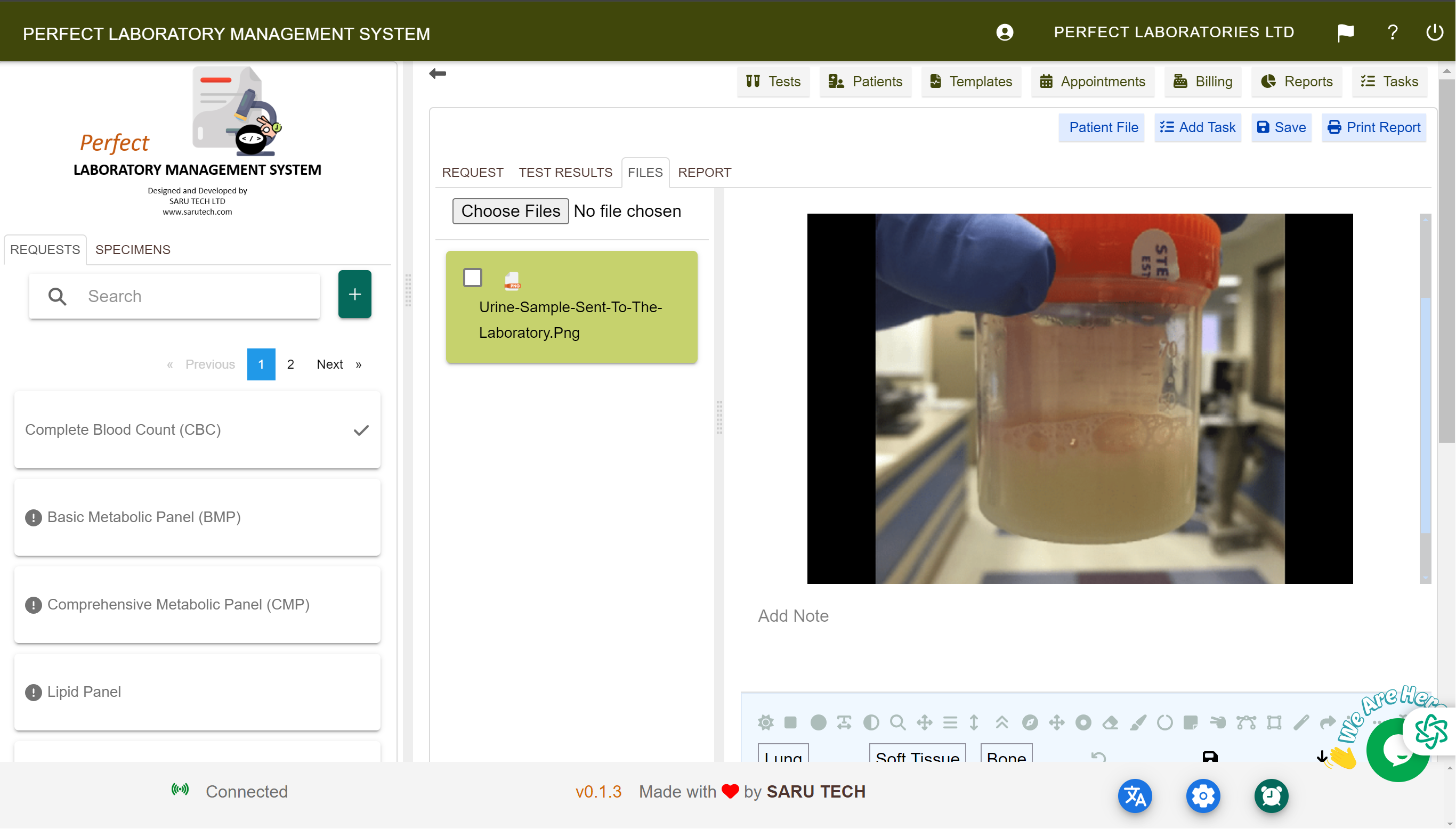
🔒 Locking the Report
🔐 What Does “Lock Report” Mean?
Locking prevents further editing of:
- 🧪 Tests
- 🧫 Specimens
- 📝 Conclusion
- 💬 Comments and Expenses
🛑 It is the final step before printing or sharing the report.
✅ How to Lock the Report
- Review all tabs: Tests, Conclusion, Files, Billing.
- Click the “Close button” in the toolbar.
- Confirm when prompted.
Note: Only authorized users (e.g., Supervisors or Validators) can lock/unlock reports.
Once locked:
- 🔒 Fields become read-only
- 📤 SMS and Email buttons are activated
- 📝 The timeline logs this action for audit tracking
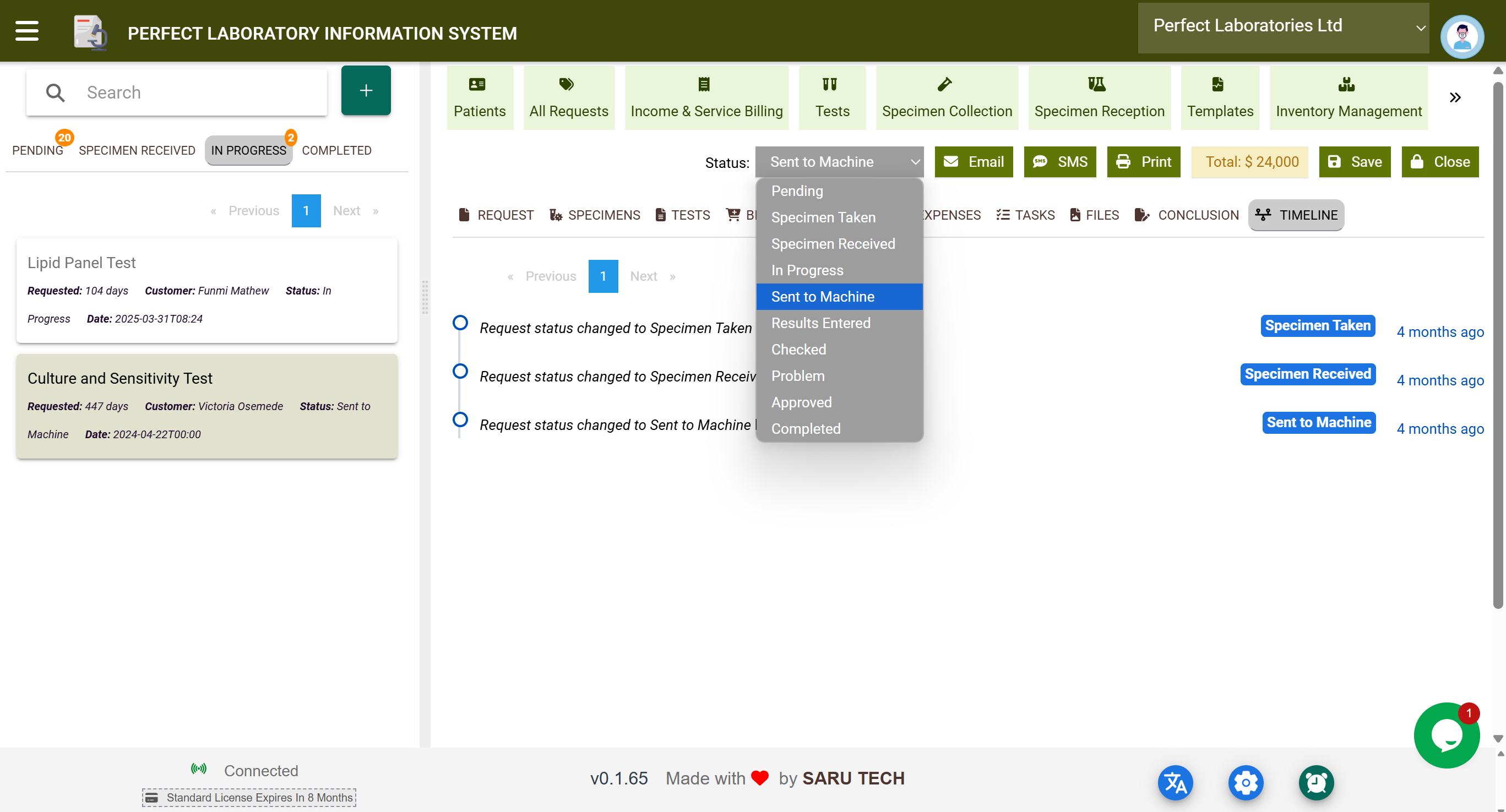
🖨️ Printing the Lab Report
After locking, you can generate and print a clean, professional report for patients or referring physicians.
You can choose to include the following details in the report:
- 👤 Patient demographics
- 🧪 All test results and units
- 📝 Notes and comments
- 📋 Conclusion
- 📁 Attached files (if selected)
📤 Available Formats
- 🖨️ PDF: For emailing or printing
- 📥 CSV/Excel: For bulk data export
- 📄 HTML/Print View: For browser-based printing
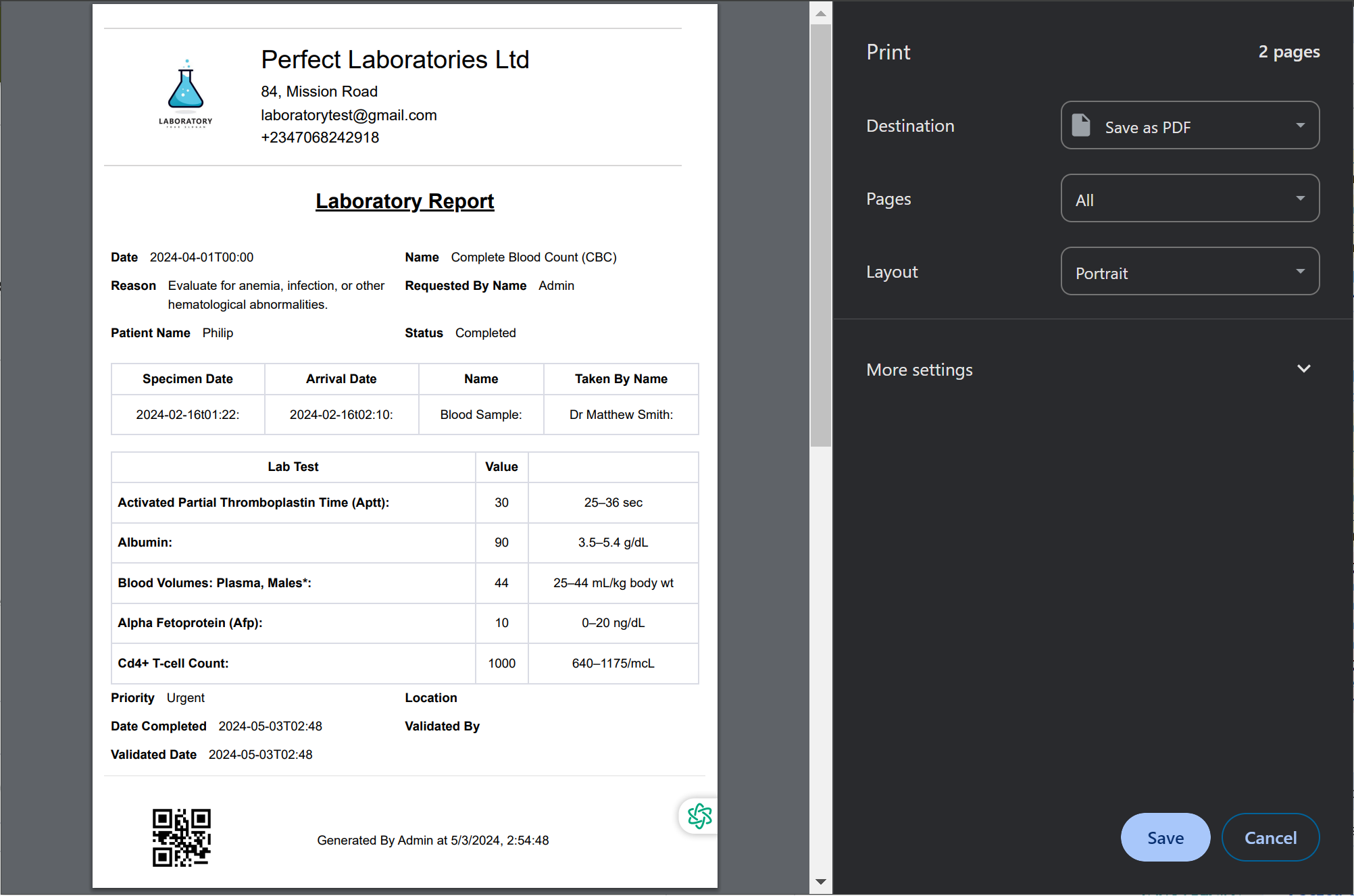
📤 Communication: SMS and Email Features
After locking, you can notify patients or referring doctors using:
Purpose: Share the final report or send notifications.
- Click the Email button.
- The system uses the patient’s registered email address.
- Optional:
- Attach the report as a PDF
- Add a custom message (e.g., “Results are ready. Please check your portal.”)
Tip: Ensure the patient’s email is updated in their profile for seamless delivery.
📱 SMS
Purpose: Send brief notifications (e.g., “Your lab report is ready”).
- Click the SMS button.
- Edit the default SMS template if needed.
- The system sends the SMS to the patient’s registered phone number.
Note: SMS content is kept brief and does not include sensitive results.
💡 Message Delivery Tracking
- 📤 “SMS sent to +44xxxxxx”
- 📧 “Email sent to john.doe@example.com”
✅ Every communication is logged in the timeline for transparency.
📌 Reminders and Best Practices
| Action | Tip |
|---|---|
| 💾 Always Save Before Locking | Unsaved changes will not appear in the final report. |
| 📧 Confirm Patient Contact Info | Ensure email and phone numbers are correct before sending notifications. |
| 📋 Use Templates to Save Time | Templates help maintain consistency across all diagnostic conclusions. |
| 🔒 Lock Only When Fully Complete | Once locked, edits require supervisor override. |
🕓 Timeline Tab – The Full Audit Trail
Every lab request contains a Timeline Tab that logs key actions automatically. This ensures transparency, traceability, and accountability across the lab workflow.
🧾 What Is Logged in the Timeline?
| Action Type | Example Entry |
|---|---|
| 🔄 Status Change | “Status changed from ‘Specimen Taken’ to ‘Specimen Received’ by User A” |
| 🧪 Test Added or Removed | “User B added Glucose Test to Request #0450” |
| ✍️ Result Entry or Edit | “User C entered ALT = 35 U/L” |
| 💵 Bill or Expense Update | “Discount of 15% applied by Billing Officer” |
| 🔐 Locking or Unlocking Report | “User D locked the report” |
| 📋 Task Added or Completed | “Task ‘Verify sample’ marked as Completed by Lab Manager” |
The timeline provides an unalterable audit trail for investigating issues, defending clinical decisions, or supporting performance audits.