🧷 Laboratory User Roles and Permissions
---
🔒 Permissions and Role-Based Access
Security and governance are enforced through a robust system of user roles and fine-grained permissions. Each action — from locking a report to editing a bill — is controlled based on your assigned role.
🔑 Common Roles and What They Can Do
| Role | What They Can Do |
|---|---|
| 🧪 Lab Technician | Enter results, receive specimens, update test values |
| 👩⚕️ Phlebotomist | Mark specimens as collected, add collection details |
| 🧾 Billing Officer | View/edit bills, apply discounts, enter payments |
| 👨🔬 Lab Supervisor | Approve results, lock/unlock reports, finalize conclusions |
| 🛠️ Admin | Configure test templates, manage user access, adjust system settings |
| 📥 Receptionist | Place test orders, view request status, cannot view results |
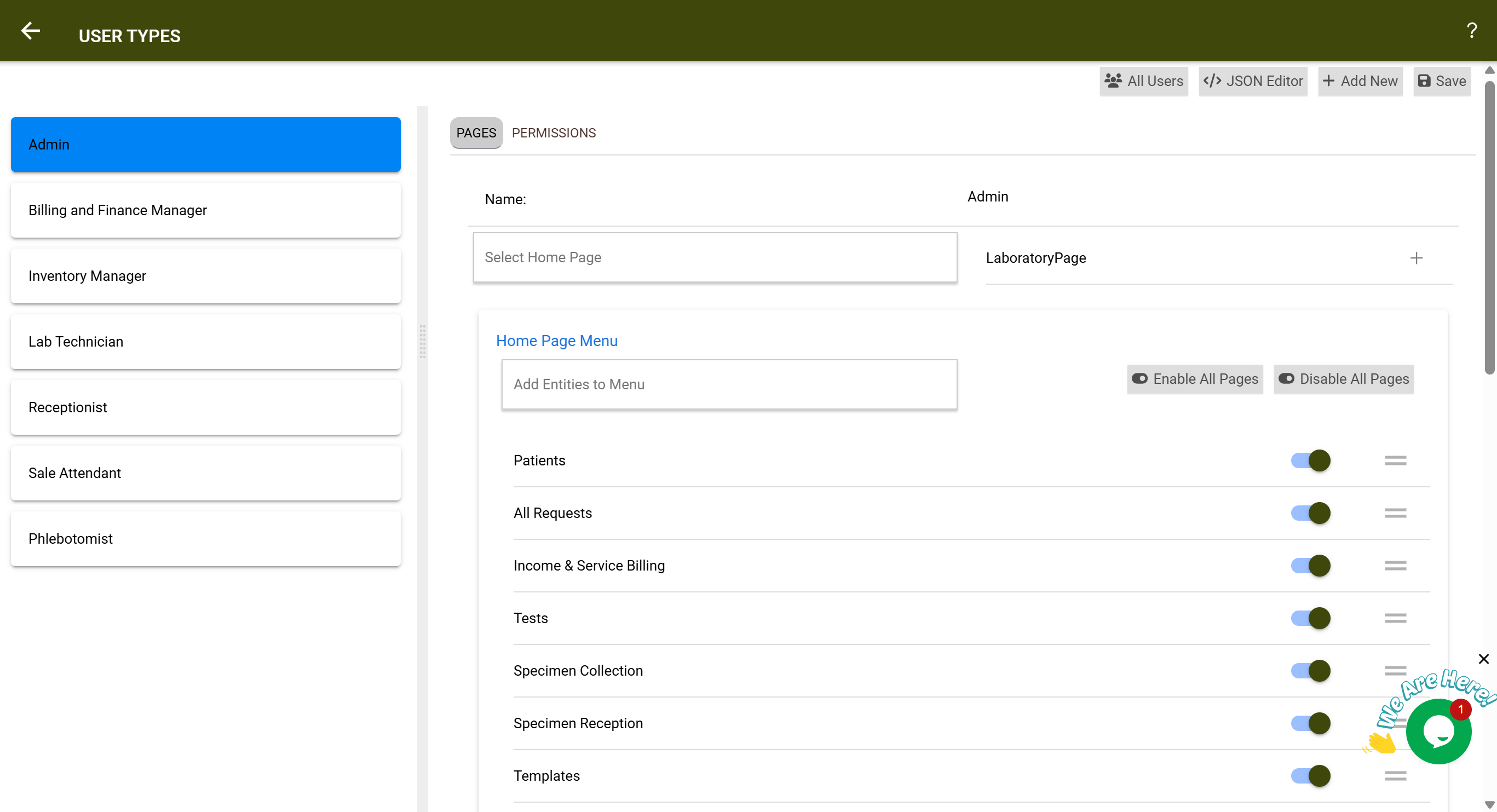
---
🔐 Locking and Editing Restrictions
Once a lab report is locked, most modifications are restricted. Only users with Unlock Permission (typically Lab Supervisors or Admins) can reopen a report for corrections.
| Action | Allowed? |
|---|---|
| Editing results | ❌ Not allowed |
| Adding/removing tests | ❌ Not allowed |
| Changing specimen status | ❌ Not allowed |
| Uploading new files | ❌ Not allowed |
| Viewing, printing, exporting | ✅ Allowed |
| Adding tasks or comments | ❌ Not allowed |
Each unlock action is logged in the timeline, time-stamped, and attributed to the user who performed it.
---
📥 Permissions for Workflow Stages
Permissions can also be applied to status selections, ensuring users can only update workflow stages appropriate to their role.
For example, if a nurse is restricted from approving a lab request, the “Approved” status is automatically disabled for that role. This ensures full compliance with lab workflows.
You can customize permissions for:
- Viewing, adding, editing, or deleting entities (e.g., patients, lab requests, bills)
- Selecting specific workflow statuses (e.g., Checked, Approved)
- Accessing certain tabs or modules
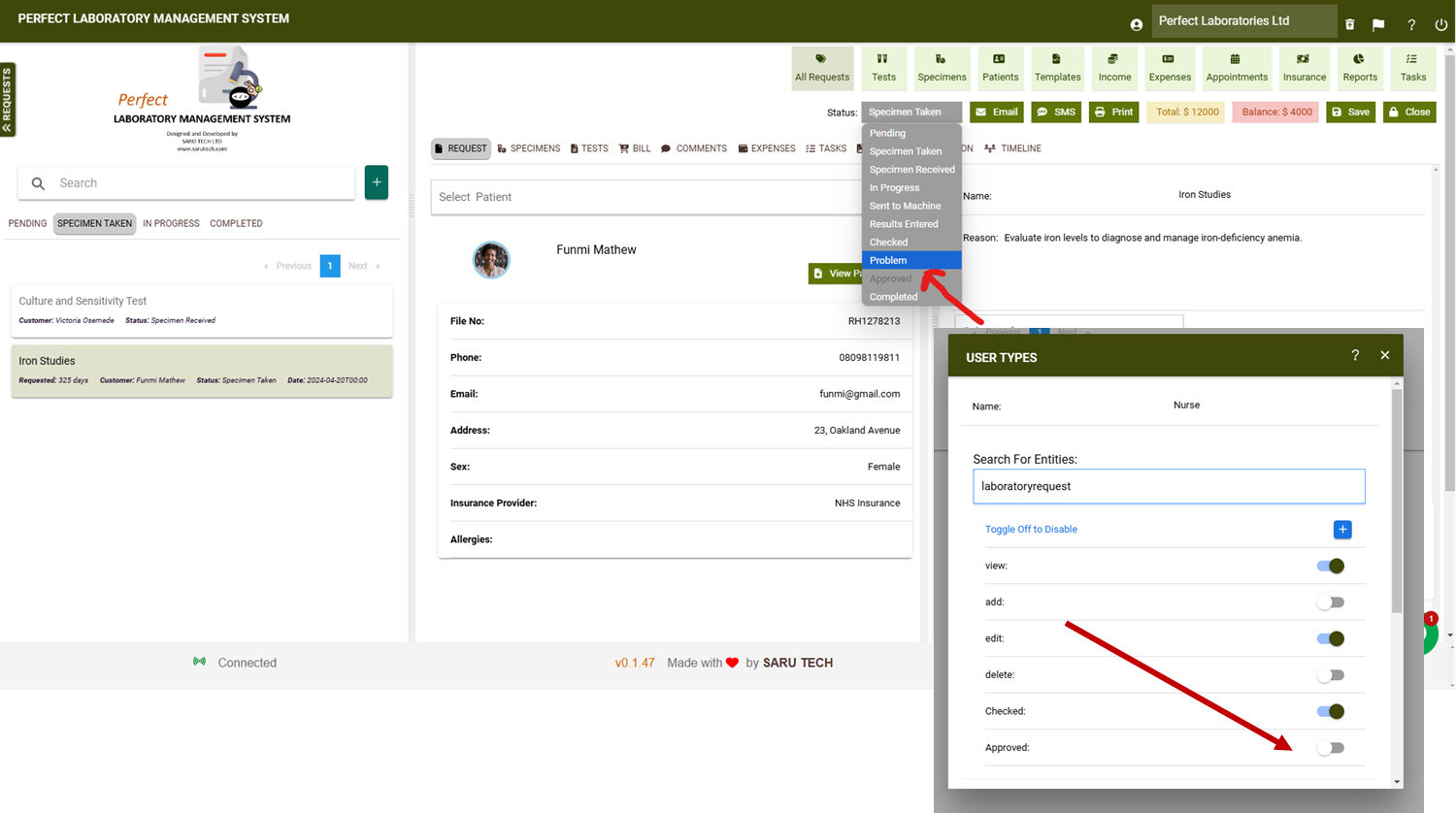
---
✅ Approval Cycle Definition
The system allows hospitals to define their own approval workflows. By default:
- ✅ Checked: Indicates the lab technician has reviewed the results.
- ✅ Approved: Indicates the lab supervisor has validated and finalized the report.
These stages can be modified or expanded based on your internal processes.
---
🕓 Timeline Audit Trail
The timeline feature provides a real-time audit log of all lab request actions, including:
- 👤 Who created the request
- 🧪 Who took the specimen
- ✅ Who checked and approved results
- 💵 Billing activities, such as insurance reconciliation and payment updates
This feature is especially useful for monitoring turnaround times and ensuring compliance with clinical and administrative protocols.
