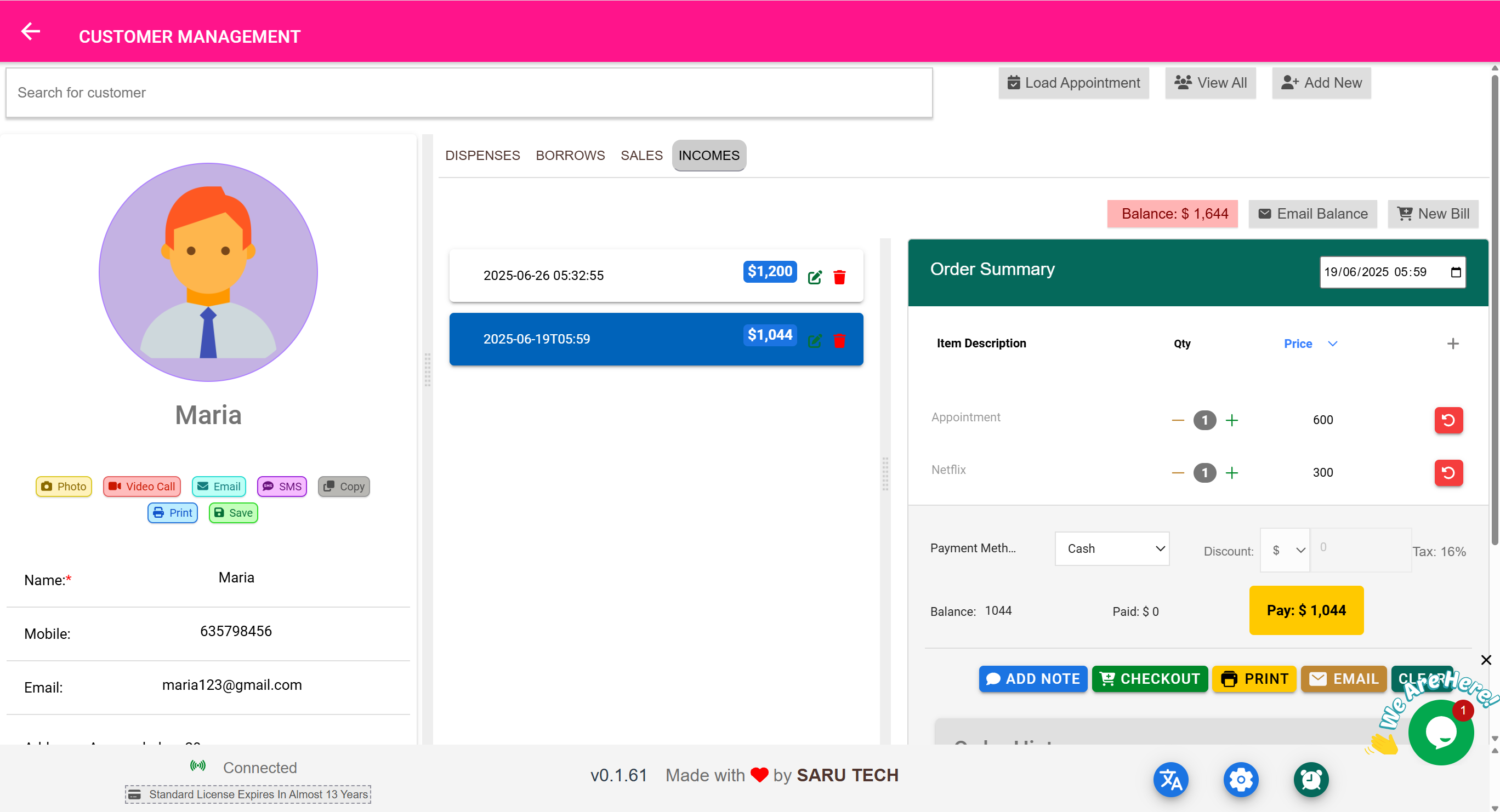👤 Customers Page
“A full customer profile with complete billing, sales, borrow, and dispense history — all in one place.”
🧭 What This Page Is For
The Customers Page is your central hub for managing anyone who receives products or services from you. That includes:
- Patients or clients who buy products
- Individuals who borrow equipment or consumables
- People who receive dispensed items (e.g., medication or care packages)
✅ It is not meant for insurance companies or third-party payers. That’s handled separately in your system.
🎯 What You Can Do on the Customers Page
| Feature | What it Helps You Do |
|---|---|
| 🧑💼 View Customer Profile | See customer name, photo, sex, contact info |
| 🖼️ Add or Change Customer Picture | Upload or snap a live photo |
| 🗂️ Track All Interactions | View all past sales, bills, borrowings, dispenses, and returns |
| 📩 Contact Customer | Send SMS, Email, or schedule a video call (if enabled) |
| 🧾 Open and Manage Billing Records | Access income bills, returns, payments, and balances |
| 📄 Export or Print Customer Records | Download or print a full customer transaction history |
| 🛍️ Add Sales or Bills | Open POS from within customer view |
| 💳 View Balance or Credit | See total amount owed or overpaid |
| 📆 Load Appointments | View or manage their scheduled appointments |
| 📎 Upload Documents or Attach Files | Store prescriptions, ID scans, or service forms |
👤 Customer Profile Summary
Once you select a customer:
- Their profile opens on the left
You’ll see:
- Photo or gender-based avatar
- Full name
- Optional live video call button (Zoom)
- Email, phone, address (if filled)
Tools to:
- Email, SMS, Copy, Print, or Save
You can also:
- Open a webcam capture to take their picture
- Upload documents like consent forms, insurance letters, or identity proof
📊 Tabs: Exploring the Full Record
The right side has multiple tabs showing everything the customer has done in your system. These include:
| Tab Name | What It Contains |
|---|---|
| Sale | Product sales (linked to POS) — open bills, print, or return |
| Income | Service or non-product billing — includes balance, returns, and adjustments |
| Borrow | Borrowing records — items taken temporarily, returned or pending |
| Dispense | Items permanently given to customer — like prescriptions or care kits |
| Appointment | Schedule details (optionally integrated with Zoom or Calendly) |
| Note | Internal notes about the customer |
| Document | Attachments like ID scans, medical forms, authorization letters |
Each tab allows you to:
- View and open records
- Track item details
- Delete or adjust if needed
- Add new actions (sales, bills, forms, appointments)
📤 View, Export, and Email Billing Records
On the Income or Sales tab:
- You can click a bill to load it via the embedded page-bill component
- You can return items, track refunds, or reprint
- You can send the bill via email (PDF attached)
- You can export the full billing history for audits
📦 Return Tracking and Refunds
Within each transaction, you can:
- Click Return to reverse items
- Issue a refund or adjustment
- See return logs in the Timeline panel of the bill
This ensures transparent handling of:
- Partial hand-backs
- Refund approvals
- Third-party reimbursements
🔁 Borrow vs. Dispense vs. Sales
| Action | Where It Appears | Is Returnable? | Who Uses It? |
|---|---|---|---|
| Sale | Sales Tab | ✅ Yes (via Return button) | Anyone who bought products |
| Borrow | Borrow Tab | ✅ Yes (Expected) | Wards, labs, loaned equipment |
| Dispense | Dispense Tab | ✅ Yes (but uncommon) | Patients who receive medication |
📧 Email or SMS Follow-Up
If customer contact info is stored:
- You can email reminders
- Send payment notifications
- Start Zoom consultations (if enabled)
- Call to confirm appointments or follow-up care
✅ This keeps customer interaction seamless and personalized.
🧠 Best Practices
- Add a photo to each profile for easy recognition
- Always update customer phone and email
- Tag service notes using the Notes tab
- Use the Balance indicator to quickly see what’s owed
- For frequent customers, use the full record as a running ledger