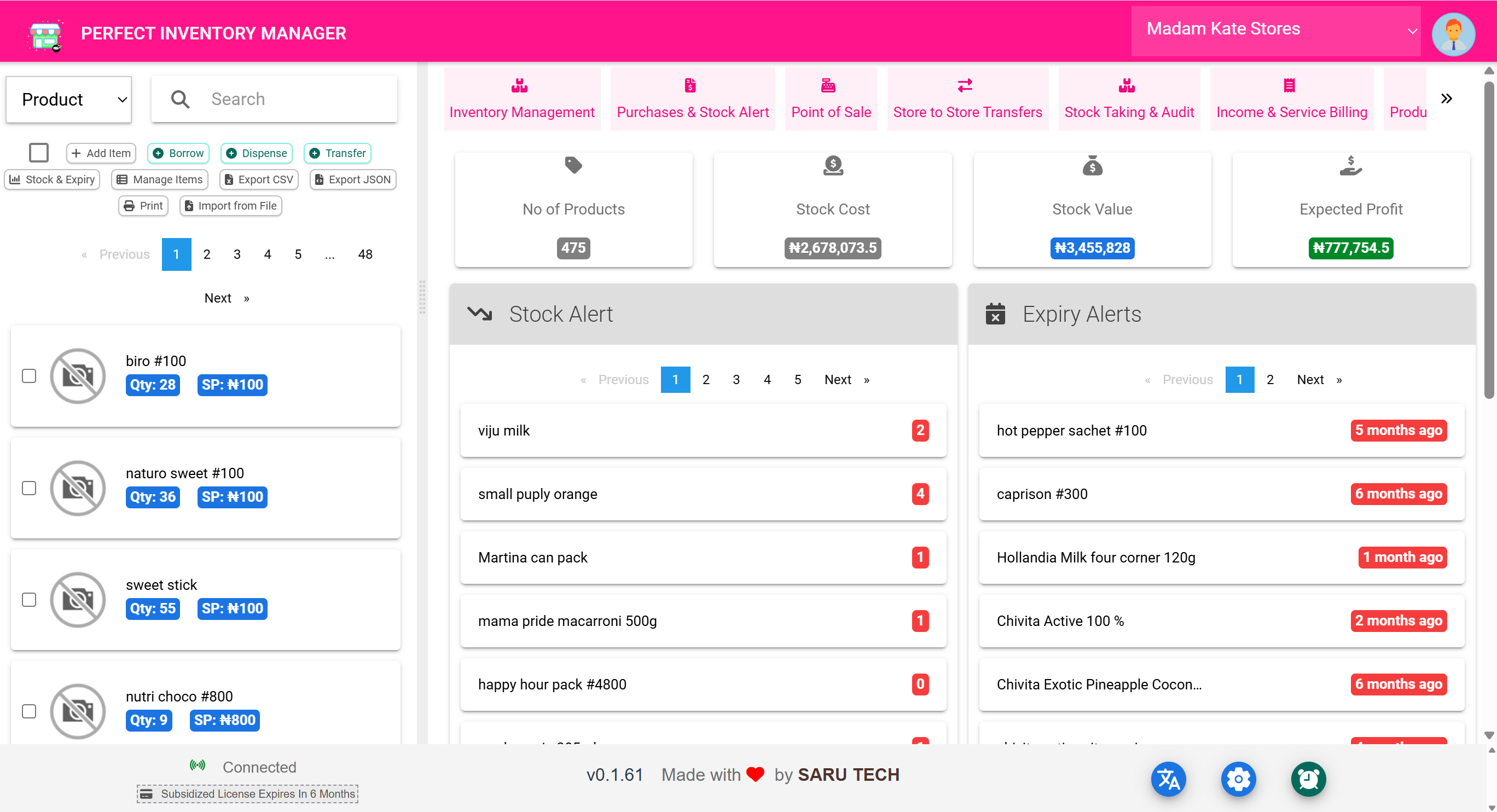📥 Import & Export
The Import and Export buttons provide powerful tools for bulk inventory operations. Whether setting up your store for the first time or sharing data with finance teams, these actions simplify mass updates and backups.
📤 Export Options
Use the Export button to download your current product list.
- CSV – Spreadsheet format for Excel or Google Sheets
- JSON – For advanced integration or technical editing
Exports include fields like:
- Product Name
- Cost Price, Selling Price
- Stock Quantity
- Alert Threshold
- Barcode, Category, Unit Info
🧰 Example: Weekly Stock Report
- Click Export CSV
- Open file in Excel
- Sort or filter by stock level
- Send to procurement or attach to finance report
📥 Import Inventory
Use the Import from File option to bulk-create or update products. Accepts:
- CSV files from Excel or Google Sheets
- JSON files exported from the system
You can choose to:
- Add new items
- using unique IDs or barcodes
🧰 Setup Example: First-Time Inventory Upload
- Prepare a spreadsheet with columns: Name, Cost, Sell Price, Alert, Unit, Barcode
- Save as CSV
- Click Import
- Select the CSV file
- Review and confirm mapping
New products now appear instantly in the current store’s inventory list.
📦 Use Cases
- Switching from another system and migrating data
- Correcting prices or unit details in bulk
- Preparing backup copies of inventory data
- Offline data entry on spreadsheet before uploading
🧠 Best Practices
- Use the system’s exported CSV as a template before importing
- Always back up data before large imports
- Validate your column headers to match system fields
- Keep barcode and item names consistent to avoid duplication