✅ What is the Perfect Tenant & Property Management System?
The Perfect Tenant & Property Management System is a powerful web-based solution designed to simplify property management for landlords, property managers, and real estate professionals. It provides an all-in-one platform to handle properties, leases, tenants, rent payments, maintenance, expenses, appointments, and reporting.
Whether you oversee single properties or manage a portfolio of hundreds, this system helps you streamline operations, minimize errors, and stay in control of every aspect of your rental business.
Its intuitive interface ensures that even new users can navigate quickly and accomplish daily tasks without a steep learning curve.
🎯 Who is this guide for?
This guide is designed for day-to-day users of the system, including:
- Landlords looking to manage their properties and tenants directly.
- Property managers overseeing multiple rental units.
- Assistants or office staff handling rent collection, leases, and maintenance.
- Agents involved in property viewings or lease signings.
It avoids technical jargon and focuses on practical steps to get work done efficiently.
🚪 Getting Started: Accessing the App
When your account is created, you will receive:
- A username and password.
- A secure web link to access the system.
- Role-based access to ensure each user only sees the modules relevant to their responsibilities.
Upon logging in, you will be taken to the main dashboard, which serves as the hub for all your property management activities.
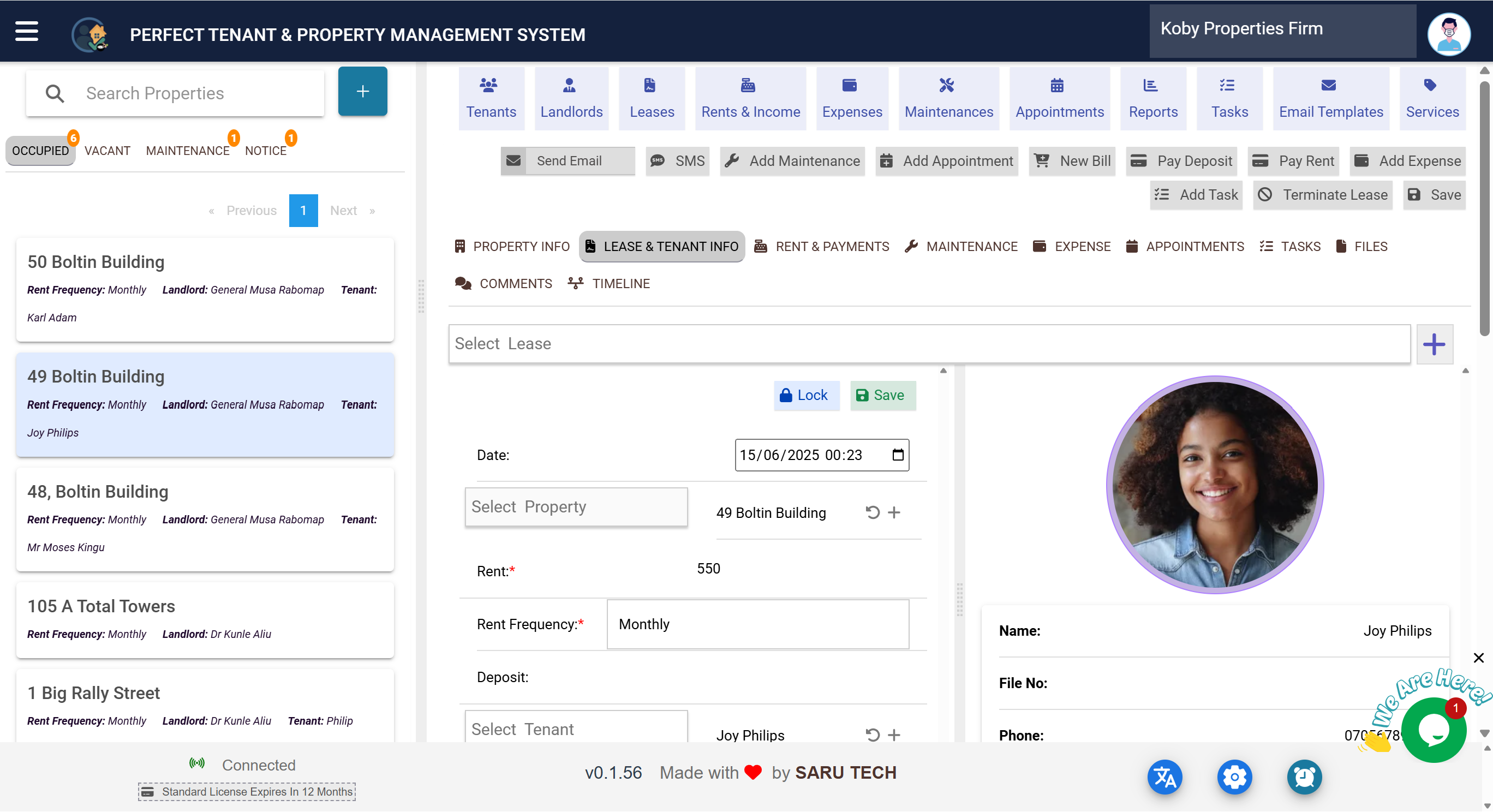
🏠 Main Dashboard Overview
The main dashboard acts as your control center. From here, you can quickly see an overview of all properties and take action as needed.
📌 Left Panel: Property List & Filters
The left-hand panel displays a list of properties grouped by status:
- Occupied – Currently rented out.
- Vacant – Available for new tenants.
- Under Maintenance – Properties with active maintenance requests.
- Notice – Properties with termination notices issued.
You can use the search bar to quickly find a property by name or address. To add a new property, click the ➕ (add) button.
👉 Click on a property card
Each property card gives you quick insights such as rent frequency, last rent payment date, landlord name, and current tenant. Clicking on a property opens its details on the right-hand panel.

📂 Right Panel: Property Details & Tabs
Once you select a property, the right-hand panel displays all the detailed information and tools to manage that property. This panel is divided into multiple tabs for easy navigation:
- Property Info – Core details like name, address, landlord information, and property status.
- Lease & Tenant Info – Active and past leases, tenant contact details, and rental terms.
- Rent & Payments – All rent payments, deposits, and other income records.
- Maintenance – Maintenance history and current requests.
- Expense – Track and add property-related expenses.
- Appointments – Schedule and manage viewings, inspections, and meetings.
- Tasks – To-do lists and task assignments for your team.
- Files – Upload and manage documents like lease agreements and photos.
- Comments – Leave internal notes for your team.
- Timeline – View a chronological history of all actions taken on the property.
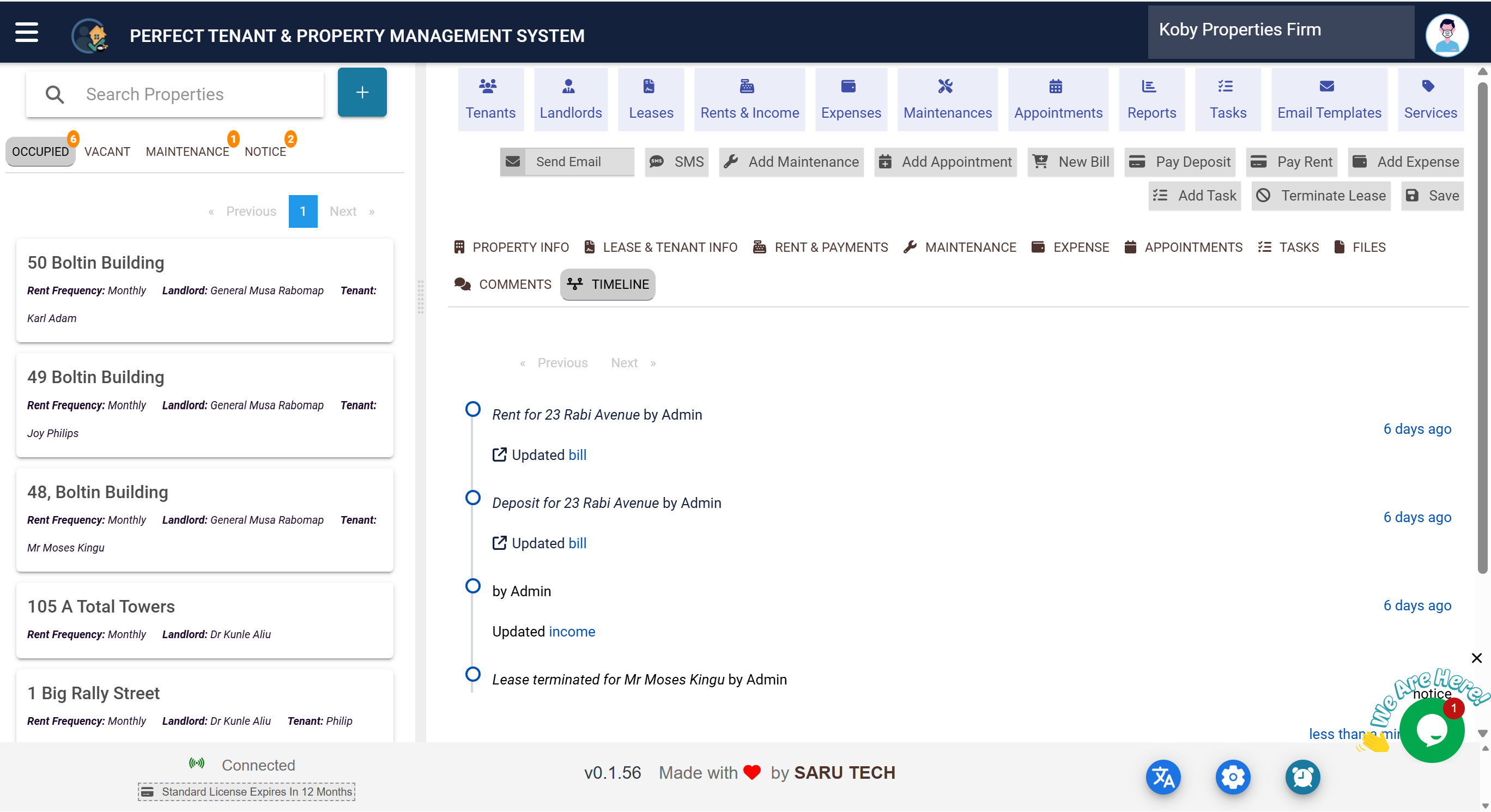
🧭 Navigating the Tabs
The tabs provide an organized structure, letting you switch between different aspects of the property’s management without leaving the page. Each tab is designed for a specific purpose and will be explained in detail in the upcoming sections.
For now, familiarize yourself with their location and their role in the system:
- Start with Property Info for general details.
- Move to Lease & Tenant Info for rental agreements.
- Visit Rent & Payments to check balances and record payments.
- Use Maintenance for tracking service issues.
