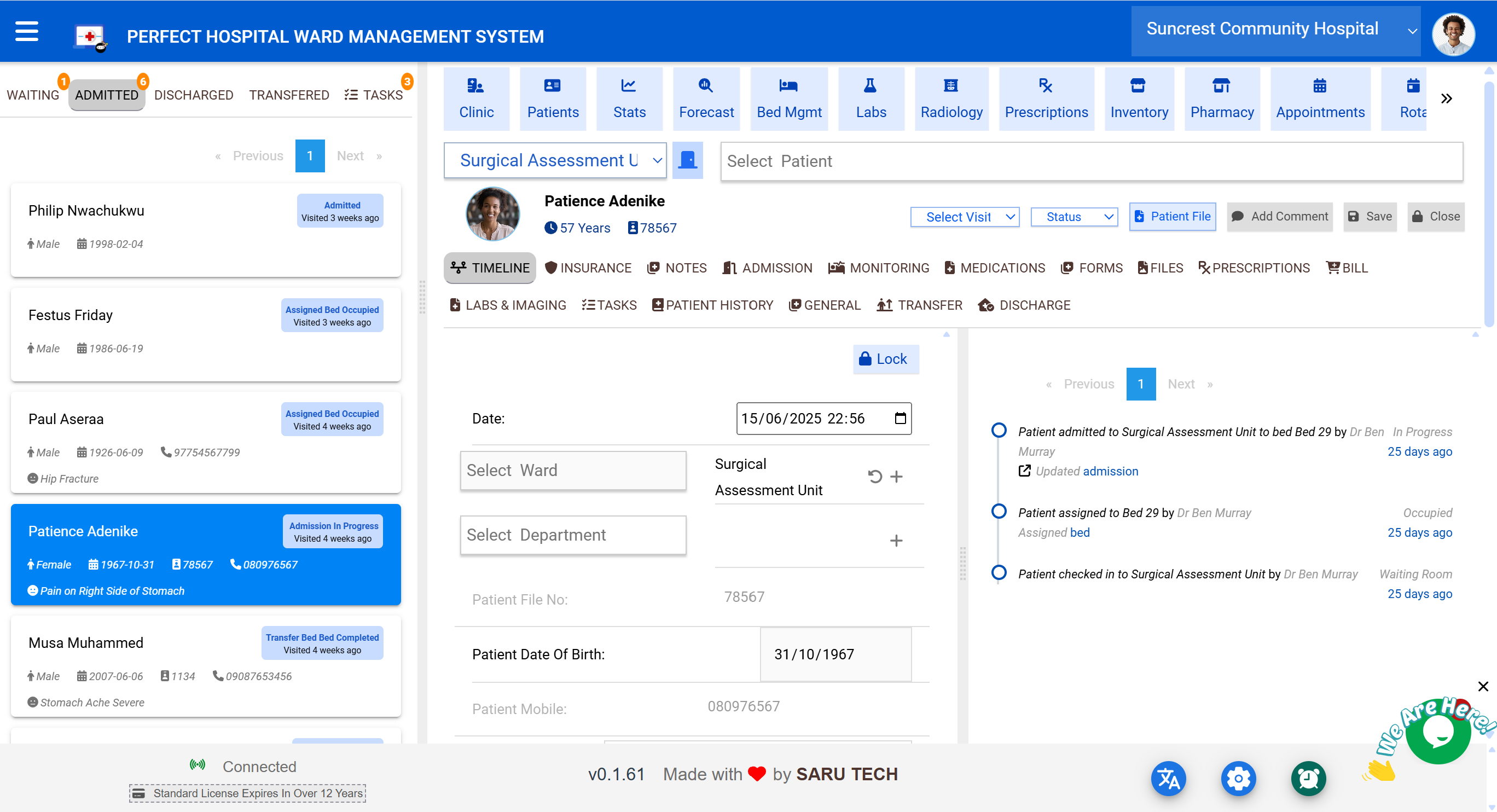Ward Dashboard & Visit Management Guide
The Ward Dashboard serves as the main control center for tracking patient statuses, managing beds, and working with clinical, administrative, and billing data through Visit Files.
It brings together all ward operations in one screen — allowing doctors, nurses, bed managers, and hospital admins to collaborate smoothly during every stage of a patient’s care journey.
🧭 General Navigation Layout
- Left Panel / Sidebar: Lists of patients in various stages (e.g., Admitted, Discharged)
- Top Toolbar: Save, Lock, Comment, Timeline, and Chart View
- Right Panel: Full visit file with clinical, administrative, and billing tabs
- Switch View Icons: Toggle between Bed Layout and Visit Panel
🗂️ Tab Categories
Patients are automatically grouped into tabs based on their stage in care. Tabs are dynamic — what you see depends on the ward type.
📌 Tab Summary Table:
| Tab Name | Description | Shown In |
|---|---|---|
| Waiting | Patients in queue, waiting to be seen | A&E only |
| Consulting | Patients currently being attended to in the ward | A&E only |
| Admitted | Patients currently occupying beds in the ward | Standard |
| Discharged | Patients who have completed their visits and been discharged | All |
| Transferred | Patients who were moved to another ward or unit | All |
| Tasks | Ward-level tasks not tied to a specific patient visit | All |
🧠 Good to Know:
- Each tab includes a badge counter showing how many records it contains.
- You can quickly switch between tabs to focus on specific workflow segments (e.g., reviewing discharges before shift end).
- The system refreshes automatically — you don’t need to reload the page to see new admissions.
📋 Visit Cards (Patient Summary Boxes)
Each patient in the tab is displayed as a card showing essential visit details:
| Feature | Displayed On Card |
|---|---|
| 🧍 Name | Yes |
| 🔢 File Number | Yes |
| 📞 Phone Number | Yes |
| 📅 Date of Birth | Yes |
| ⚕️ Complaint / Visit Reason | Yes |
| ⏳ Time Since Arrival | Yes |
| 🛏️ Stage Badge | Shows status like "Admitted", "Transferred", etc. |
You can click any card to open the full visit file on the right-hand panel.
🟨 Stage Badges & Mini Indicators
Each card includes stage icons or labels to help you quickly understand the patient’s progress:
| Badge | Example |
|---|---|
💉 Consulting |
Actively being attended to |
📥 Admitted |
Assigned to a bed |
🛏️ Waiting for Bed |
Consulted but not yet admitted |
✅ Discharged |
Visit completed |
🔄 Transferred |
Moved to another ward |
🧠 Recent Action Indicators:
- 📝 “Note Updated 2h ago”
- 💊 “Medication Added 30m ago”
- 💬 “Commented 15m ago”
These labels help staff prioritize attention — no need to open the full file to know what’s happening.
🧭 Navigating Visit Cards
You can:
- 🖱 Click a card to load the visit file
- 🔍 Use search to find a patient by:
- Name
- File number
- Phone
- Bed label
- ⏩ Page through results if there are more than 10 per tab
This navigation ensures quick access to patient details and allows staff to act immediately on pressing cases.
🔧 Tasks Tab (General)
The Tasks Tab holds items assigned to the ward as a whole, not linked to specific patients.
| Field | Description |
|---|---|
| ✅ Task Title | What needs to be done |
| 👤 Assigned Staff | Who is responsible |
| 🏁 Status | Pending / Ongoing / Completed |
| ⚠️ Priority | Low / Normal / Urgent |
| 🕓 Created Time | When the task was logged |
From here you can:
- Add new tasks
- Filter by status
- Review overdue or urgent items
- Click into each task for full details
This helps with cleaning coordination, supply checks, admin handovers, and other non-clinical tasks.
🔄 Switching Between Views
In the top right area, you’ll see two toggle icons:
| View | Description |
|---|---|
| 📋 Visit Panel View | Shows cards, lists, and detailed visit file |
| 🛏️ Bed Layout View | Graphical layout of beds and their current status |
Switch between them depending on your role:
- Doctors and Nurses typically use Visit Panel
- Ward Managers and Bed Managers prefer Bed Layout
Each view remembers your last position — so if you return tomorrow, you’re right where you left off.
📋 Visit Cards (Patient Summary Boxes)
Each patient in the tab is displayed as a card showing essential visit details:
| Feature | Displayed On Card |
|---|---|
| 🧍 Name | Yes |
| 🔢 File Number | Yes |
| 📞 Phone Number | Yes |
| 📅 Date of Birth | Yes |
| ⚕️ Complaint / Visit Reason | Yes |
| ⏳ Time Since Arrival | Yes |
| 🛏️ Stage Badge | Shows status like "Admitted", "Transferred", etc. |
You can click any card to open the full visit file on the right-hand panel.
🟫 Bed Management — Visual Layout, Drag & Drop, and Status Tracking
The Bed Management view gives you a bird’s-eye view of your ward in real-time. It helps you see exactly:
- Which beds are occupied, empty, or under maintenance
- Who is in which bed, for how long, and for what reason
- Which beds are under isolation precautions
- What bed movements are pending (e.g., cleaning, transfers)
This view is ideal for bed managers, nurses, and ward supervisors who coordinate daily operations.
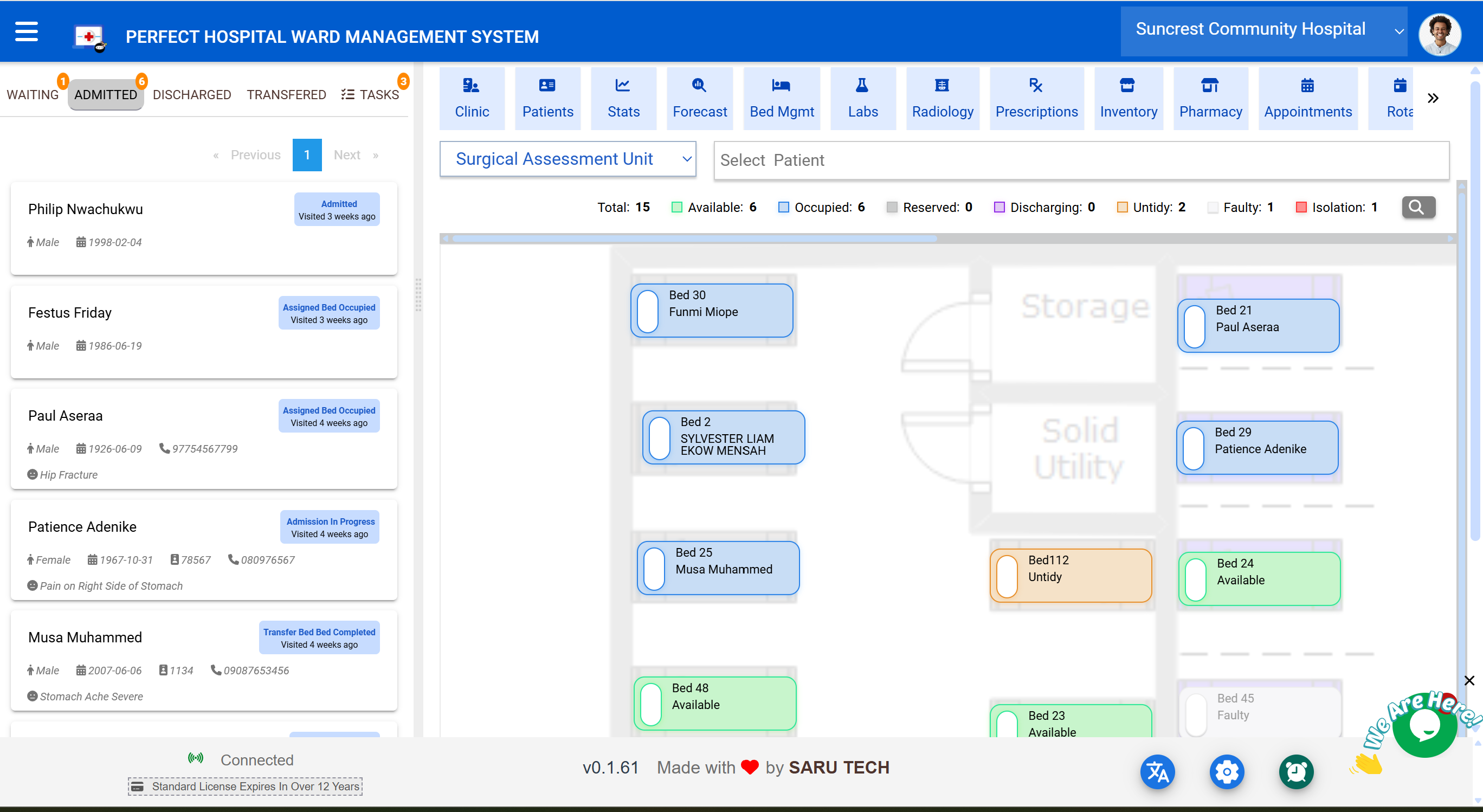
🖥️ Accessing the Bed Layout
From the sidebar or page header, select:
🛏️ Bed Management Page — /BedManagementPage
You’ll enter a layout view customized for your ward, with all beds arranged spatially.
🛏️ Bed Blocks & Status Indicators
Each bed is displayed as a movable block, with status and patient information.
🟪 Bed Color Coding:
| Color | Meaning |
|---|---|
| 🟩 Green | Occupied (Admitted) |
| 🟦 Blue | Reserved for a patient |
| 🟥 Red | Under maintenance or cleaning |
| ⬜ Grey | Empty and available |
| 🟨 Yellow | Isolation flag (highlighted separately) |
🧠 Color-coded blocks let you scan the entire ward and instantly know your capacity.
🟨 Visit File Overview — Tabs, Timeline, Toolbar & Navigation
Every patient in the system has a Visit File, which acts as a central digital chart. It contains all details related to the patient's stay — from admission and notes to labs, tasks, billing, and discharge.
This panel is where clinicians, nurses, admins, and coordinators spend most of their time.
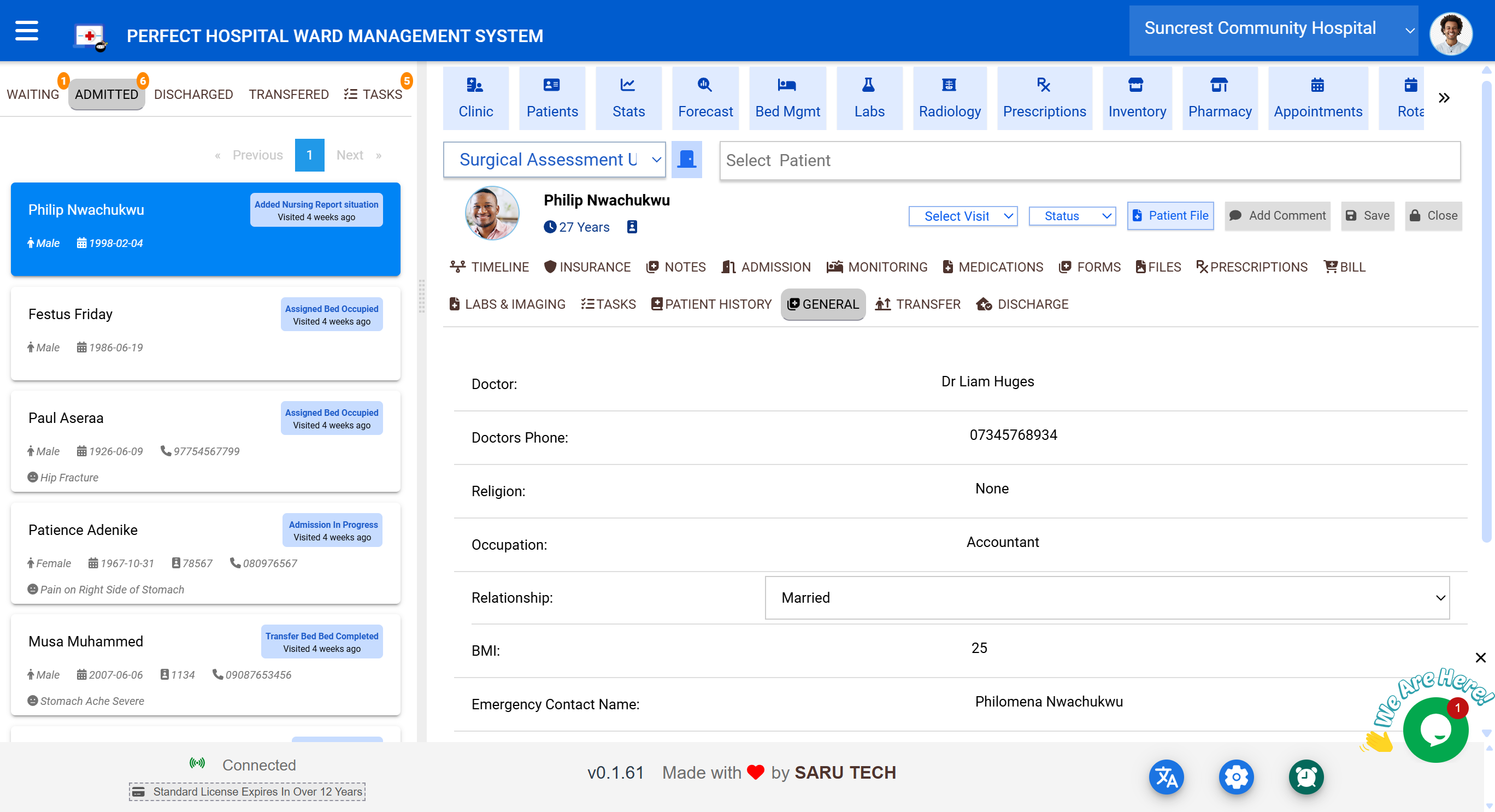
🎛️ Top Toolbar Actions
These controls affect the entire visit file:
| Icon | Name | What It Does |
|---|---|---|
| 💾 | Save | Saves all unsaved changes across all open tabs |
| 🔒 | Lock | Locks the visit file to prevent further edits (admin-only) |
| 💬 | Comment | Add a global comment; appears in the timeline |
| 📈 | Chart Toggle | Switches between the Visit File and the global dashboard |
| 🕓 | Timeline | Opens a chronological audit log of all visit actions |
🟩 Clinical Tabs — Notes, Monitoring, and Medications
These tabs are the heartbeat of daily clinical activity, allowing medical staff to:
- Document patient progress
- Record daily observations and vitals
- Prescribe and track medication use
- Collaborate across shifts with clear, structured notes
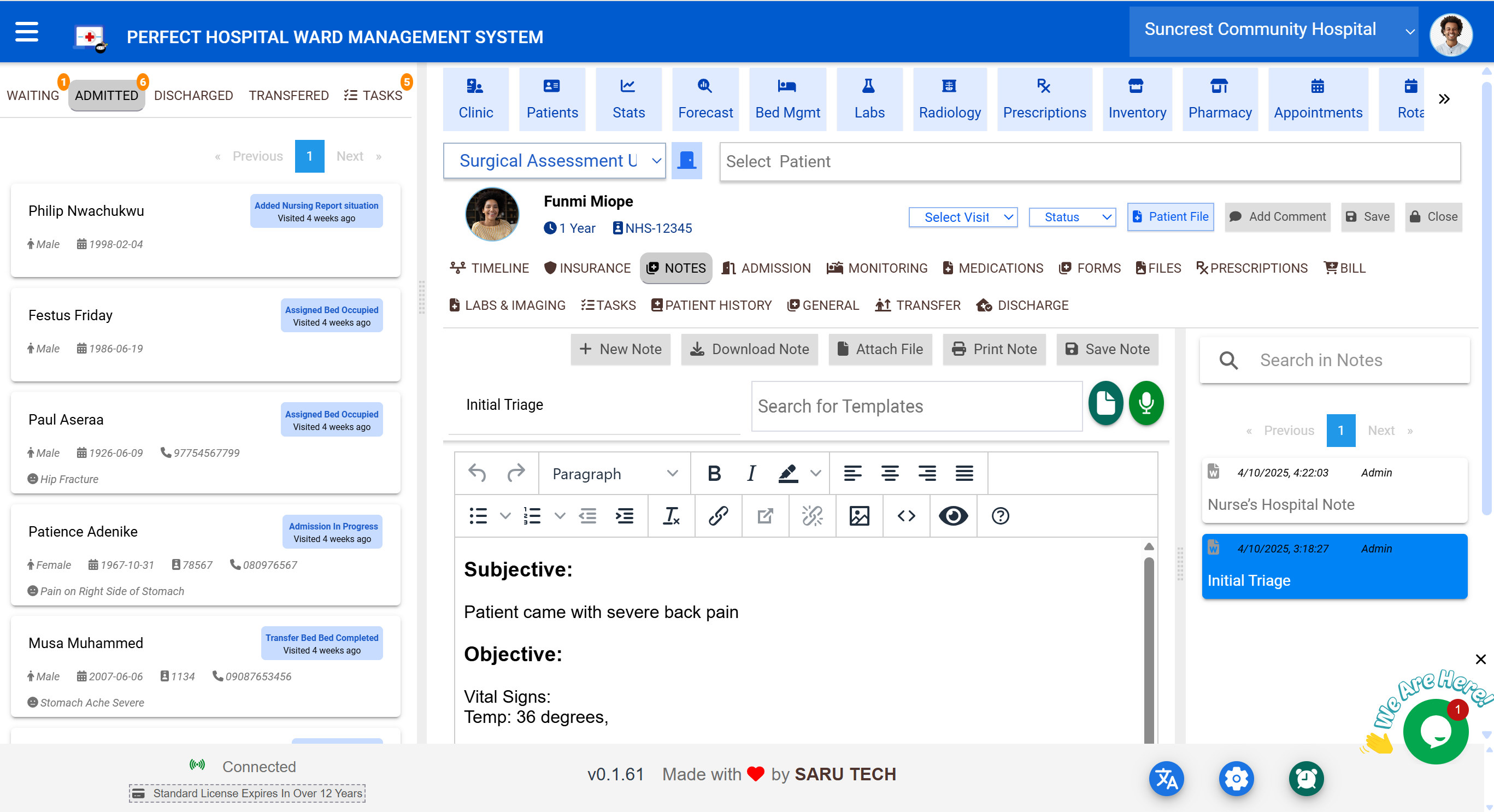
📝 Notes Tab
This is where clinicians document the patient’s clinical story.
✍️ Key Features:
| Feature | Description |
|---|---|
| 🧾 Rich Text Notes | Supports formatted SOAP entries, daily progress notes, etc. |
| 🧠 Templates | Select pre-written formats for rapid documentation |
| 🔍 Track Changes | All saved edits are logged with timestamp and author |
| 🗓️ Timestamped Entries | Each note saved shows exactly when and by whom |
🟦 Diagnostics — Labs, Radiology, and Prescriptions
This section enables clinicians to:
- Order and review laboratory tests
- Request and manage radiology imaging
- Write structured e-prescriptions with intelligent safety features
These tools are deeply integrated with other SaruTech modules to ensure a seamless workflow from test request to result upload.
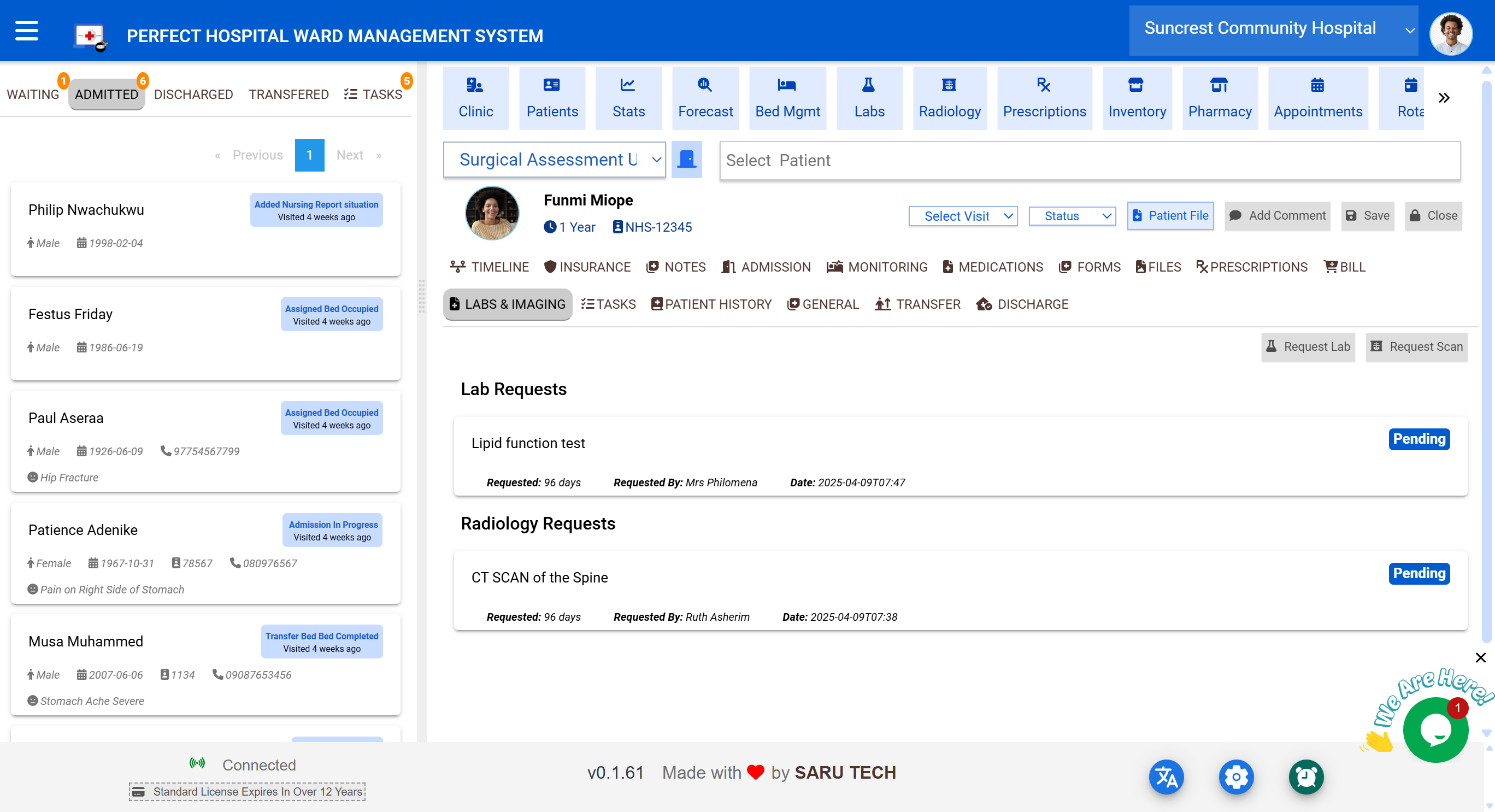
🧪 Labs Tab (Laboratory Requests)
The Labs tab connects directly to the Perfect Laboratory Management System.
🧾 What You Can Do:
| Action | Description |
|---|---|
| ➕ Request Tests | Choose from predefined panels or custom tests |
| 📤 Track Status | See which requests are pending, received, or completed |
| 📎 View Results | Attach results (PDFs, scanned reports) to the visit |
| 🔄 Sync with Lab | Automatically send requests to lab reception staff |
🩻 Imaging Tab (Radiology Requests)
This tab integrates with the Perfect Radiology Management System.
🖼 What’s Included:
| Feature | Details |
|---|---|
| 📝 Order Imaging | X-ray, CT, MRI, Ultrasound, etc. |
| 🧍 Indication Field | Enter clinical justification |
| 📤 Result Uploads | Upload DICOM files, reports, or annotated images |
| 🔔 Status Tracking | Monitor whether imaging has been performed or is pending |
| 🗓️ Auto-Timeline Logging | Orders and results appear in the patient’s timeline |
💊 Prescriptions Tab (E-Prescribing)
The Prescriptions tab is a smart, structured interface designed for doctors to issue digital prescriptions.
It is integrated with:
- ✅ The hospital’s drug database
- ✅ OpenFDA API for real-time drug intelligence
🔍 Key Features:
| Feature | Description |
|---|---|
| 🧠 Auto-suggest Drugs | Based on name, category, or condition |
| 📦 Formulation Picker | Tablets, injections, ointments, etc. |
| 🕑 Dosage Instructions | Select frequency, timing, and duration |
| ⚠️ Drug Information | View contraindications, precautions, side effects |
| 🖨 Printable Layout | Generates patient-ready prescription sheet |
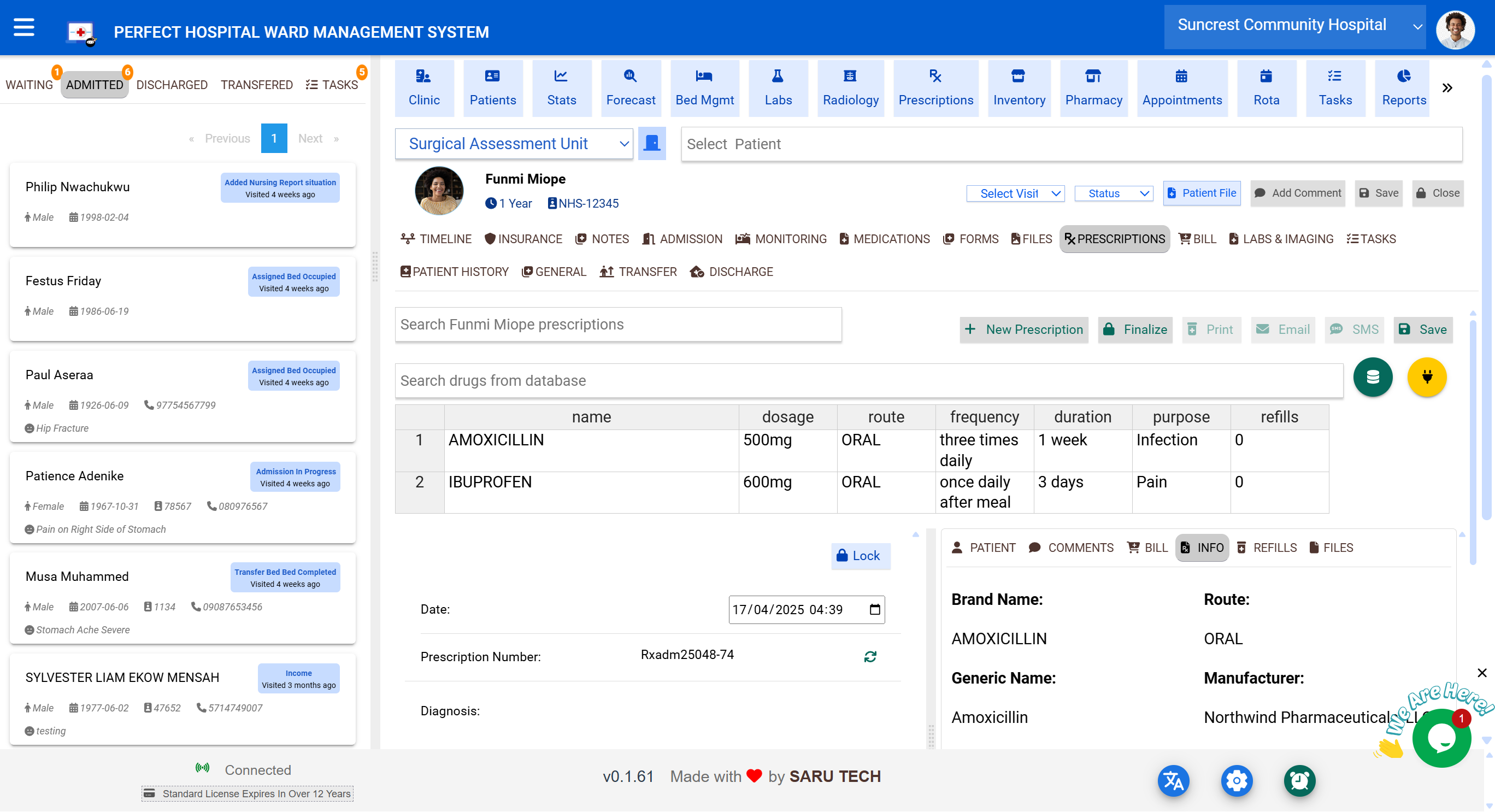
🟧 Administrative Tabs — Admission, Transfer, and Discharge
These tabs are the backbone of patient movement and lifecycle management within the ward. They update the patient’s status, manage bed assignment, and help coordinate with other departments.
Each of these tabs triggers important backend updates like bed occupancy, timeline logs, and billing status.
🛬 Admission Tab
Used when a patient is officially admitted into the ward — typically after triage or initial consultation.
📝 Fields You’ll See:
| Field | Description |
|---|---|
| Admission Date & Time | Auto-filled but editable |
| Admitting Doctor | Selected from registered staff |
| Admission Source | Walk-in, Referral, A&E, Transfer |
| Ward & Bed | Auto-filled or selected manually |
| Initial Diagnosis | Optional field |
💡 What Happens on Admission:
- Patient moves from “Waiting” or “Consulting” to Admitted tab
- Bed status updates to Occupied
- Admission event appears in Timeline
- Billing can now include admission fees, daily rates, etc.
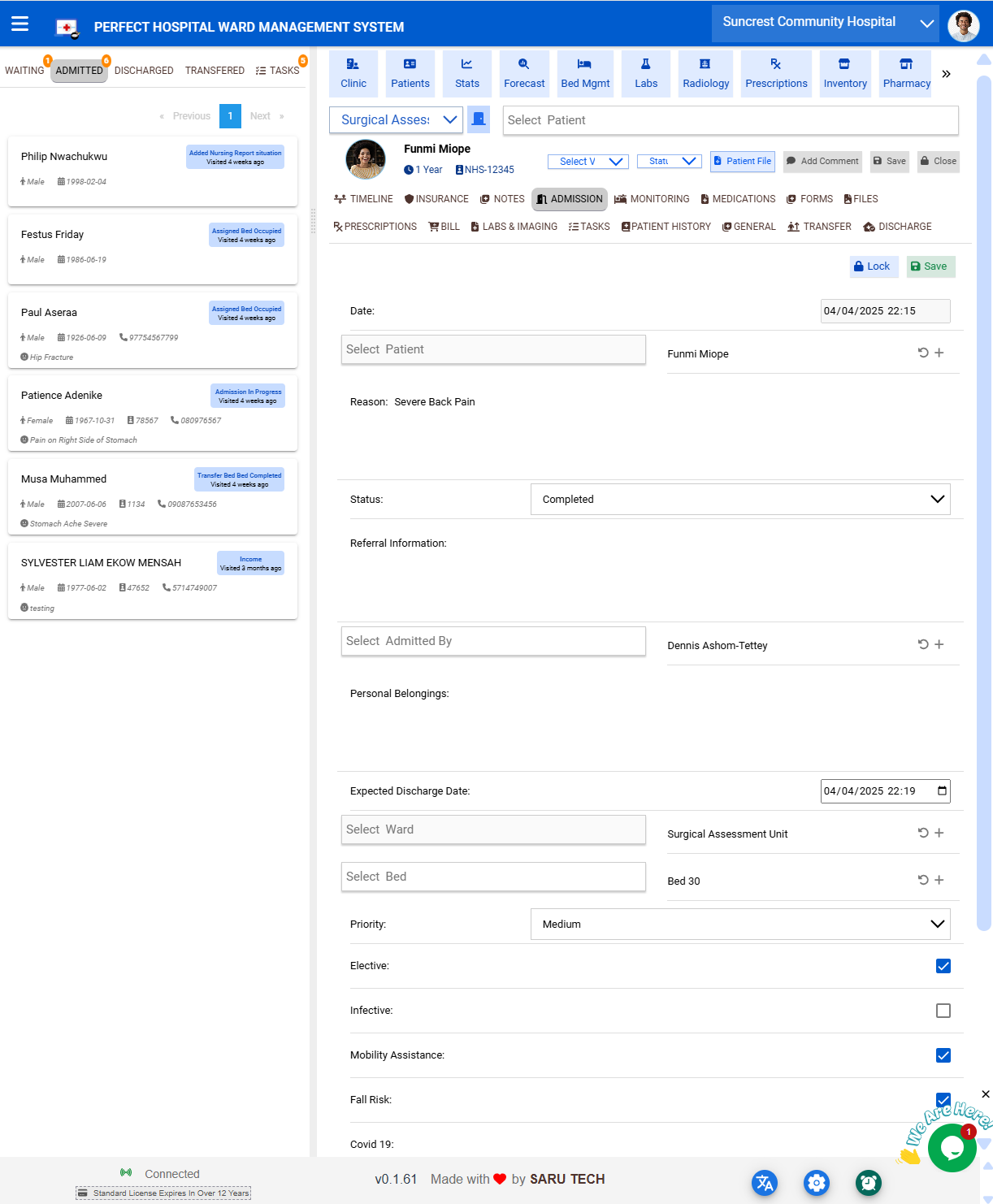
🔁 Transfer Tab
Use this tab to move a patient from the current ward to another.
🔄 Key Fields:
| Field | Description |
|---|---|
| Destination Ward | Select from list of active wards |
| Transfer Date & Time | Editable |
| Transfer Notes | Summary or reason for transfer |
🔄 What Happens on Transfer:
- Patient disappears from current ward list
- Appears in Transferred Tab
- Added to receiving ward’s Waiting for Bed list
- Timeline logs: “Transferred to ICU by Dr. Akin”
- Bed is freed or marked for cleaning
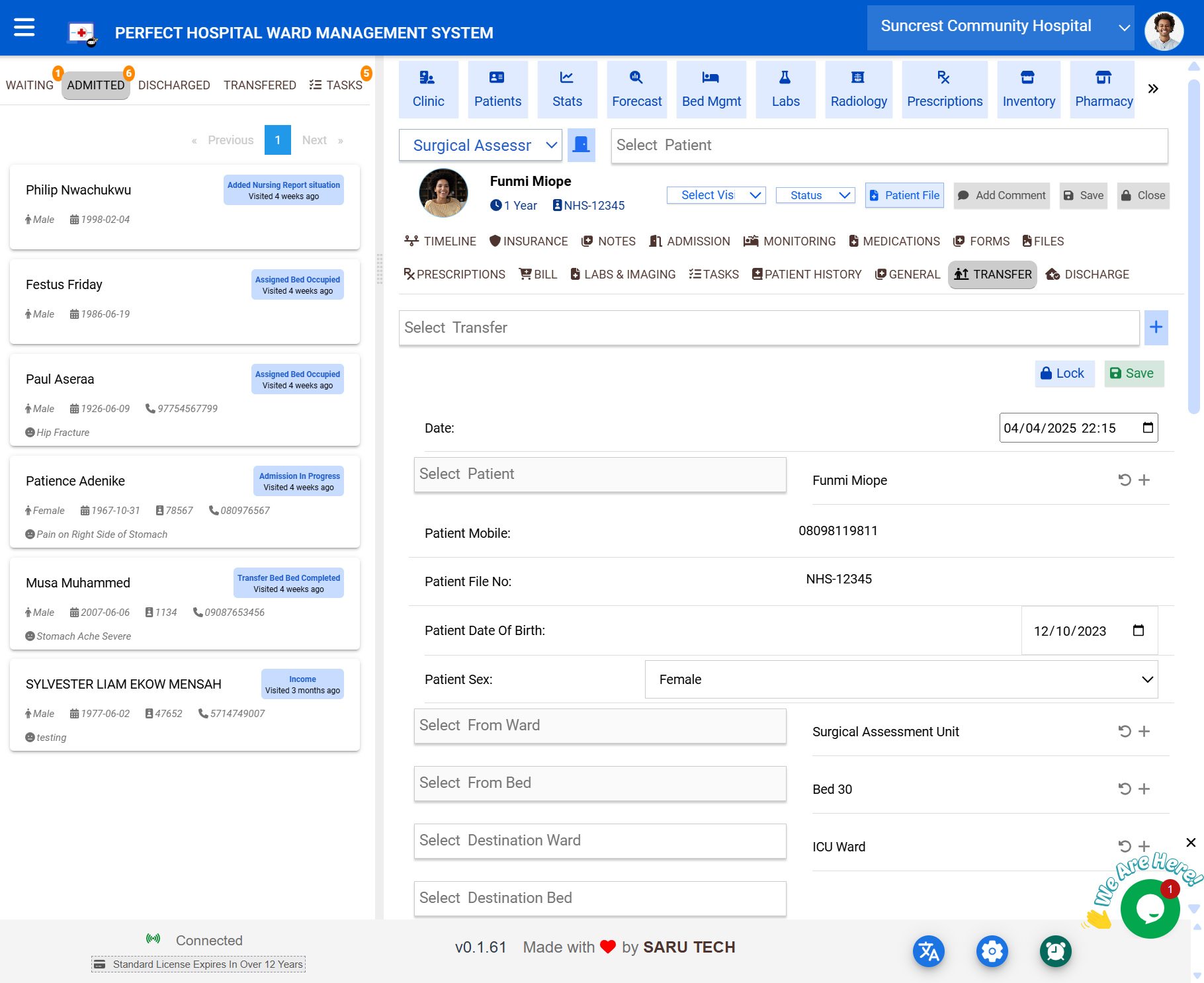
🏁 Discharge Tab
Used when the patient has completed their care and is leaving the facility.
📋 Fields Available:
| Field | Description |
|---|---|
| Discharge Date & Time | Defaults to now |
| Discharging Staff | Person responsible for final sign-off |
| Summary of Care | Optional clinical text |
| Outcome | Recovered, Referred, Deceased, etc. |
| Post-Discharge Instructions | For patient or family follow-up |
🧾 What Happens on Discharge:
- Visit is moved to Discharged Tab
- Bed is freed and marked “Cleaning” or “Empty”
- Timeline logs discharge with summary
- Visit is optionally locked (read-only)
- Final invoice can be generated if billing is enabled
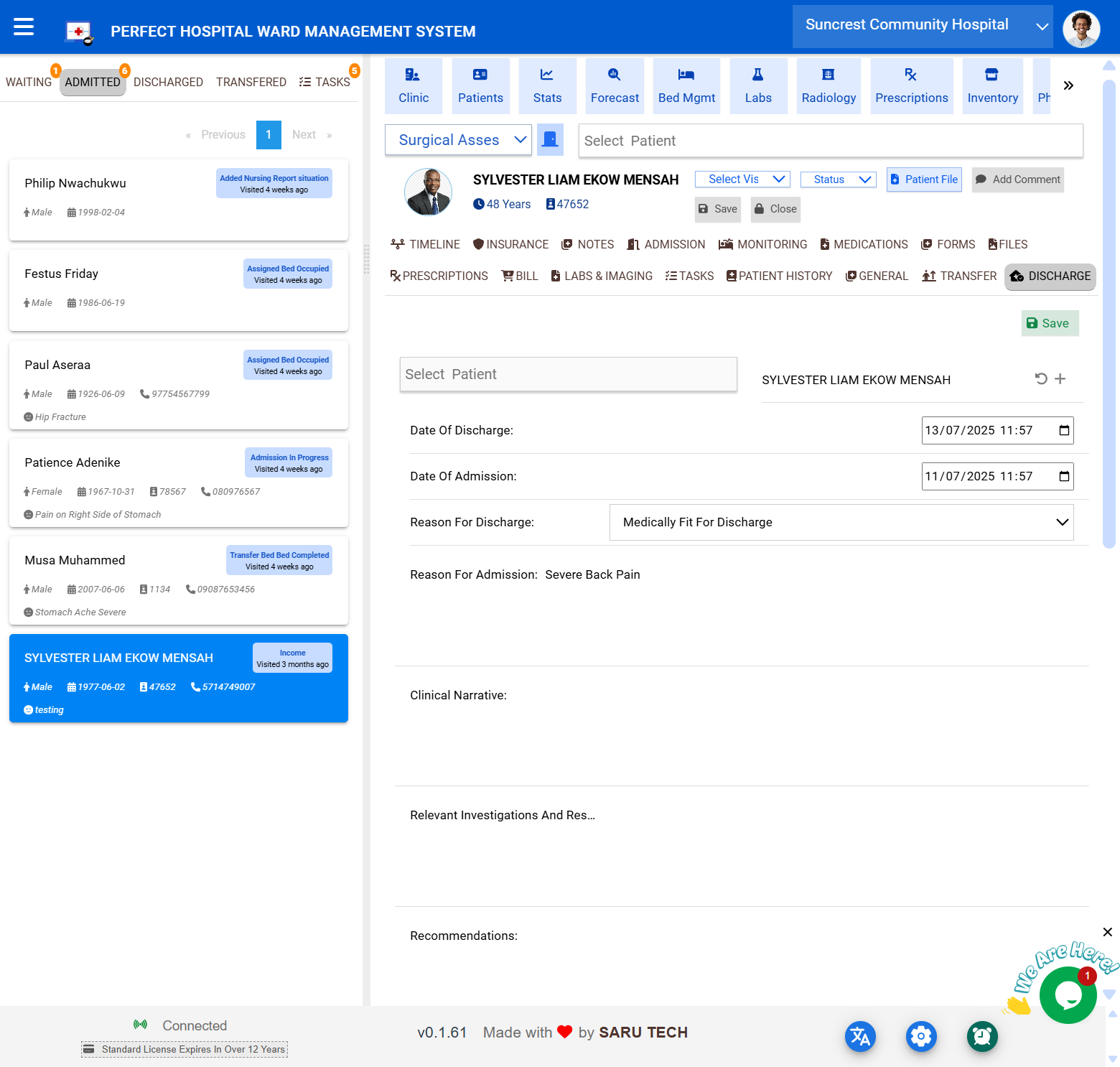
🟨 Financial Tabs — Insurance, Billing, and Services
This section provides complete visibility and control over the financial aspects of a patient’s visit — from verifying insurance details to calculating fees and generating invoices.
The Ward Management System integrates with the Perfect Billing System, Inventory System, and Insurance Rules Engine, making the financial workflow efficient, auditable, and adaptable to each hospital's pricing model.
🧾 Insurance Tab
Used to enter and manage all insurance-related information for the current visit.
🔐 Fields You’ll Find:
| Field | Description |
|---|---|
| Insurance Provider | Dropdown of approved partners |
| Policy Number | Specific to the patient |
| Coverage Start / End Dates | Optional for time-bound policies |
| Coverage Details | % Covered, exclusions, authorization codes |
🔄 What This Affects:
- Auto-calculates co-pay and insurer coverage on the Billing tab
- Applies rules for eligible services (e.g., excludes cosmetic procedures)
- Links to the Insurance Claim Export module (if enabled)
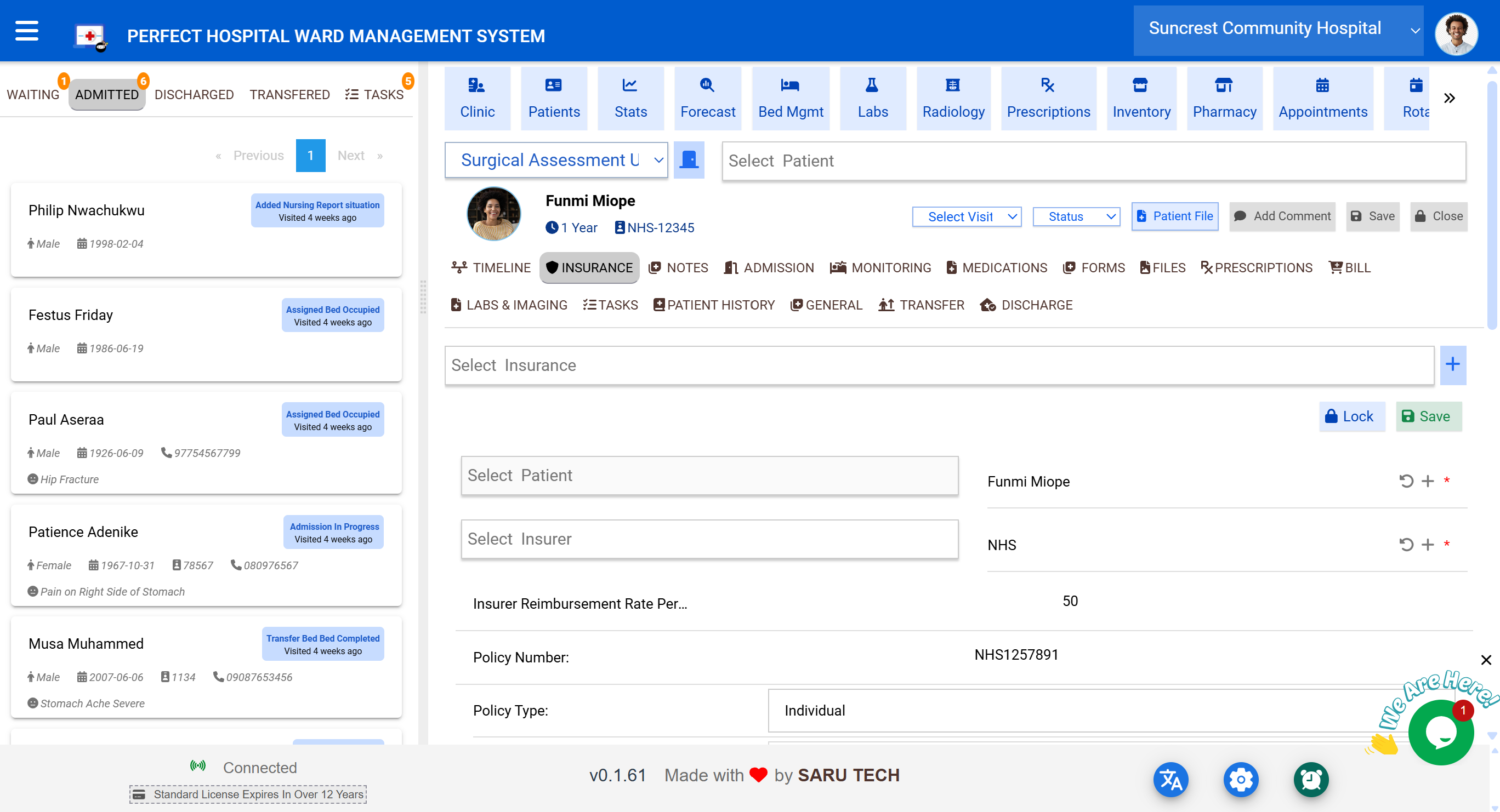
💳 Billing Tab
This is where you record, calculate, and finalize charges for the visit.
💸 Core Billing Features:
| Section | Description |
|---|---|
| Bill Items | Add charges for admission, labs, procedures, imaging, meds, etc. |
| Link to Services | Pull in costs from service catalog or inventory |
| Automatic Grouping | Grouped into medications, services, imaging, etc. |
| Real-Time Totals | View total, insurance-covered, and patient-payable balances |
| Editable Charges | Adjust units, prices, and comments |
| Invoice Actions | Print, email, or export invoice |
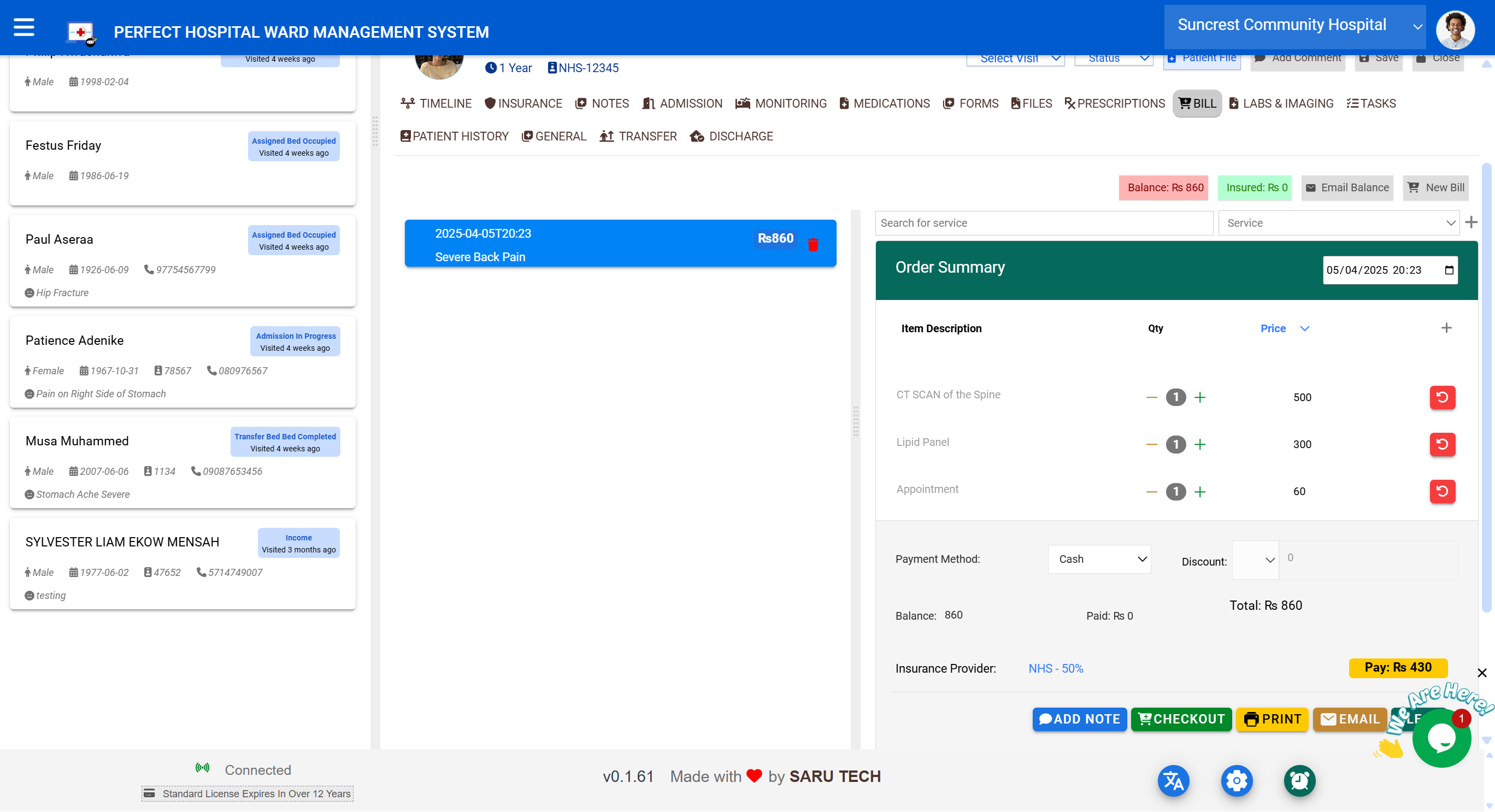
🧮 Example Billing Flow
- A nurse orders a lab test and prescribes medications
- The lab and pharmacy actions automatically appear in the Billing tab
- The system calculates:
- 🧾 Lab Test: $15
- 💊 Meds: $40
- Insurance covers 80% → $44 covered, $11 due from patient
- Staff prints invoice, adds payment link, or logs cash/card payment
🧾 Invoice Management Options
| Option | Description |
|---|---|
| View Invoice | Preview in-browser summary of all charges |
| Print Invoice | Standard printable A4 version with breakdown |
| Email Invoice | Sends to patient or sponsor (if configured) |
| Attach to Visit | Uploads a signed or external invoice to the visit’s Files tab |
🟪 Collaboration Tabs — Tasks, Comments, Files, Forms, and History
These tabs are designed to enhance multidisciplinary collaboration, improve clinical traceability, and support hospital documentation standards.
Whether you're uploading reports, delegating duties, filling forms, or reviewing past visits, this part of the system helps you work more effectively — and always leaves an audit trail.
✅ Tasks Tab (Visit-Specific)
Used to create and track tasks related to the individual patient visit — unlike the ward-level Tasks Tab, which covers general duties.
📌 What You Can Do:
- ➕ Add Task: Enter title, notes, priority
- 👤 Assign Staff: Choose responsible team member(s)
- 🏁 Track Progress: Status options: Pending, Ongoing, Completed
- 🕓 Timeline Sync: Task creation and status updates appear on Timeline
Use cases include:
- “Check wound dressing at 2pm”
- “Prepare discharge letter”
- “Request follow-up consult”
🧠 Tasks promote accountability — especially across shifts.
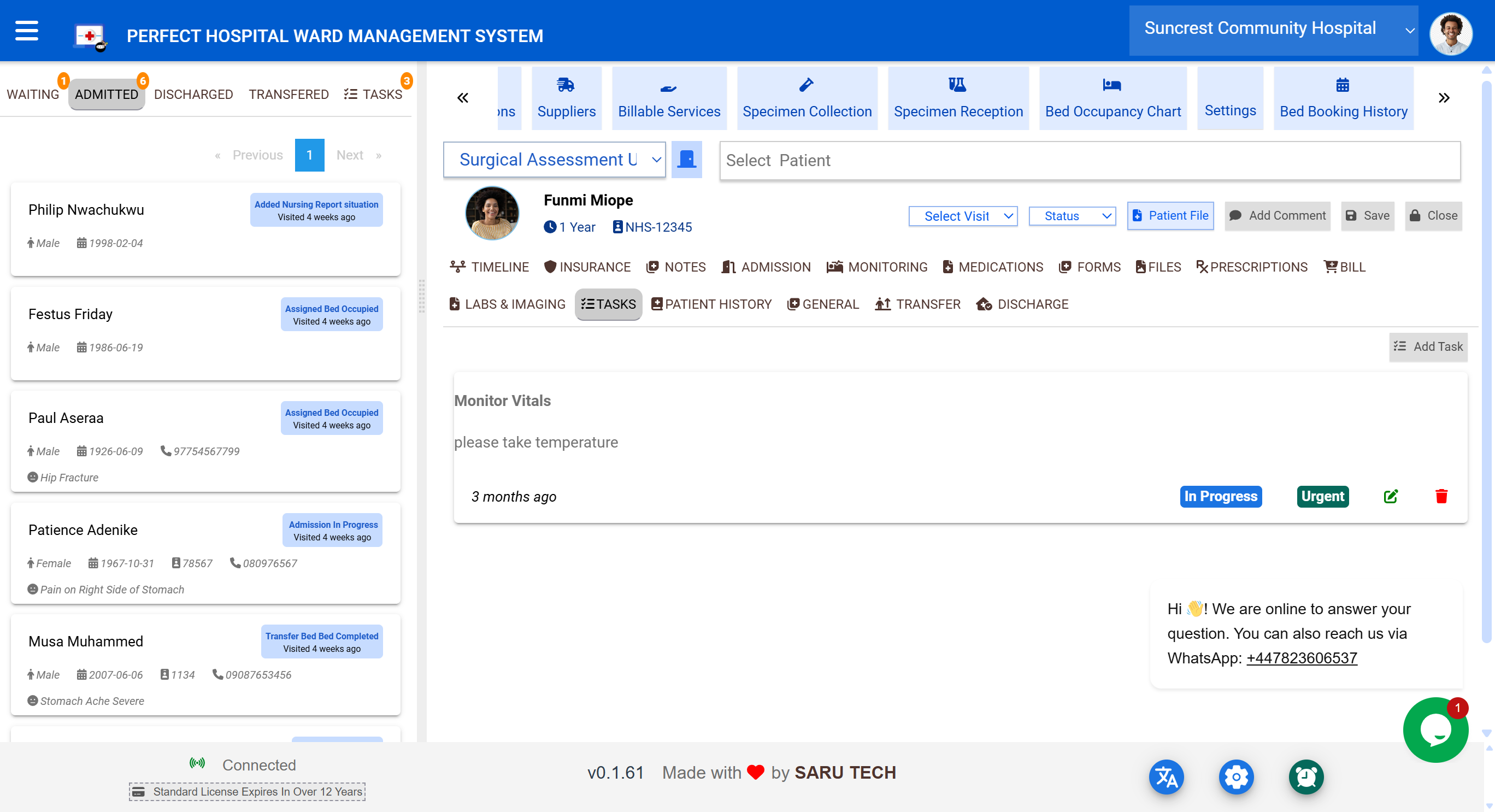
💬 Comments
For informal or general-purpose internal notes that don’t belong in clinical documentation.
Click on Add comment to add a comment:
- This get added to the time line.
- Use this for: Clarifying communication between staff
- Leaving shift-to-shift instructions
- Annotating complex cases with reminders
Comments:
- Are timestamped
- Are not editable after saving
- Appear on the Timeline for traceability
🧠 These do not print or appear on external forms — internal use only.
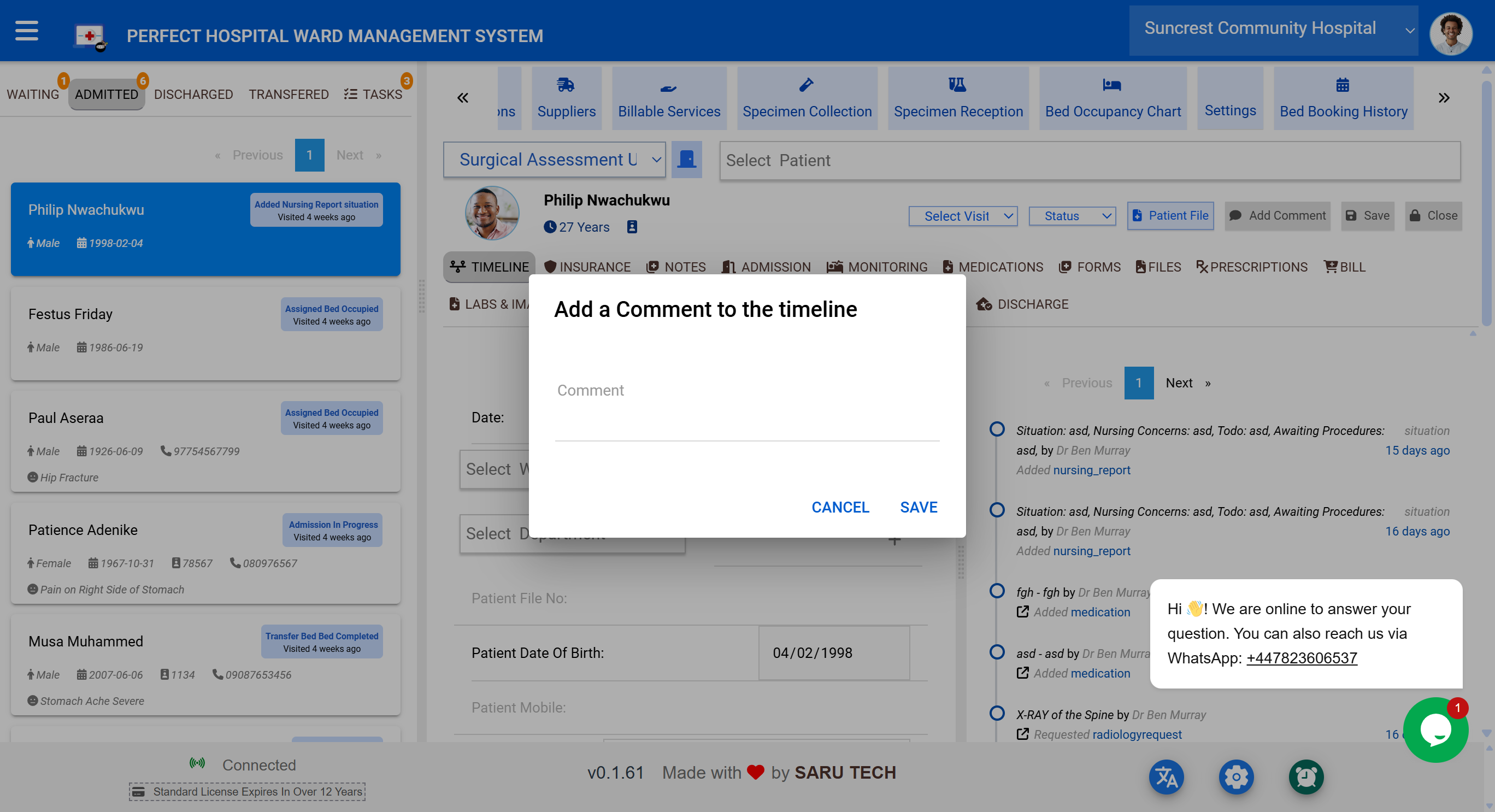
📁 Files Tab
Upload and manage any patient-related documents:
| Type | Examples |
|---|---|
| 🧪 Lab Results | External PDFs, scanned handwritten results |
| 🖼 Imaging | Scanned X-rays, CT reports |
| 📜 Legal | Consent forms, affidavits, court orders |
| 🗃 Misc | Referral letters, previous hospital notes |
📦 File Features:
- Drag-and-drop or manual upload
- View and download options
- Shows uploader name and time
- Automatically logs to Timeline
🧠 Upload results not linked via labs or imaging here.
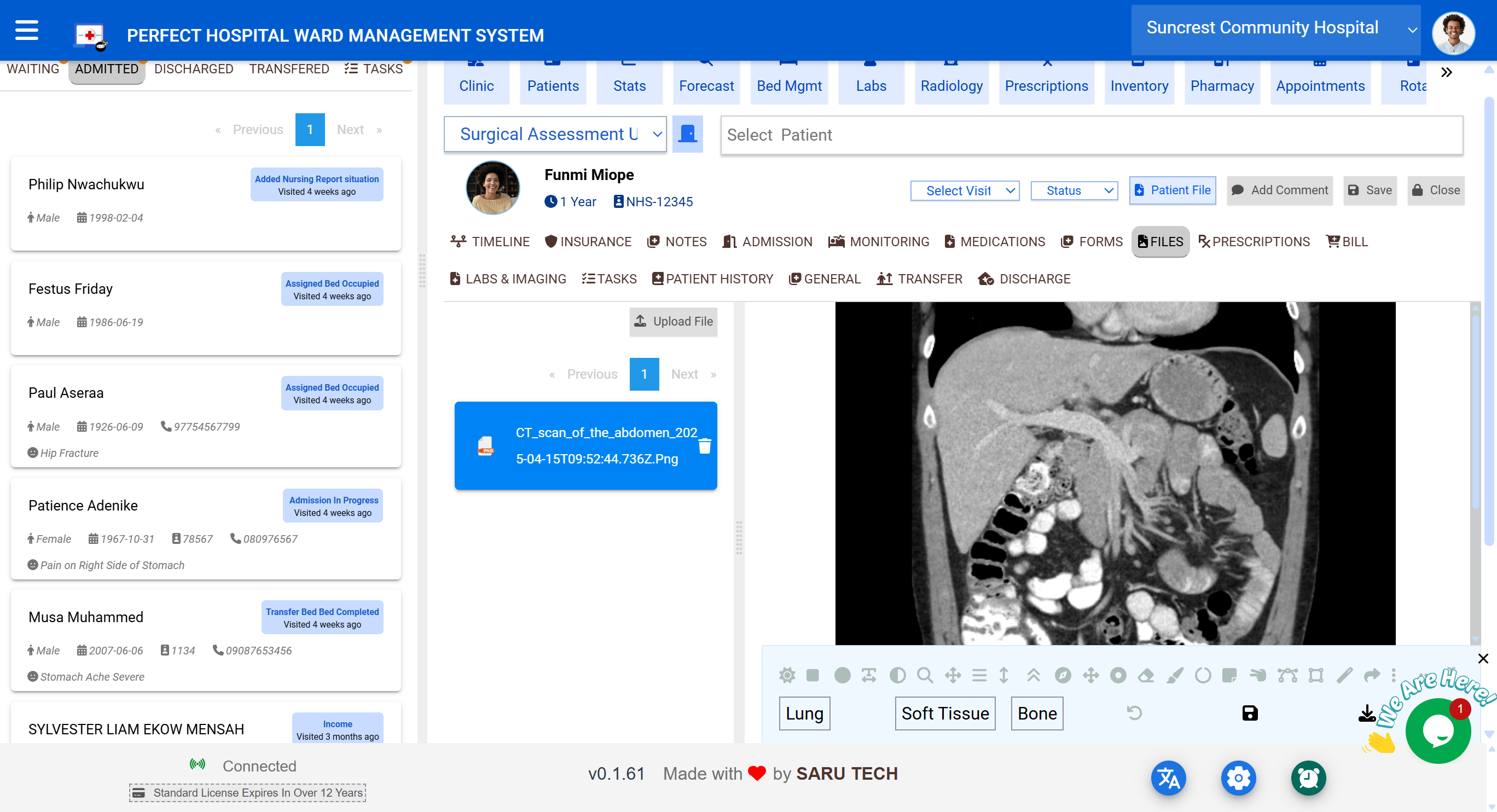
📋 Forms Tab (Dynamic Forms)
This tab allows you to fill structured, department-specific forms tied to each visit.
Examples include:
- Admission Assessment
- Covid-19 Screening
- Mental Status Examination
- Consent Forms
- Handover Checklists
Features:
- Fields auto-adapt based on form type
- Required fields can be enforced per hospital policy
- Version control (e.g., Form v2.3)
- Timestamp and author recorded
🧠 These forms can be designed by admins and reused across wards.
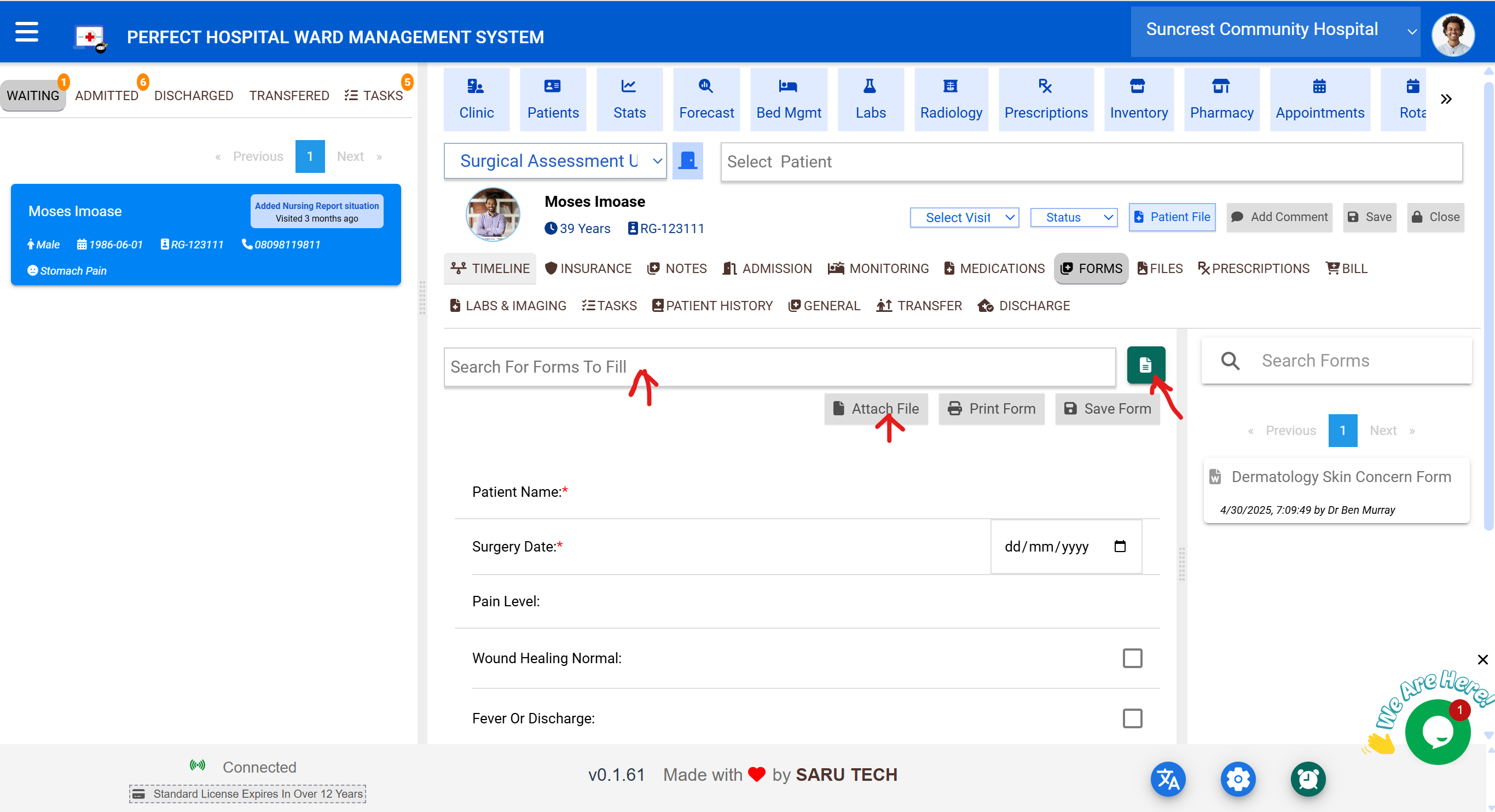
📚 Patient History Tab
The Patient History page provides a consolidated view of medical, social, and drug-related information for each patient. This data is automatically populated from existing records and can be updated to maintain accurate and up-to-date histories for clinical use.
🩺 Medical Conditions
| Condition | Details |
|---|---|
| Diabetes | |
| Hypertension | |
| Asthma | |
| Genotype | |
| CKD (Chronic Kidney Disease) | |
| Liver Disease | |
| Cancer |
📝 Medical History
| Allergies | |
| Ailments | |
| Surgeries | |
| Family History | |
| Notes |
👥 Social History
| Smoking | |
| Alcohol | |
| Coffee | |
| Exercise |
💊 Drug History
| OTC Medications | |
| Herbal Remedies | |
| Prescriptions |
📊 Unlock Ward Insights with Analytics & Reports
Empower your hospital team with actionable insights through predictive analytics, real-time charts, and comprehensive reports.
🚀 View Ward Analytics and Reports