🚶♂️ Managing Patient Flow – Admissions, Transfers, and Discharges
The Perfect Hospital Bed Management System provides a seamless workflow for patient movement—including admissions, transfers, and discharges. These operations update bed statuses, ward stats, and billing in real time.
🏥 A. Admissions – Assigning a Patient to a Bed
Patients can be admitted using two approaches:
- From the Admit Queue: The Admit Queue shows all patients who have been referred for admission into a ward but are not yet assigned a bed. Once a bed becomes available, you can select the patient from the queue and assign them to an available bed.
- Using the Admit Patient Button: Clicking the Admit Patient button opens the admission form. In the form, you can assign a bed immediately:
- If a bed is assigned and available, the patient is automatically placed in the selected bed.
- If the chosen bed is unavailable, the system displays an error message.
- If no bed is assigned in the form, the patient is added to the Admit Queue to await assignment later.

✅ Once admitted, the bed’s status changes to Occupied and the patient’s name appears on it.
🔁 B. Transfers – Moving a Patient Between Beds or Wards
To transfer a patient:
- Click on the patient either from the left sidebar or directly on their bed in the ward layout.
- The patient’s profile opens in the right sidebar.
- Click the Transfer button.
- The system prompts you to select the new bed for transfer.
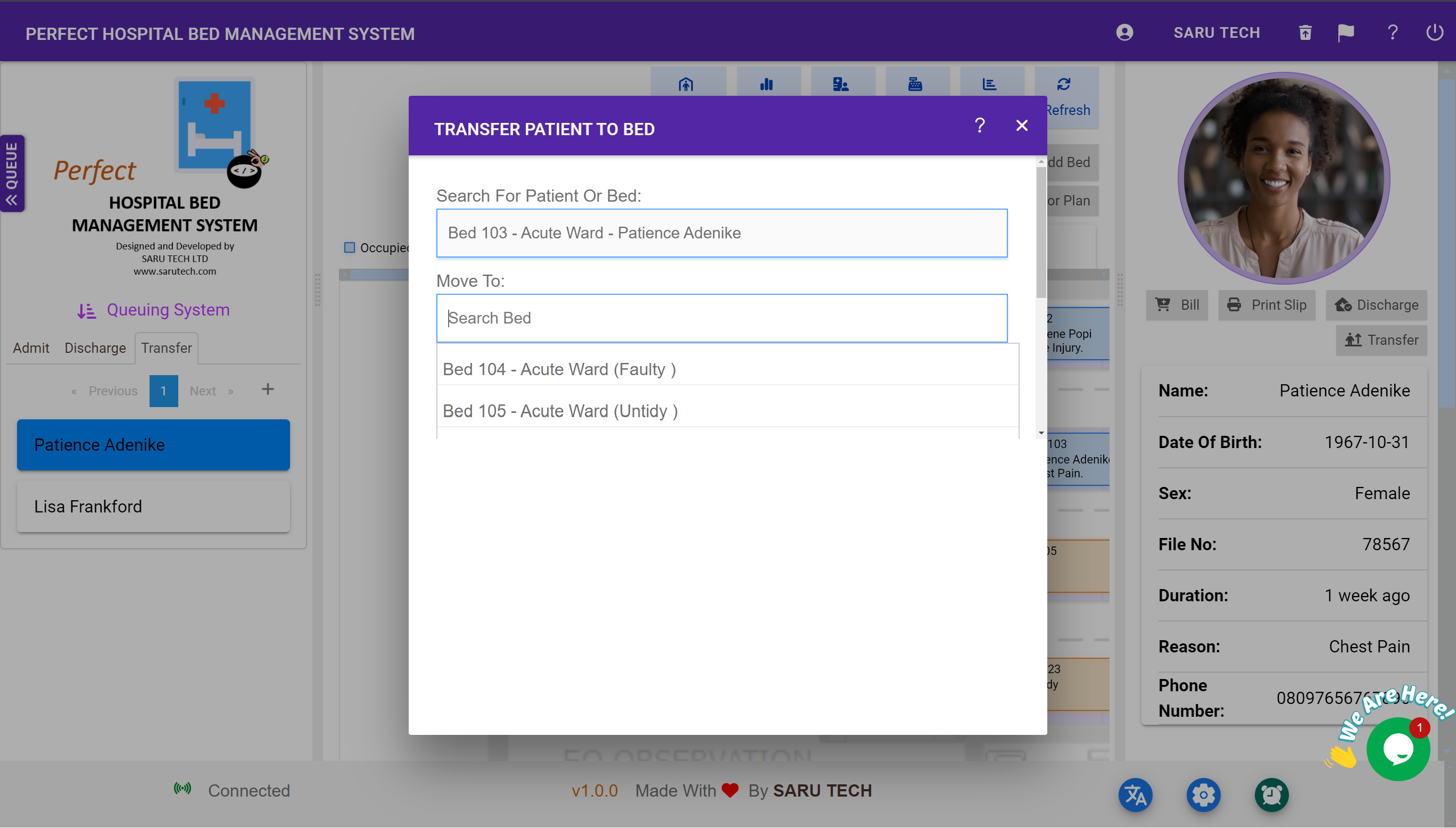
📌 Once a valid target bed is selected, the patient is reassigned, and the previous bed is marked as Untidy to signal it needs cleaning.
🏁 C. Discharges – Freeing a Bed
To discharge a patient:
- Click on the patient either from the left sidebar or directly on their bed in the ward layout.
- The patient’s profile opens in the right sidebar.
- Click the Discharge button.
- Fill in the discharge form, including reason and optional digital signature.
- Submit to complete the discharge.
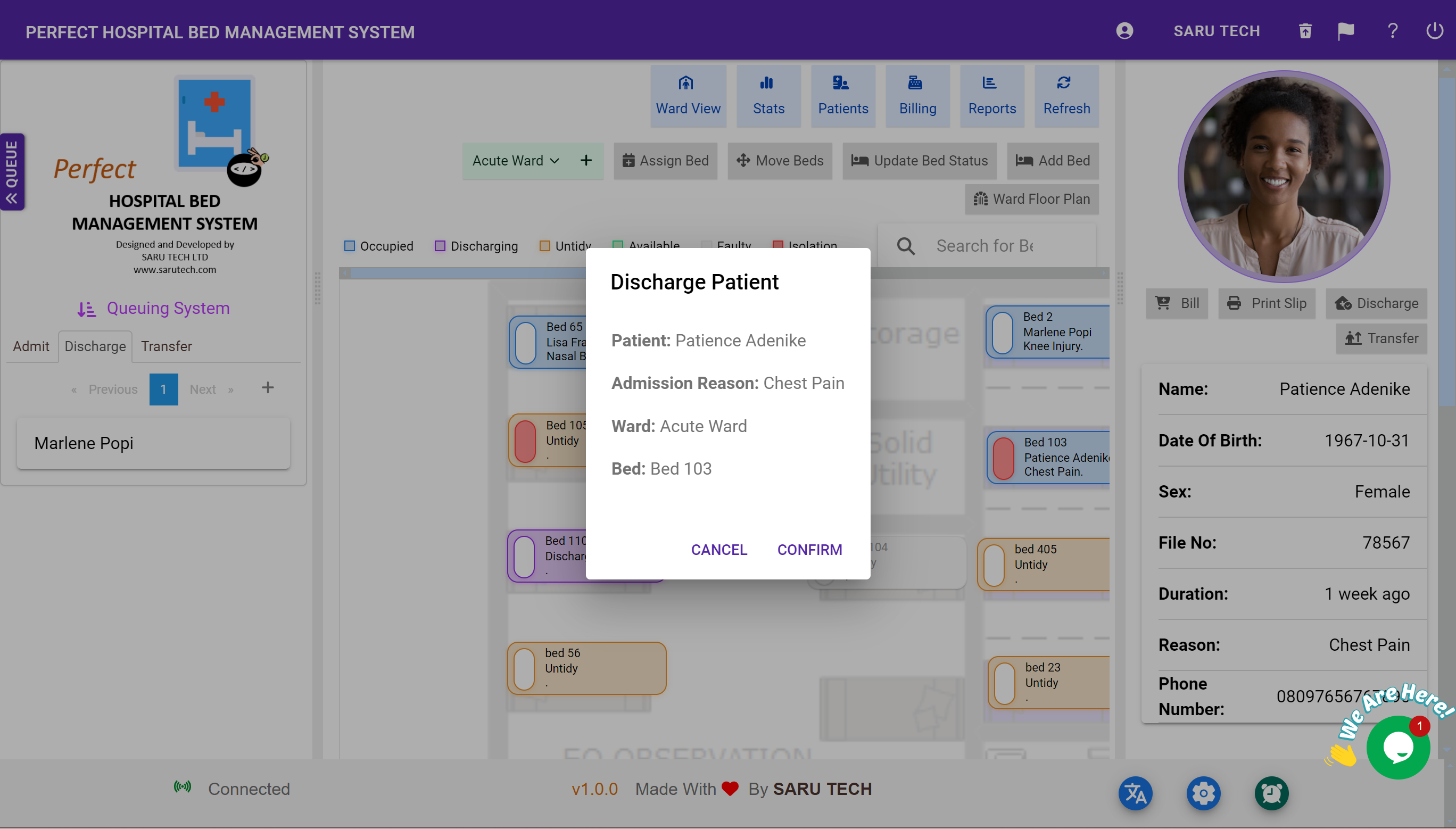
🛏️ The bed is automatically marked as Untidy after discharge to notify housekeeping.
🧾 D. Printing a Patient Admission Slip
You can generate and print an admission slip for documentation:
- Select a patient in a bed.
- In the right panel, click Print Slip.
- A new tab opens with the slip ready to print.
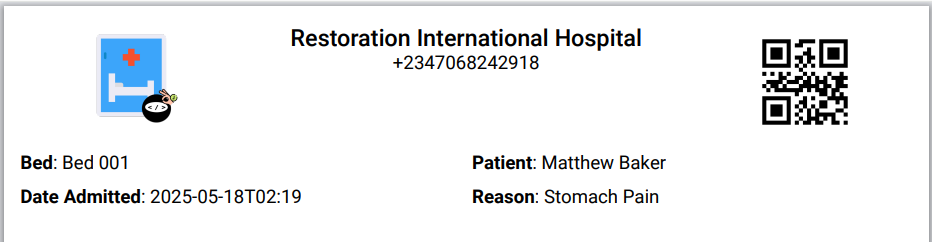
📌 Useful for admissions desk records, ward handovers, and audits.
