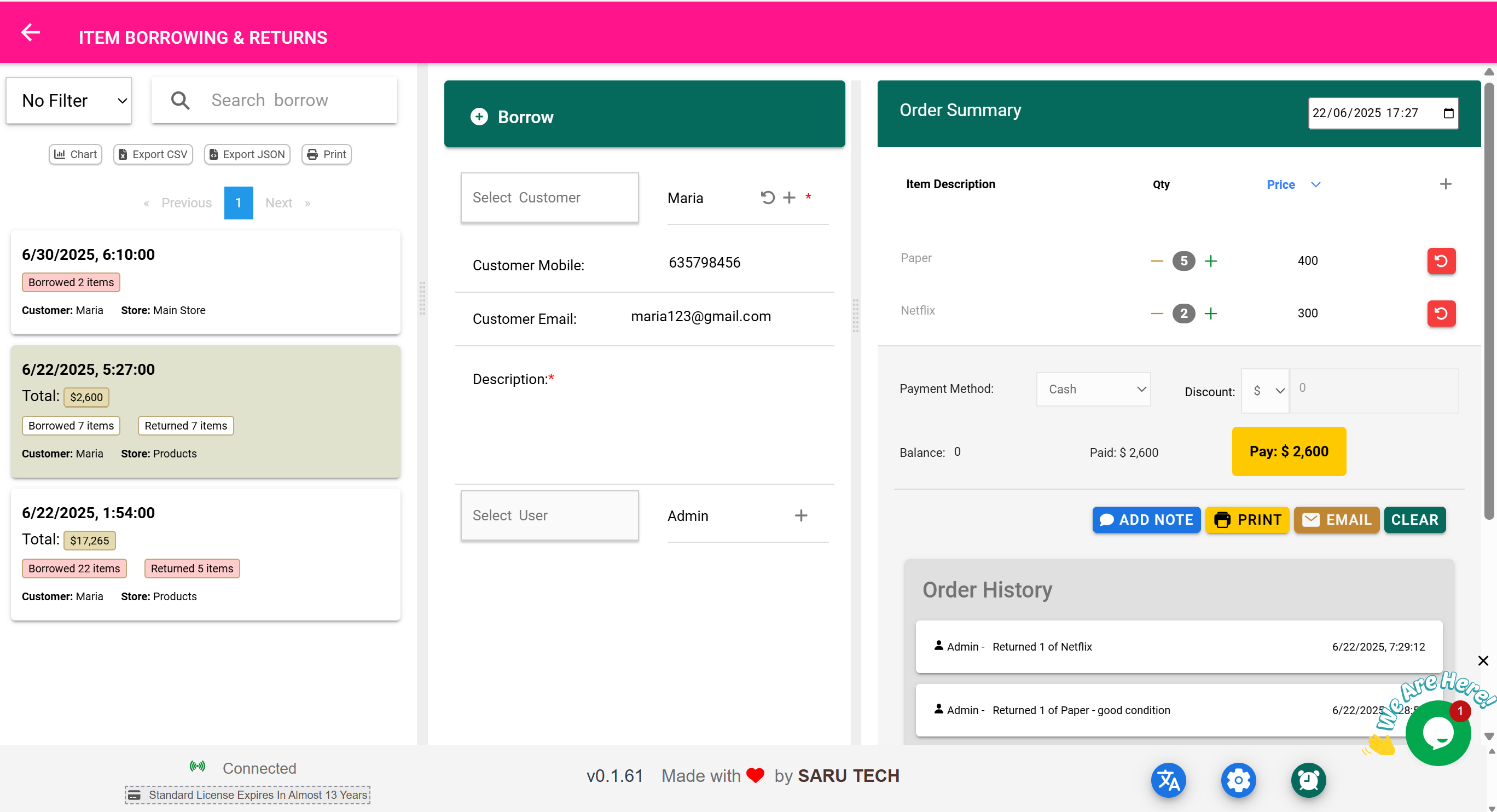🔁 Item Borrowing & Returns Page
“Track borrowed items, monitor returns, and handle incomplete handbacks.”
⚠️ Reminder:
This is a management-only page. Actual borrowing and return actions are done on the Inventory Page using the Borrow button.
This page is used to:
- View past borrowing records
- Track which items were returned and which are still outstanding
- Process formal return actions via the embedded bill
- Print or export borrowing logs
- Reconcile discrepancies or overdue returns
📦 What Is Considered a “Borrowed” Item?
- Reusable medical equipment lent to wards (e.g., pulse oximeters)
- Devices temporarily given to technicians (e.g., thermometers)
- Consumables given out under the condition of return or restocking
📊 Summary Inventory Panel (Borrow Mode)
When no borrowing record is selected, the Summary Inventory Panel appears and gives key insights.
| Metric | What It Shows |
|---|---|
| Total Borrow Records | Number of borrow transactions in the selected period |
| Total Items Borrowed | Quantity of items borrowed |
| Total Items Returned | Quantity of borrowed items returned |
| Items Still Outstanding | Quantity of items yet to be returned (auto-calculated) |
🔍 Filters and Search Options
The dropdown filter helps you quickly find records. Options include:
- Item Filter (Default): Focus on borrow records for a specific product. Selecting this activates an autocomplete search box. The list and summary panel update to show activity for that item only.
- Customer Filter: View borrow records linked to a specific patient, department, or user. Helpful for checking what’s still outstanding per person.
- Status Filter: Show only Active, Fully Returned, or Overdue records.
- Date Filter: Narrow results to Today, This Week, Last Month, or a custom range.
✅ The summary panel and list update dynamically based on these filters.
🧰 Example Use Case: Return Reconciliation
- You want to check how many borrowed thermometers haven’t been returned this month.
- Go to Borrowing & Returns Page
- Filter by: “This Month”
- Review:
- Borrowed: 18
- Returned: 13
- Outstanding: 5
- Click on the relevant borrow record to process a return or follow up
🔁 Embedded Bill Tools for Borrowed Items
The page-bill component provides a return-friendly workflow that’s unique to this page.
🔙 Returning Borrowed Items
When you open a borrow record:
- Each borrowed item is listed with its original quantity
- You can click Return on any item
- Return part of the quantity or the full amount
- The system updates the outstanding count
- All returns are tracked under the Refunds / Return section
🧰 Example:
- A technician borrowed 5 BP cuffs. Only 3 are returned today.
- Search and open the borrow record
- Click Return on “BP Cuff”
- Enter: Quantity = 3
- System updates the status
- 2 still appear as outstanding
📄 Timeline, Comments, and Return History
- Every return action is logged in the Timeline
- You can add comments (e.g., “1 item damaged, 1 not returned”)
- You can print a Return Confirmation Slip
- You can see who processed each return and when
🧾 Use Case: Finalizing a Full Return
- A ward returns all borrowed items.
- Open the original borrow bill
- Click Return on each item until quantities match
- The record now shows quantity borrowed = quantity returned
- System highlights that the borrow has been fully resolved
🔄 Use Case: Partial, Repeated Returns
You can return items over multiple days. Each return is tracked separately.
- Day 1: Borrowed 10 stethoscopes
- Day 3: Returned 4
- Day 6: Returned 6 ➡️ Final status shows 10 returned, borrow complete
📷 Barcode Scanning to Recall Borrow Record
If you printed a borrow slip with barcode, you can:
- Use the scanner to recall the borrow record instantly
- View it in full
- Process returns without searching by name or item
🧠 Best Practices
- Always use the return button (don’t manually adjust quantities!)
- Use comments to note damage or special cases
- Export monthly reports to see total items borrowed vs returned
- Use this page as part of routine equipment audits