📊 Test Entry, Conclusion Writing & Final Report Handling
🎯 Purpose of This Page
After a specimen has been collected and received, it's time to perform the tests, record results, and document clinical interpretations. This is all done within the Laboratory Request Detail View, which provides the workspace for handling test data and producing the final patient report.
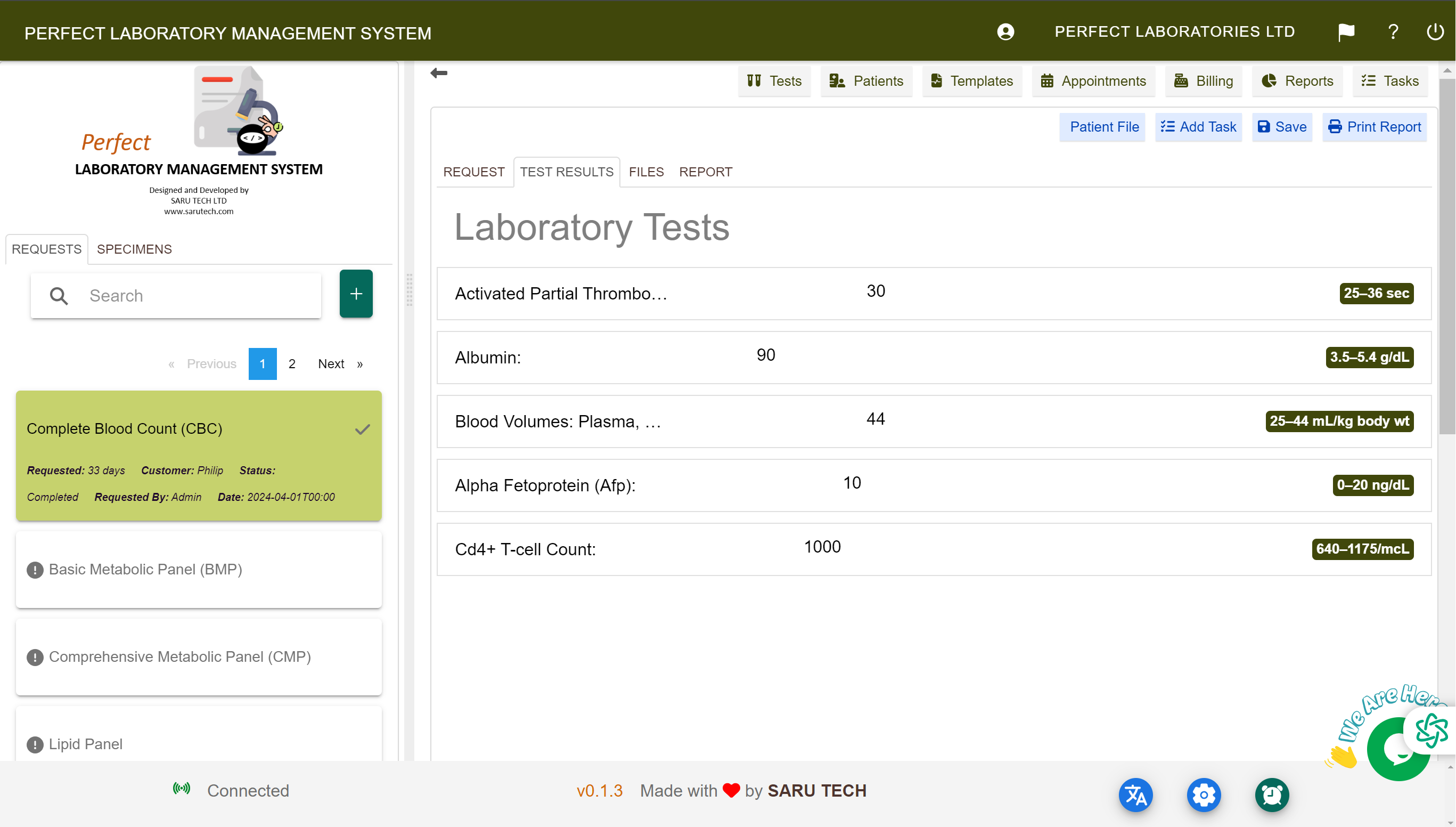
🧪 Entering Test Results
🧭 Navigate to the Tests Tab:
Once you're inside a request:
- Click the Tests tab from the top navigation.
- You’ll see one or more test entries.
There are two test structures:
| Type | Layout |
|---|---|
| Single Test | Shows one name with a single input field (e.g., “WBC Count”) |
| Panel Test | Grouped with subtests underneath (e.g., “Liver Function Panel” with ALT, AST) |
✍️ Enter Results:
For each test or subtest:
- Result Field: Enter numeric or text value (e.g., 12.3, “Negative”)
- Unit: Automatically shown (mg/dL, mmol/L, IU/L, etc.)
- Validation: Results may be color-coded if outside normal range (if configured)
📄 Writing the Diagnostic Conclusion
📘 What Is the Conclusion?
The Conclusion Tab is where you summarize findings in plain language — especially important for panels or abnormal results.
Examples:
- “Findings consistent with mild iron deficiency anemia.”
- “Liver enzymes elevated; possible hepatocellular injury.”
✨ Using Templates
To maintain consistency, the system allows use of predefined Conclusion Templates.
- Click the “Templates” dropdown or icon.
- Select a phrase like:
- “Please correlate with clinical findings.”
- “Suggest repeat test in 3 months.”
- The text will populate the editor.
- Edit or append as needed.
📎 Attaching Files
Sometimes, you may want to add:
- External lab result PDFs
- Images (e.g., microscope photos)
- Machine outputs
In the Files Tab, you can:
- 📤 Upload attachments
- 📥 Download previous reports
- 🔍 Preview within the browser
🔒 Locking the Report
Lock Report prevents further editing of:
- Tests
- Specimens
- Conclusion
- Expenses and Comments
It is a final step before printing or sharing the report.
🖨️ Printing the Lab Report
After locking, you can:
- Print a clean, professional report
- Choose to include:
- Patient demographics
- All test results and units
- Notes and comments
- Conclusion
- Attached files (if selected)
Formats available:
- 🖨️ PDF (for emailing or printing)
- 📥 CSV/Excel (for bulk data export)
- 📄 HTML/Print View (for browser print)
