🛒 Purchases & Stock Alerts
The Purchases & Stock Alerts page is a central tool for restocking and managing incoming goods. It consists of two sections:
- Stock Alert – View and act on items that are running low
- Purchases – Create, draft, and finalize purchase orders
🚨 Stock Alerts
This tab shows all products that have dropped below their alert threshold. You can:
- See current quantity and alert level
- Filter by supplier
- Click Add to move items to a new purchase order
- Click Add All to add everything flagged
This ensures rapid restocking without manually checking each item.
🧰 Example:
- Go to Purchases Page
- Click the Stock Alert tab
- Click Add All for supplier ABC Pharma
- Switch to the Purchases tab
- Finalize the purchase
🛒 Purchases Tab
This is where you create and submit new purchase records:
- Add items manually or from Stock Alerts
- Set cost, quantity, and optional expiry date
- Add shipping cost, tax, or discount
- Save as a draft or mark as complete
🎯 Key Features
- 📋 New Purchase – Clears the form for a fresh order
- 🧾 Draft Mode – Save and return to edit later
- ✅ Complete Purchase – Finalize and update inventory
- 🖨️ Print – Generate PDF for approval or delivery
- 📅 Set Expiry – Add expiry dates on incoming stock
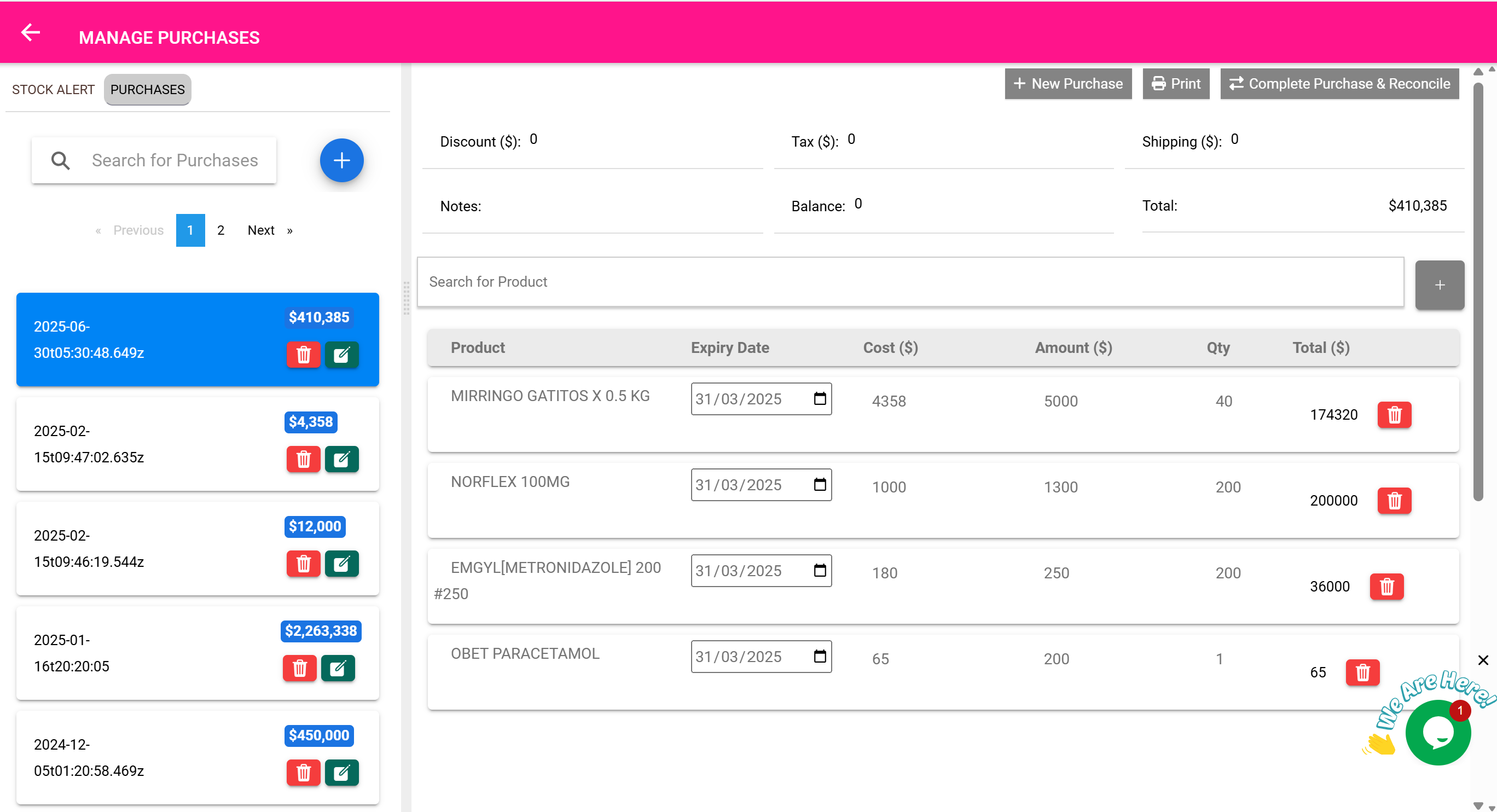
🧮 Example: Record a Glove Delivery
- Click New Purchase
- Search and add item: “Surgical Gloves”
- Set quantity:
100 - Set cost:
$2.50 - Set expiry (if needed)
- Add tax/shipping
- Click Complete Purchase
✅ The item is now updated in the store’s inventory, and a record is saved for audits and reports.
🧠 Best Practices
- Use Stock Alerts daily to prevent out-of-stock scenarios
- Always complete purchases to update inventory
- Attach supplier invoices via the Files tab of the item
- Use Draft mode if purchase needs approval first
