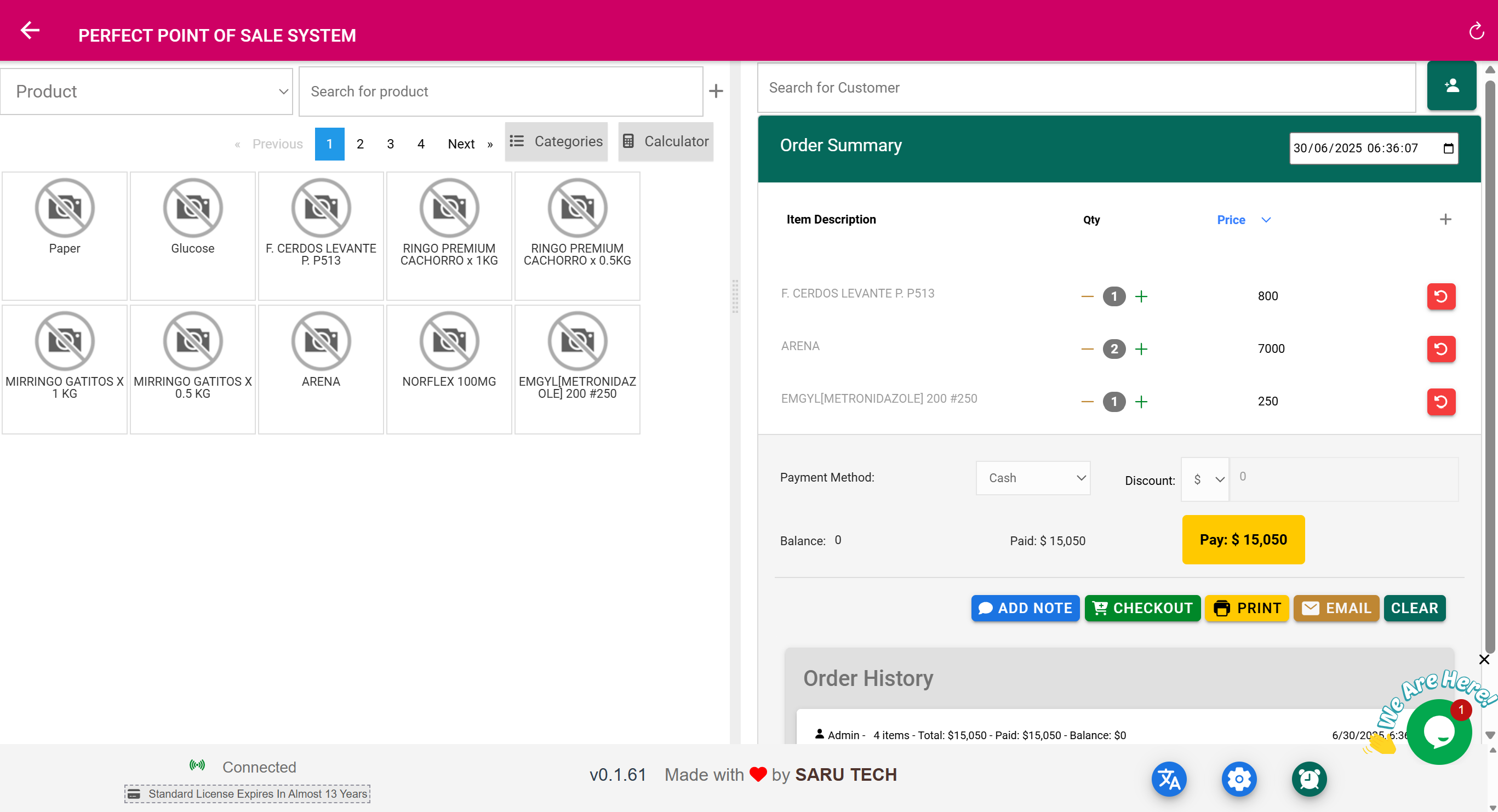🛍️ Full Guide to the Point of Sale (POS) Page
The Point of Sale (POS) page is your fast, intuitive interface for completing customer-facing sales. Whether you're in a pharmacy, outpatient reception, or retail counter, the POS enables real-time billing, stock updates, and receipt handling — all in one place.
🧩 Key Features of the POS Page
- 🔍 Search or scan barcodes to add products instantly
- 🏷️ Category filters for quick item lookup by type
- 🛒 Smart Cart that supports:
- Itemized billing with editable quantities
- Line-by-line price selection (e.g., normal or insurance pricing)
- Automatic total calculations including tax and discount
- Multiple currencies with automatic conversion if exchange rates are set
- 💵 Multiple payment methods supported:
- Cash, Card, Mobile Money, Bank Transfer
- Square POS Terminal
- PayPal, Paystack (if configured)
- 🧾 Print or Email Receipt instantly
- 👤 Tag Customer to the sale and build billing history
- 🗒️ Add Notes to clarify transaction details (e.g., “Part paid by insurance”)
- ⏸️ Suspend & Resume Sales for interrupted or delayed customers
- 📈 Transaction Log to view all sales, returns, and comments
- 🧮 Built-in calculator for quick totals and manual adjustments
🧾 Barcode Scanning & Price Selection
Each product in inventory can have multiple pricing levels. For example:
- Price: for regular customers
- Price_Insurance: for HMO or insured clients
At the POS, you can select the appropriate price for each item during checkout. And if the item has a barcode (entered manually or auto-generated and printed), you can scan it to auto-add to cart.
Tip: Use the Print Barcode button in the inventory item detail page to generate shelf labels.
🧰 Example Workflow: Quick Sale
- Open POS
- Scan barcode or search “Paracetamol”
- Choose price (default or insurance)
- Add a note: “Outpatient cash sale”
- Select payment method: Card
- Click Checkout
- Print or email receipt
🖨️ Receipt & Customer Engagement
Receipts include:
- Organization branding (name, address, logo)
- All items sold with prices, discounts, and taxes
- Customer and staff names
- Barcode or QR code for traceability
Receipts can be printed for handover or emailed directly to the customer — great for clinics doing delivery or post-visit billing.
📦 Inventory Impact
- Stock is deducted immediately upon checkout
- Sale appears in the Product Timeline
- Transaction is logged under Sales Management
🔍 Audit & Returns
Each transaction can be retrieved later for:
- Viewing or printing again
- Processing a return
- Adding a refund comment
- Checking original payment method and amounts
🧠 Best Practices
- Set both regular and insurance prices in product setup
- Use barcodes for fast, error-free billing
- Train staff on multi-currency and partial payment handling
- Use the built-in calculator for complex split billing or insurance gap payments