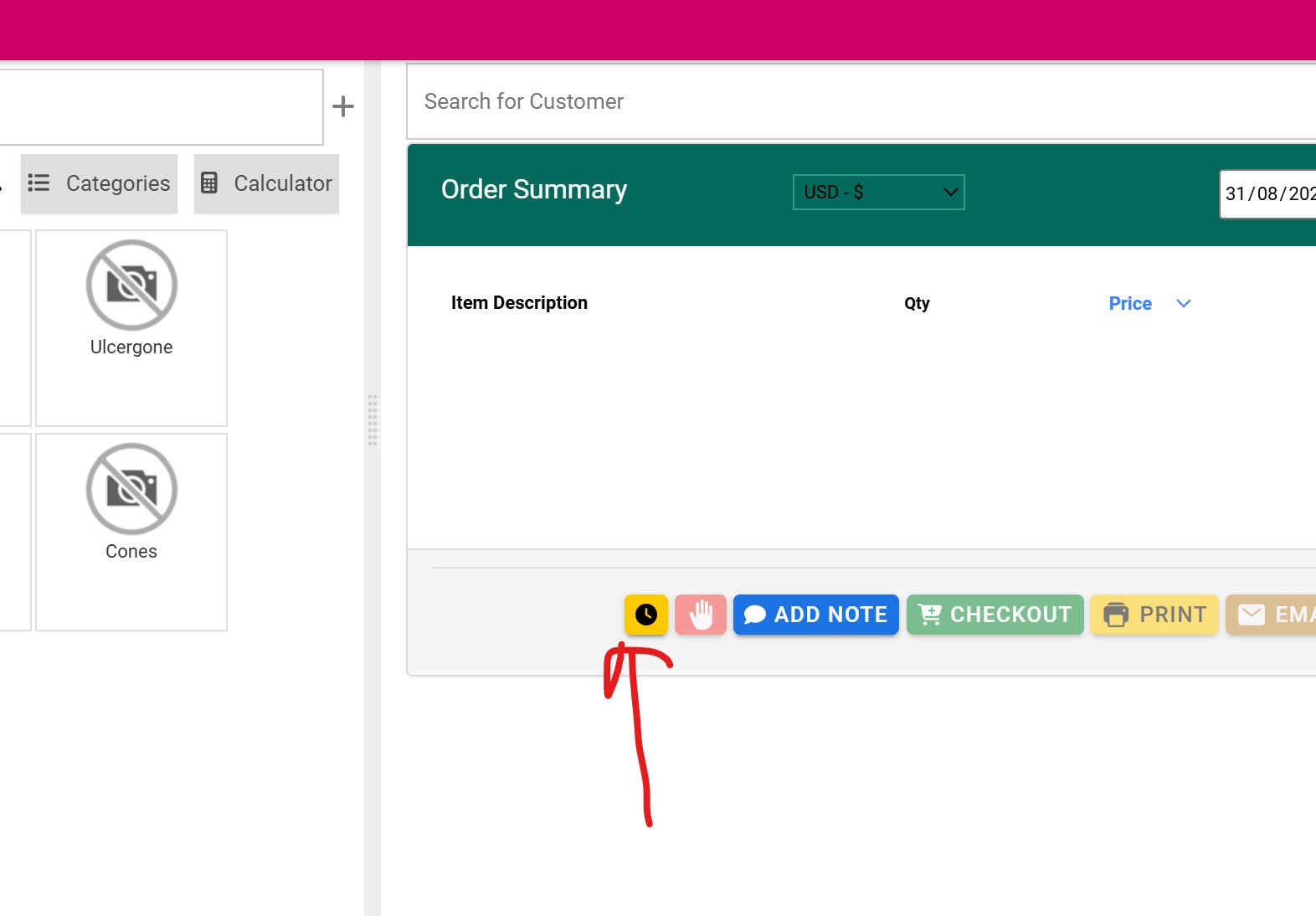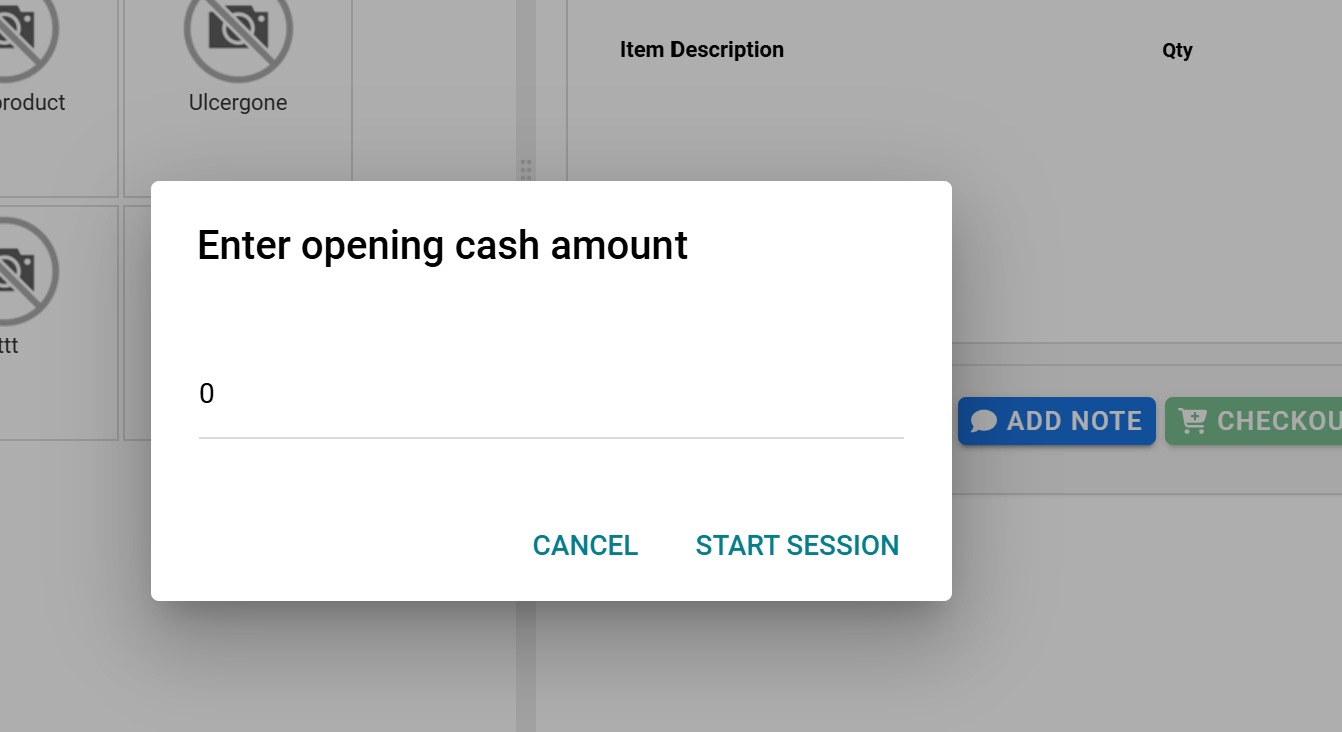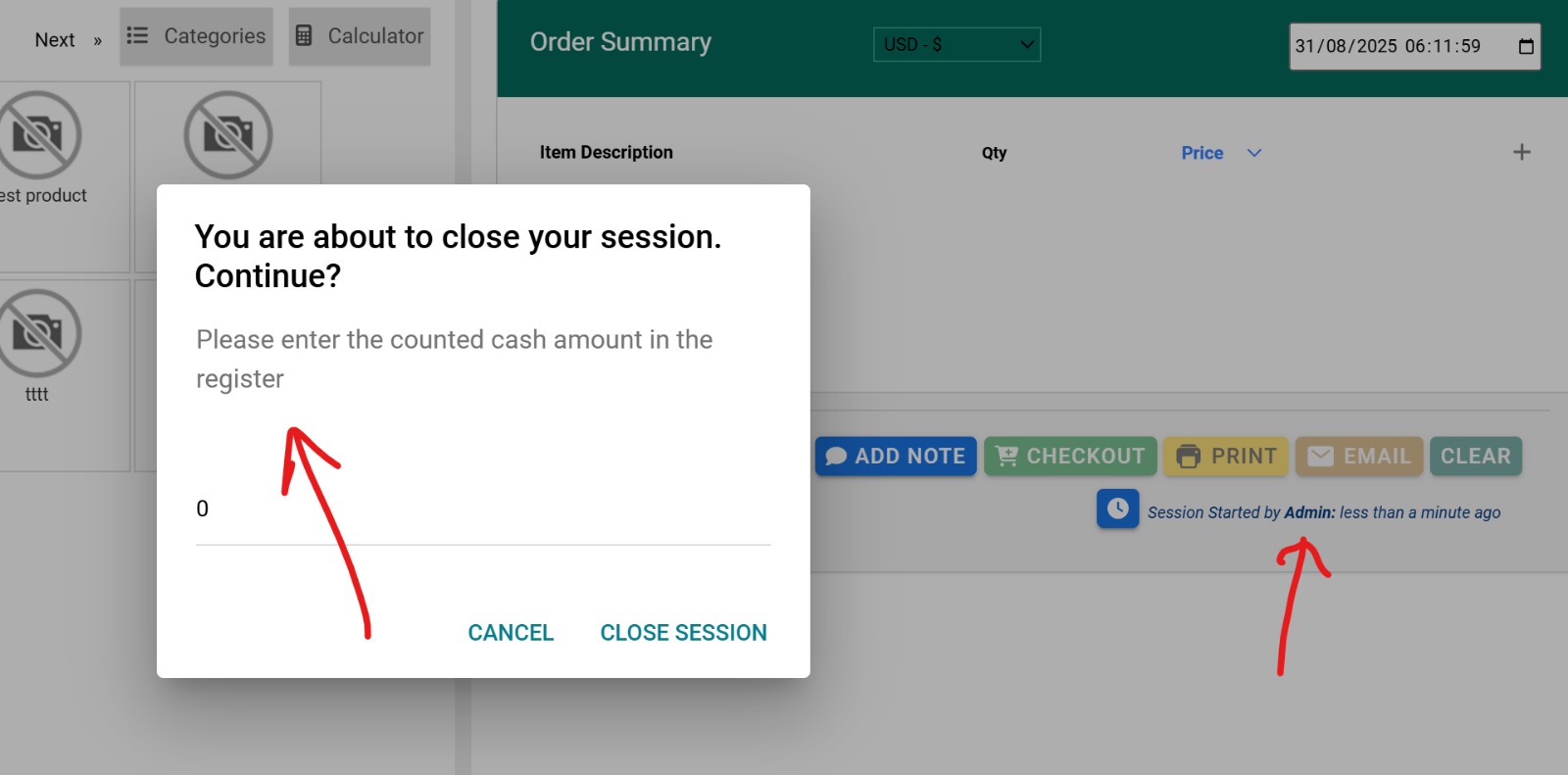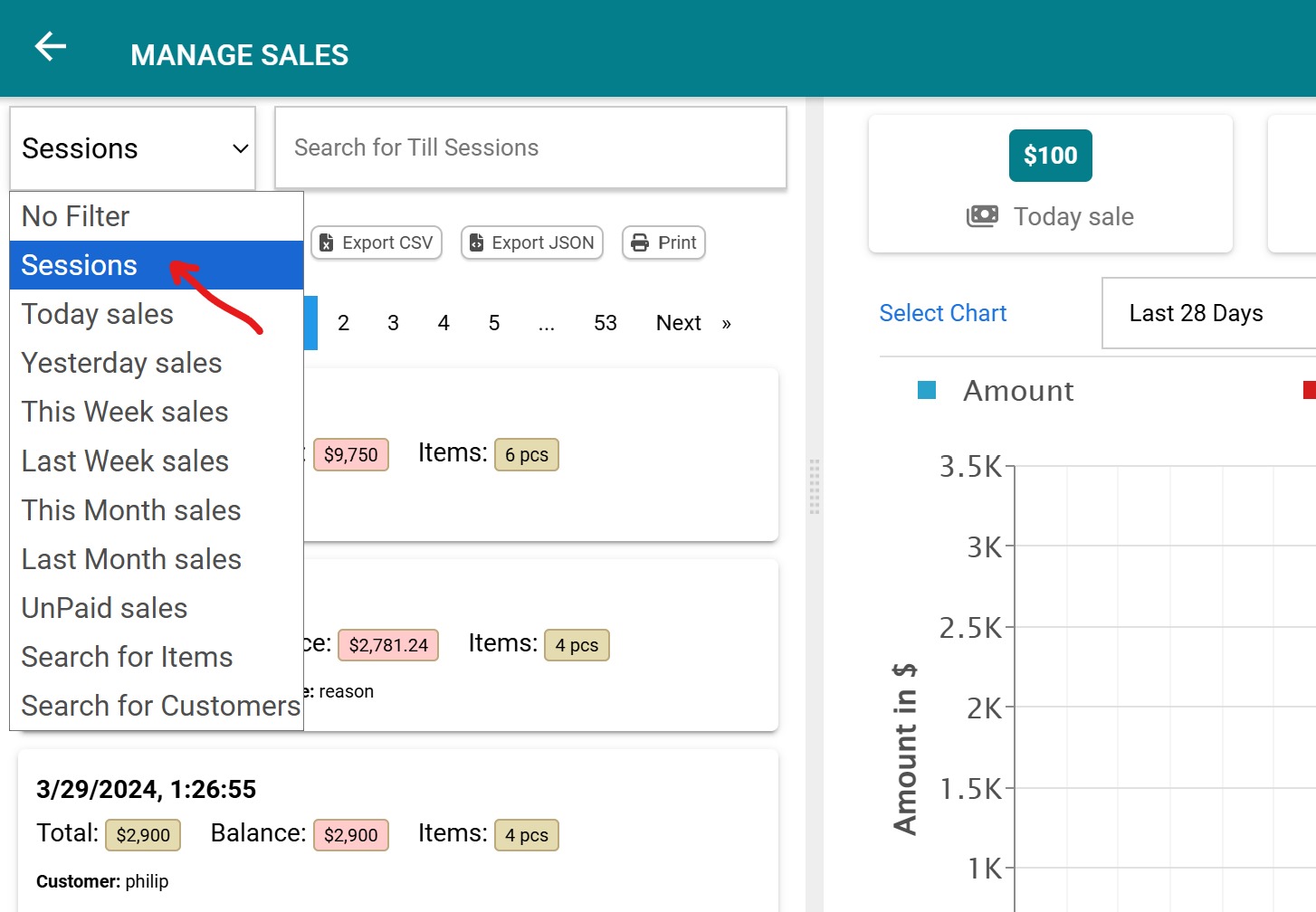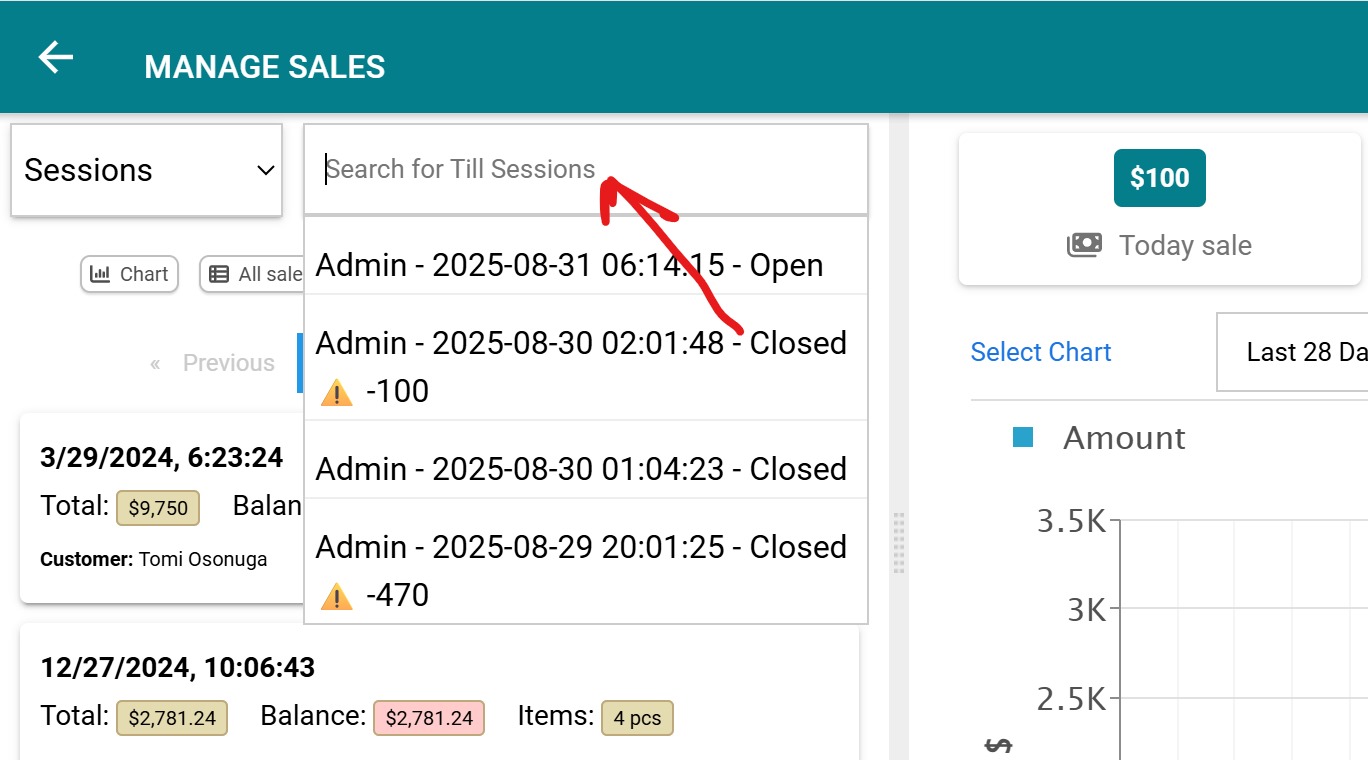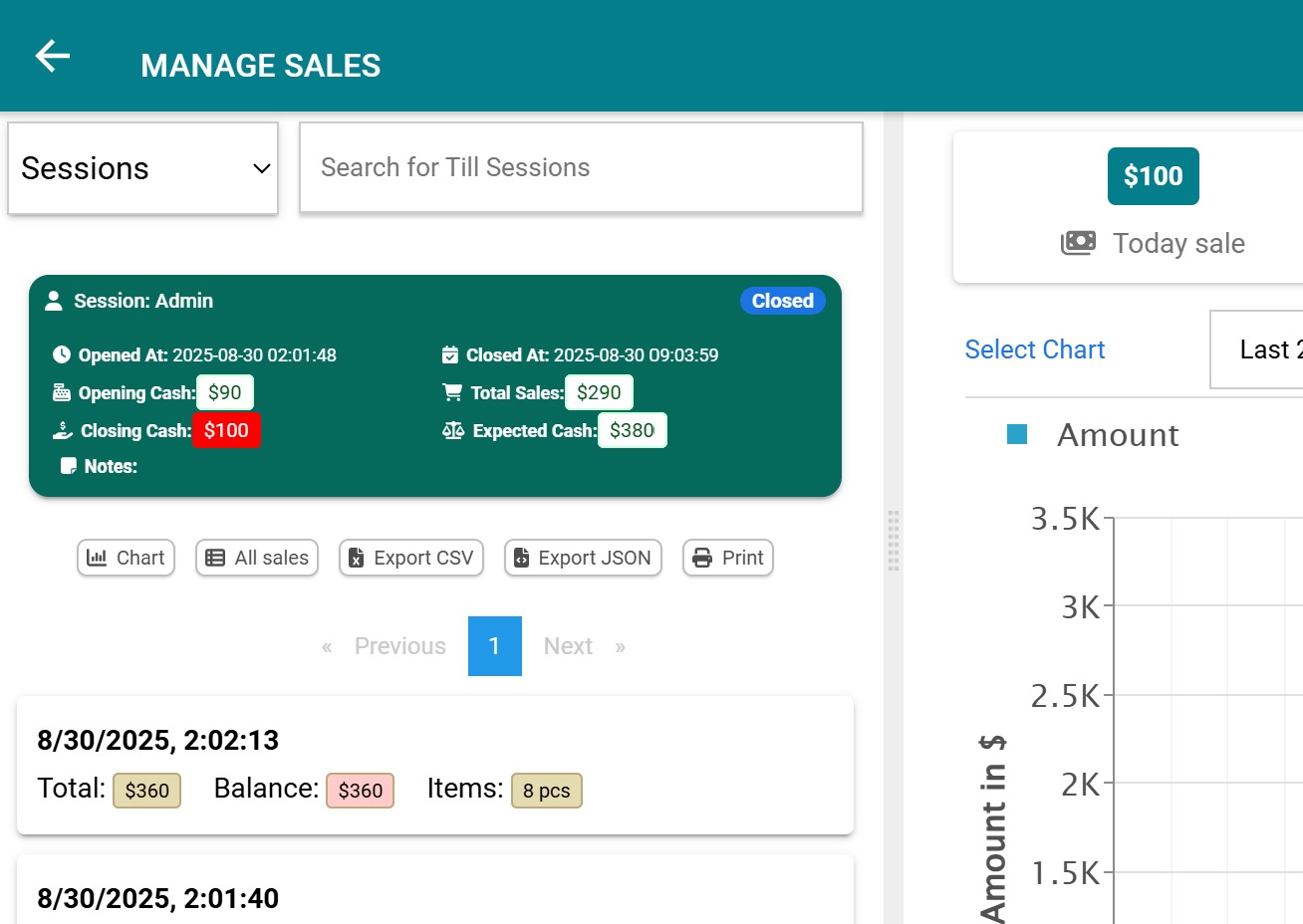Till Sessions — Opening & Closing Cash with Reconciliation
Track the cash drawer from start of day to end of day—per user, per session. Enter an opening float, record the closing count, automatically attach bills to the session, and compare expected vs counted cash with one clean summary.
Start a Session — Enter Opening Cash
On the POS screen, click the clock button to open a new Till Session. Enter your Opening Cash (starting till position / float) and confirm. A badge appears under the order summary like “Session started by Admin…” indicating your session is now active. From this moment, every bill you complete is automatically linked to your session.
- One user = one open session at a time.
- Great for shift handovers and clean audits.
Close the Session — Enter Closing Cash
When you finish the shift (or hand over), click the Close Session button and enter the counted cash in the register. This saves and closes the session, locking in the opening amount, total sales, counted amount, and calculated expected cash for reconciliation.
Review Sessions & Reconcile Cash
- Open Sales Management and select the Sessions filter.
- Use the search box to find a session by user/date/time.
- Open a session to view its summary card and all bills generated in that session.
You’ll instantly see Opening Cash, Total Sales, Expected Cash, Closing Cash, and any difference. Export to CSV/JSON or Print for simple handovers and audits.
How we calculate Expected Cash
+ Cash received from sales
− Cash refunds / payouts (if any)
- 0 → Perfectly balanced
- Negative → Missing cash
- Positive → Extra cash in drawer
Quick Reference
| Phase | Action | Where | What you get |
|---|---|---|---|
| Start of day | Click the clock → enter Opening Cash | POS screen | New session; bills auto-attach |
| End of day | Click Close Session → enter Closing Cash | POS screen | Session locked with totals |
| Reconcile | Sales Management → filter Sessions → open a session | Sales Management | See Expected vs Counted, difference, and all bills; export or print |